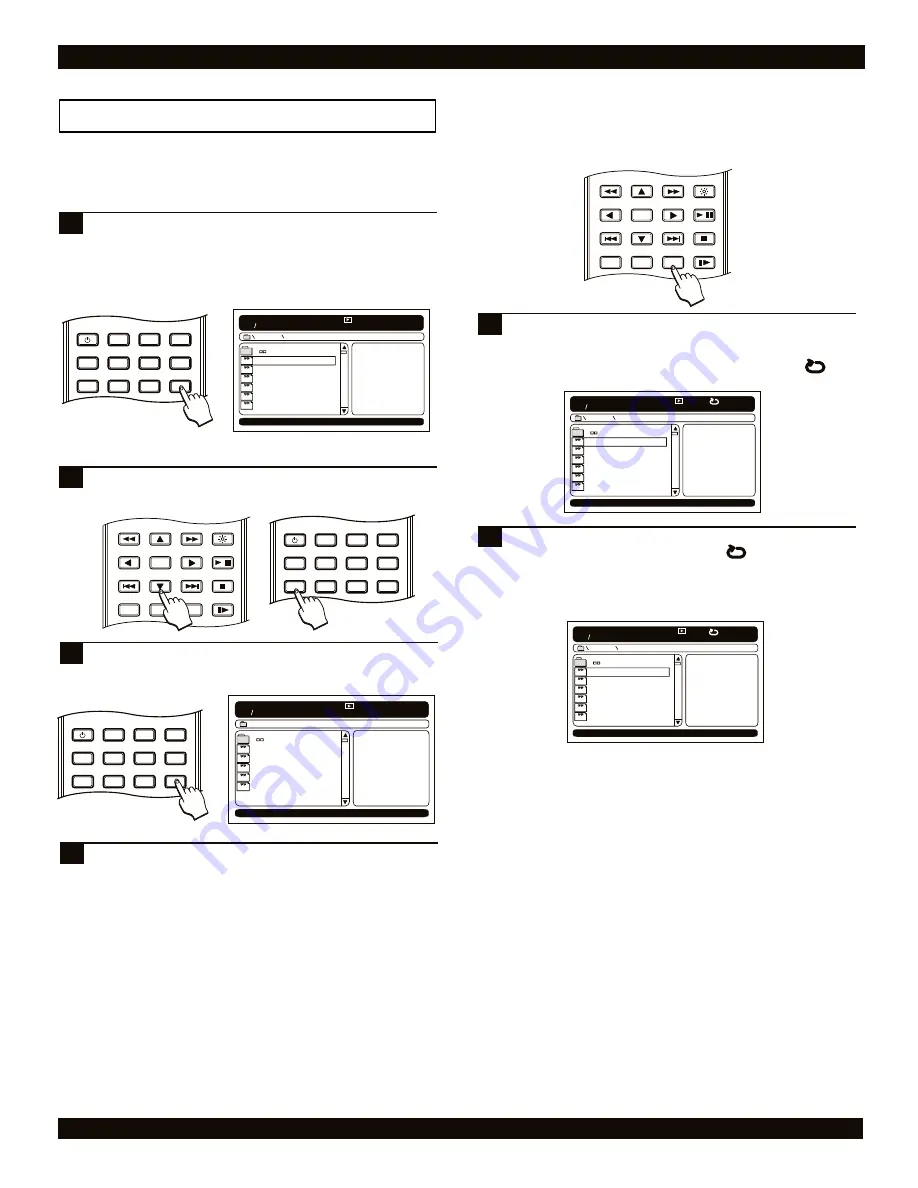
PLAYING MP3 MUSIC FILES
More MP3 functions
You can play your MP3 files in a variety of ways. You can
create a custom playlist of your favorite files or play just
specific segments of a file.
Insert a disc containing MP3 files. The MP3 navigator
appears on screen. To view the MP3 files on the disc,
press the PROGRAM button, no folder information is
provided on this list, and all the MP3 files on the disc
will be listed. "Filelist" will appear in the bottom left
hand corner for a few seconds.
1
00 : 00 00 : 00
001 025
MP3
MP3
MP3
MP3
MP3
MP3
11 0'CLOCK TICK TOCK
128
ROCK
ANOTHER DAY
MYSTERIOUS WAYS
PRIDE
BULLET THE BLUE SKY
PEACE ON EARTH
Filelist
Use the DOWN ARROW key to move to the file list.
Press BOOKMARK to select or delete files to include in
your playlist.
2
2
Press PROGRAM again to view your "Playlist", the list
of MP3 files you have created for playback. To begin
playback of your playlist, press ENTER.
3
Press STOP to end playback. To return to the Folder
list, press PROGRAM.
4
00 : 00 00 : 00
001 025
MP3
MP3
MP3
MP3
MP3
BACK IN BLACK
128
ANOTHER DAY
MYSTERIOUS WAYS
LA BAMBA
HAPPY BIRTHDAY
You can also select to replay a segment of an MP3 file by using
the REPEAT A-B button.
To select a segment, while listening to an MP3 file,
when you arrive at the starting point that you would like
to mark as the beginning of your repeating segment,
press the REPEAT A-B button. You will see the
symbol.
1
A
When you reach the end of the segment, simply press
the REPEAT A-B button again. The symbol will
now be displayed. The segment will now continuously
repeat. To resume normal playback, press the REPEAT
A-B key again. To end playback, press the STOP
button.
2
2
AB
32
POWER
LCD
GOTO
PROGRAM
BOOKMARK
SUBTITLE
ANGLE
DISPLAY
MENU
TITLE
VIDEO MODE
SETUP
ENTER
RETURN
REPEAT
SLOW
BRIGHTNESS
STOP
PLAY / PAUSE
A-B
1/ALL
/
POWER
LCD
GOTO
PROGRAM
BOOKMARK
SUBTITLE
ANGLE
DISPLAY
MENU
TITLE
VIDEO MODE
SETUP
ENTER
RETURN
REPEAT
SLOW
BRIGHTNESS
STOP
PLAY / PAUSE
A-B
1/ALL
/
Repeating a segment you define
00 : 00 00 : 00
001 025
MP3
MP3
MP3
MP3
MP3
MP3
11 0'CLOCK TICK TOCK
128
ROCK
ANOTHER DAY
MYSTERIOUS WAYS
PRIDE
BULLET THE BLUE SKY
PEACE ON EARTH
Filelist
A
00 : 00 00 : 00
001 025
MP3
MP3
MP3
MP3
MP3
MP3
11 0'CLOCK TICK TOCK
128
ROCK
ANOTHER DAY
MYSTERIOUS WAYS
PRIDE
BULLET THE BLUE SKY
PEACE ON EARTH
Filelist
AB
POWER
LCD
GOTO
PROGRAM
BOOKMARK
SUBTITLE
ANGLE
DISPLAY
MENU
TITLE
VIDEO MODE
SETUP

























