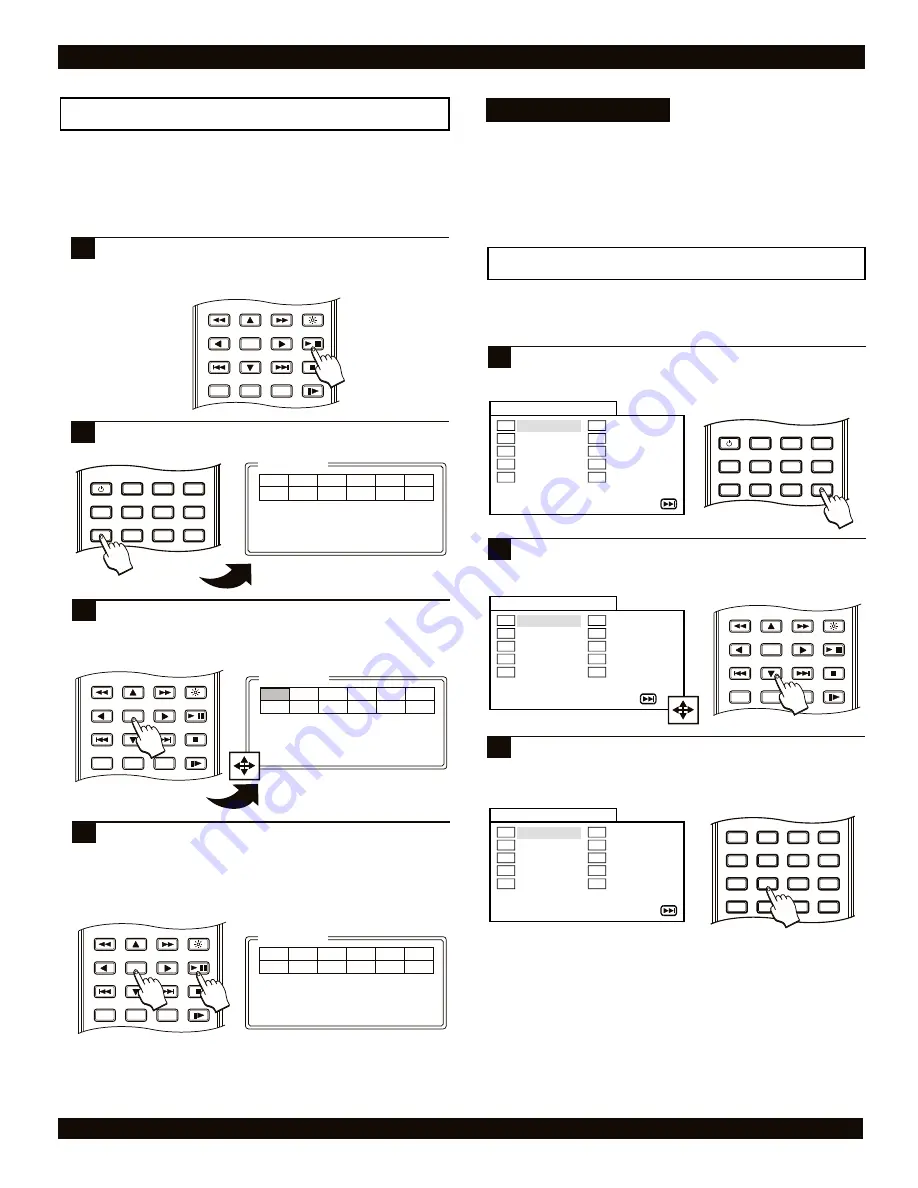
DVD PLAYER OPERATION
Using the bookmark function
Mark a point on the disc to come back to later with the
BOOKMARK feature. For instance, if you see an interesting
scene and would like to watch it again when the DVD movie is
over, add a bookmark. You can add up to twelve bookmarks
which also can be used with VCDs and Audio Compact discs.
POWER
LCD
GOTO
PROGRAM
BOOKMARK
SUBTITLE
ANGLE
DISPLAY
MENU
TITLE
MONITOR
SETUP
Press the BOOKMARK key to access the bookmark
menu.
2
ENTER
RETURN
REPEAT
SLOW
BRIGHTNESS
STOP
PLAY / PAUSE
A-B
1/ALL
/
ENTER
RETURN
REPEAT
SLOW
BRIGHTNESS
STOP
PLAY / PAUSE
A-B
1/ALL
/
Bookmark
Press ‘Enter’ key to mark.
Press ‘Bookmark’ key to exit.
Press the ENTER key to save the bookmark location. A
play position is saved as a bookmark. Note the track
and time information are stored for the bookmark in
position one. To begin playback, select the bookmark
location and press the ENTER key. Press the
BOOKMARK key to exit the Bookmark Menu.
3
Quick Tips
To clear Bookmarks from the menu, navigate to the
position you want to delete and press the C ( CLEAR ) key.
Bookmarks are only active while a particular disc is
loaded. Once power is turned off or the disc is ejected, the
stored Bookmarks will be lost.
You can store up to 12 Bookmark locations.
ENTER
RETURN
REPEAT
SLOW
BRIGHTNESS
STOP
PLAY / PAUSE
A-B
1/ALL
/
Press the PAUSE key to pause playback at the point
where you wish to add a bookmark before accessing
the Bookmark Menu.
1
Use the ARROW keys to select an available bookmark
location (1 to 12). In this example, we’ll choose the first
one which is already highlighted. Press the ENTER key
to confirm your selection.
3
Bookmark
Press ‘Enter’ key to mark.
Press ‘Bookmark’ key to exit.
Use the ARROW keys to navigate through the available
program locations (1-10), to go to the NEXT page, or
EXIT the Program Menu.
2
Use the NUMBER keys to enter the track and chapter
number you select in each position. In this example,
the Program Menu displays 20 tracks, the available
chapters will appear once a track has been selected.
3
ENTER
RETURN
REPEAT
SLOW
BRIGHTNESS
STOP
PLAY / PAUSE
A-B
1/ALL
/
ZOOM
0
C
9
6
5
4
3
8
7
2
1
VOLUME
MUTE
AUDIO
+
-
28
Program function
You can create custom playback programs with this handy
feature. You can program up to 20 chapters and tracks to play
in an order you create.
Press the PROGRAM key to enter the Program Menu.
There are 10 locations for adding track and chapter
numbers on each page, with a total of 2 pages.
1
POWER
LCD
GOTO
PROGRAM
BOOKMARK
SUBTITLE
ANGLE
DISPLAY
MENU
TITLE
VIDEO MODE
SETUP
NEXT
PROGRAM : TT (20) / CH ( - - )
1
2
3
4
5
6
7
8
9
10
EXIT
TT: CH:
TT: CH:
TT: CH:
TT: CH:
TT: CH:
TT: CH:
TT: CH:
TT: CH:
TT: CH:
TT: CH:
NEXT
PROGRAM : TT (20) / CH ( - - )
1
2
3
4
5
6
7
8
9
10
EXIT
TT: CH:
TT: CH:
TT: CH:
TT: CH:
TT: CH:
TT: CH:
TT: CH:
TT: CH:
TT: CH:
TT: CH:
NEXT
PROGRAM : TT (20) / CH ( - - )
1
2
3
4
5
6
7
8
9
10
EXIT
TT: CH:
TT: CH:
TT: CH:
TT: CH:
TT: CH:
TT: CH:
TT: CH:
TT: CH:
TT: CH:
TT: CH:
18
08
START
TT:19 CH:02 Time 0:09:41
Press ‘Enter’ key to play
Press ‘C’ key to delete
Press ‘Bookmark’ to exit
01
Bookmark
28





























