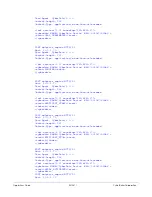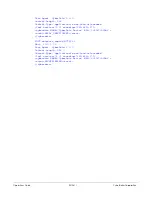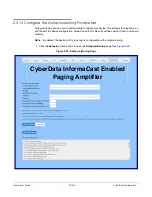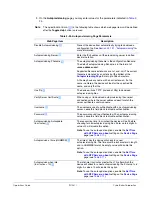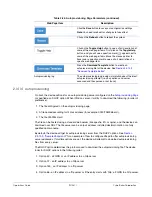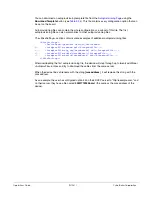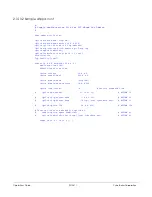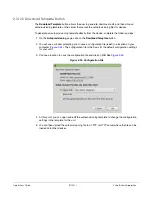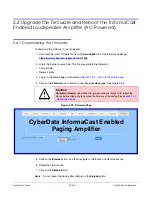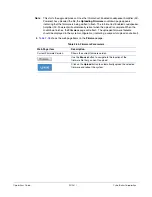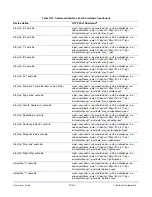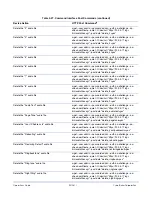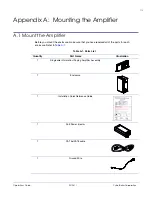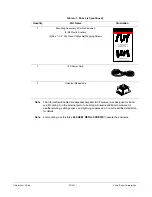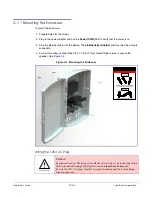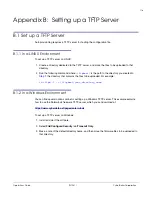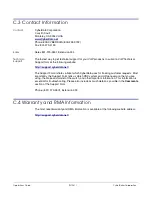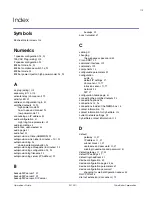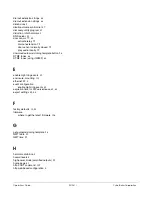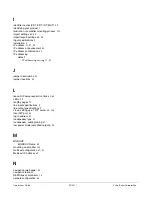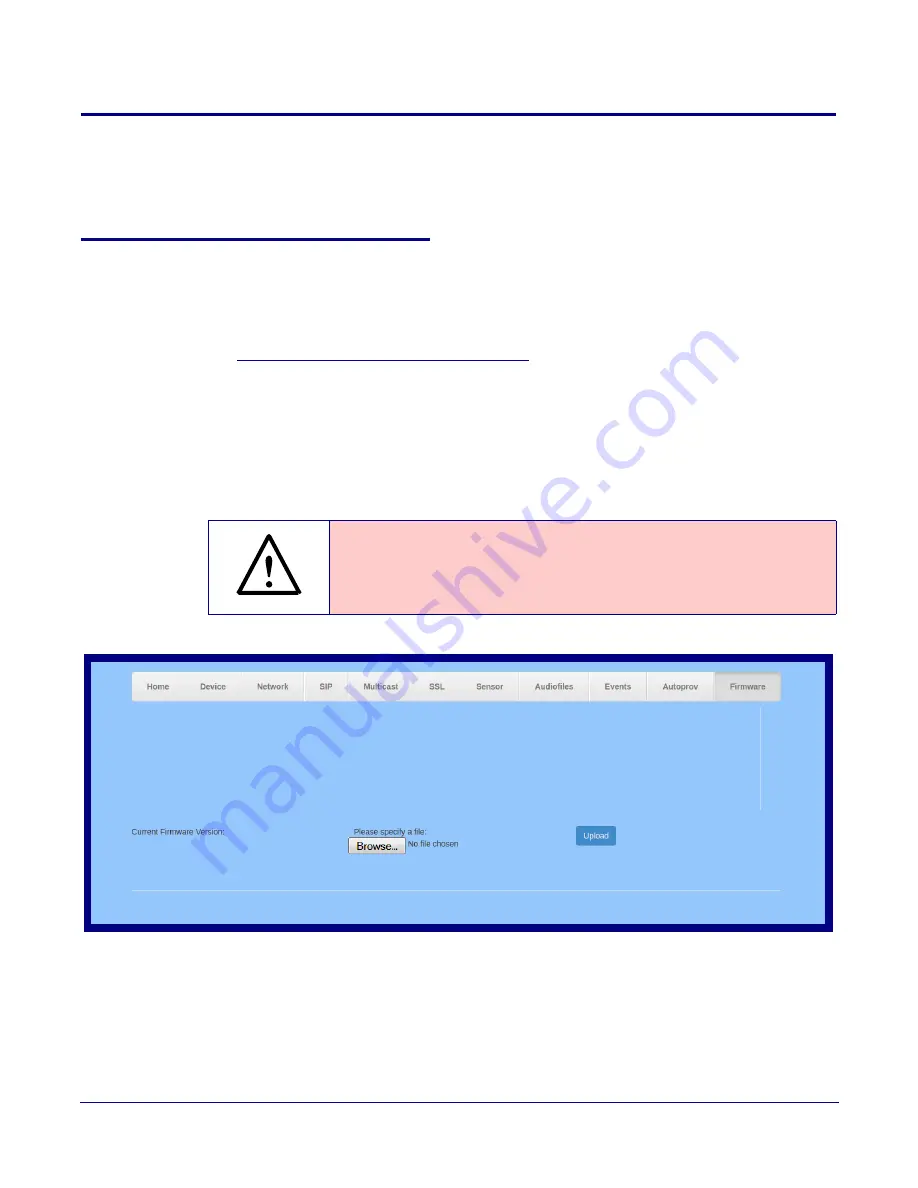
Operations Guide
931281I
CyberData Corporation
2.4 Upgrade the Firmware and Reboot the InformaCast
Enabled Loudspeaker Amplifier (AC-Powered)
2.4.1 Downloading the Firmware
To download the firmware to your computer:
1. Download the latest firmware file from the
Downloads
tab at the following webpage:
https://www.cyberdata.net/products/011406
2. Unzip the firmware version file. This file may contain the following:
•
Firmware file
•
Release notes
3. Log in to the home page as instructed in
Section 2.3.4, "Log in to the Home Page"
.
4. Click on the
Firmware
menu button to open the
Firmware
page. See
GENERAL ALERT
Caution
Equipment Hazard
: CyberData strongly recommends that you first reboot the
device before attempting to upgrade the firmware of the device. See
.
Figure 2-55. Firmware Page
5. Click on the
Browse
button, and then navigate to the location of the firmware file.
6. Select the firmware file.
7. Click on the
Upload
button.
Note
Do not reboot the device after clicking on the
Upload
button.
v12.0.3
CyberData InformaCast Enabled
Paging Amplifier
Summary of Contents for InformaCast Enabled 011406
Page 80: ...Operations Guide 931281I CyberData Corporation Figure 2 41 SSL Configuration Page ...
Page 81: ...Operations Guide 931281I CyberData Corporation Figure 2 42 SSL Configuration Page ...
Page 90: ...Operations Guide 931281I CyberData Corporation Figure 2 47 Audiofiles Page ...
Page 91: ...Operations Guide 931281I CyberData Corporation Figure 2 48 Audiofiles Page ...