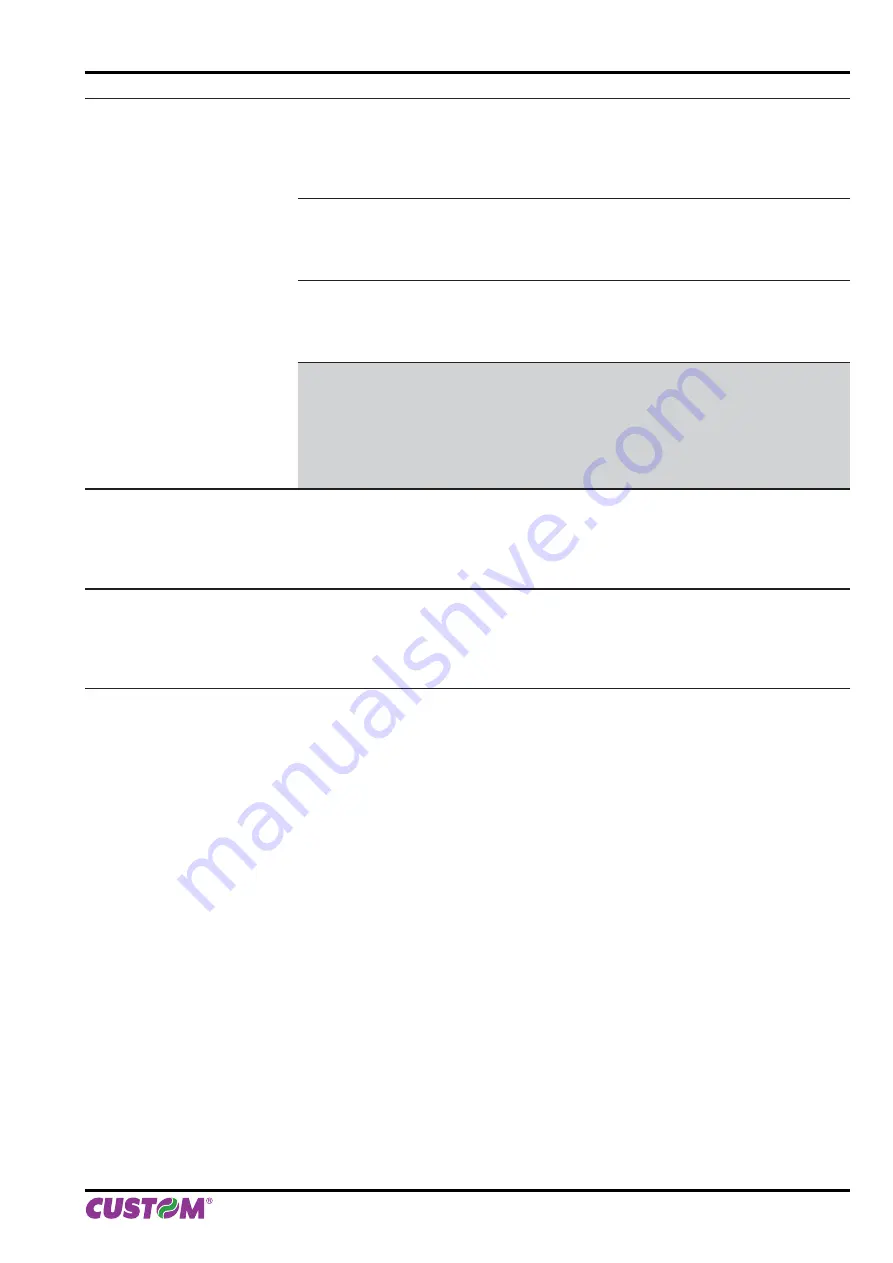
NOTCH
DISTANCE
“Notch Distance” is the minimum distance (in mm) between the upper edge of ticket
and the notch.
The numeric value of the distance is made up with the following four parameters
for the setting of three digits (two for the integer part of the number and one for the
decimal part) and of the sign:
NOTCH DISTANCE [mm x 10]
Setting the digit for tens:
0
D
2 4 6
8
1 3 5 7
9
NOTCH DISTANCE [mm x 1]
Setting the digit for units:
0
D
2 4 6
8
1 3 5 7
9
NOTE:
For example, to set the notch distance to 15 mm, modify the parameters as follows:
Notch Distance [mm x 10] = 1
Notch Distance [mm x 1] = 5
NOTE:
If the “Notch Alignment” parameter is disabled, the parameters for the “Notch Distance” are
not printed.
NOTE:
In Setup mode, it is possible to set the notch distance using a values range from 0mm to 39mm.
The maximum distance accepted is 32mm, so even if values from 33mm to 39mm are inserted, the
distance remains 32mm.
CURRENT
Setting of the current consumption:
Low
High
Normal
D
DENSITY
Adjusting the printing density:
-50% -12% +25%
-37% 0
D
+37%
-25% +12% +50%
5. CONFIGURATION
User Manual
VKP80II-EE 35
Summary of Contents for VKP80II-EE
Page 1: ...OEM Commands manual 77200000001600 VKP80II EE VKP80II EE USER MANUAL ...
Page 2: ......
Page 4: ......
Page 8: ...1 INTRODUCTION 8 VKP80II EE User Manual ...
Page 16: ...2 DESCRIPTION 16 VKP80II EE User Manual ...
Page 28: ...4 OPERATION 28 VKP80II EE User Manual ...
Page 46: ...6 MAINTENANCE 46 VKP80II EE User Manual ...
Page 60: ...7 SPECIFICATIONS 60 VKP80II EE User Manual ...
Page 62: ...8 CONSUMABLES 62 VKP80II EE User Manual ...
Page 74: ...10 ALIGNMENT 74 VKP80II EE User Manual ...
Page 76: ...11 TECHINCAL SERVICE 76 VKP80II EE User Manual ...
Page 81: ...12 ADVANCED FUNCTIONS User Manual VKP80II EE 81 ...
Page 82: ...12 ADVANCED FUNCTIONS 82 VKP80II EE User Manual ...
Page 83: ......
















































