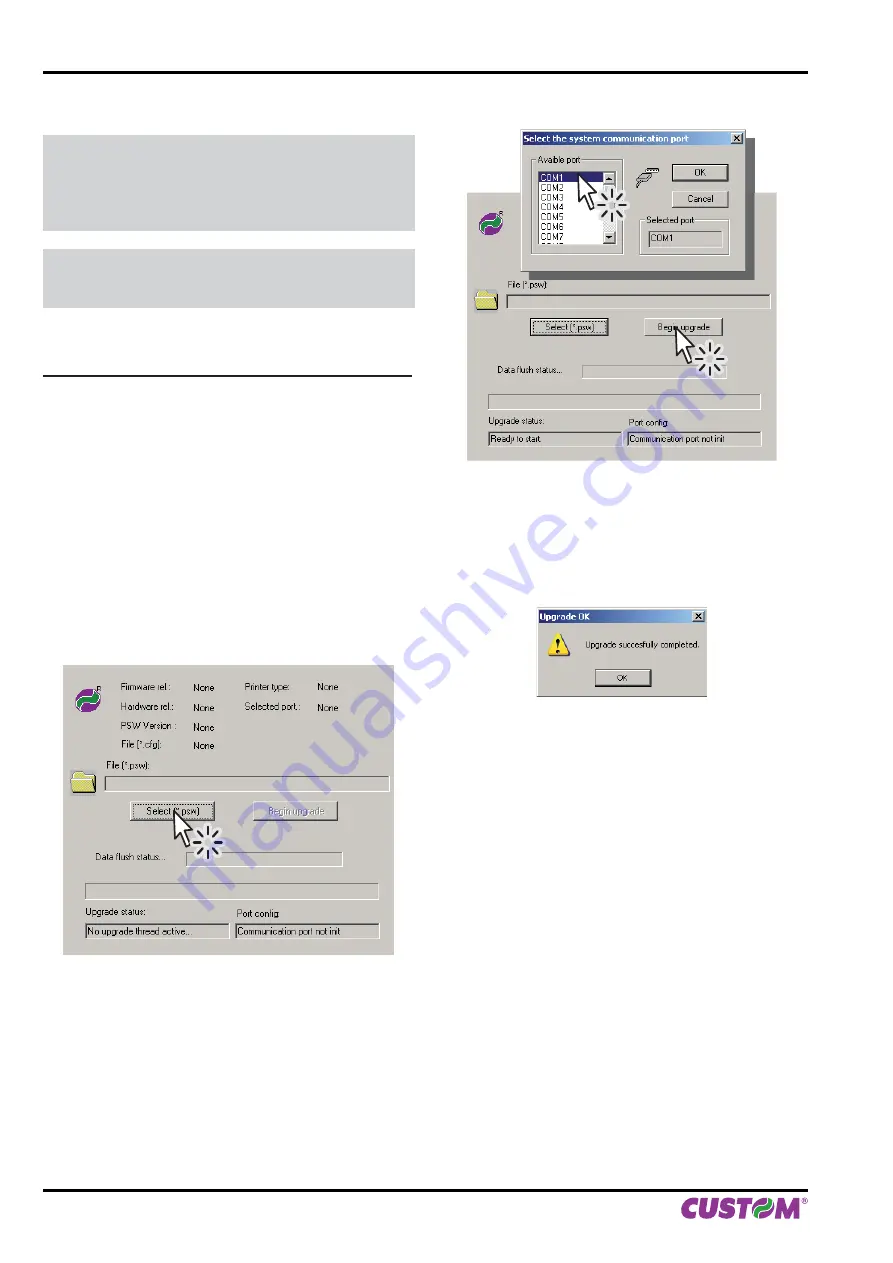
6.3 Upgrade
fi
rmware
WARNING: During communication between PC/
printer for the
fi
rmware update it is strictly forbidden
to disconnect the communication cable or to remove
the power supply of the devices not to endanger the
proper functioning of the printer.
Note:
Install on the PC used for printer upgrading the
UPGCEPRN software available in the download area
of the web site www.custom.biz.
UPDATE VIA SERIAL INTERFACE
Proceed as follows:
1. Write down the product code (14 digits) printed on the
product label (see par. 2.2).
2. Go to the web site www.custom.biz and download the
appropriate
fi
rmware release from the DOWNLOAD
area.
3. Print the SETUP report (see chapter 5).
4. Switch OFF the printer.
5. Connect the printer to the PC using a USB cable or
a serial cable (see paragraph 3.3).
6. Switch ON the printer.
7. Start the software UPGCEPRN.
8. Select the update
fi
le .PSW location :
9. Select the serial communication port (ex. COM1):
C:\VKP80II-EE.PSW
10. Detecting and setting of the parameters necessary
for serial communication are performed automatically
and then updating begins.
11. After a few minutes a message on the screen warns
that the update is completed.
12. Print a new SETUP report to verify the new
fi
rmware
release (see chapter 5).
6. MAINTENANCE
44 VKP80II-EE
User Manual
Summary of Contents for VKP80II-EE
Page 1: ...OEM Commands manual 77200000001600 VKP80II EE VKP80II EE USER MANUAL ...
Page 2: ......
Page 4: ......
Page 8: ...1 INTRODUCTION 8 VKP80II EE User Manual ...
Page 16: ...2 DESCRIPTION 16 VKP80II EE User Manual ...
Page 28: ...4 OPERATION 28 VKP80II EE User Manual ...
Page 46: ...6 MAINTENANCE 46 VKP80II EE User Manual ...
Page 60: ...7 SPECIFICATIONS 60 VKP80II EE User Manual ...
Page 62: ...8 CONSUMABLES 62 VKP80II EE User Manual ...
Page 74: ...10 ALIGNMENT 74 VKP80II EE User Manual ...
Page 76: ...11 TECHINCAL SERVICE 76 VKP80II EE User Manual ...
Page 81: ...12 ADVANCED FUNCTIONS User Manual VKP80II EE 81 ...
Page 82: ...12 ADVANCED FUNCTIONS 82 VKP80II EE User Manual ...
Page 83: ......






























