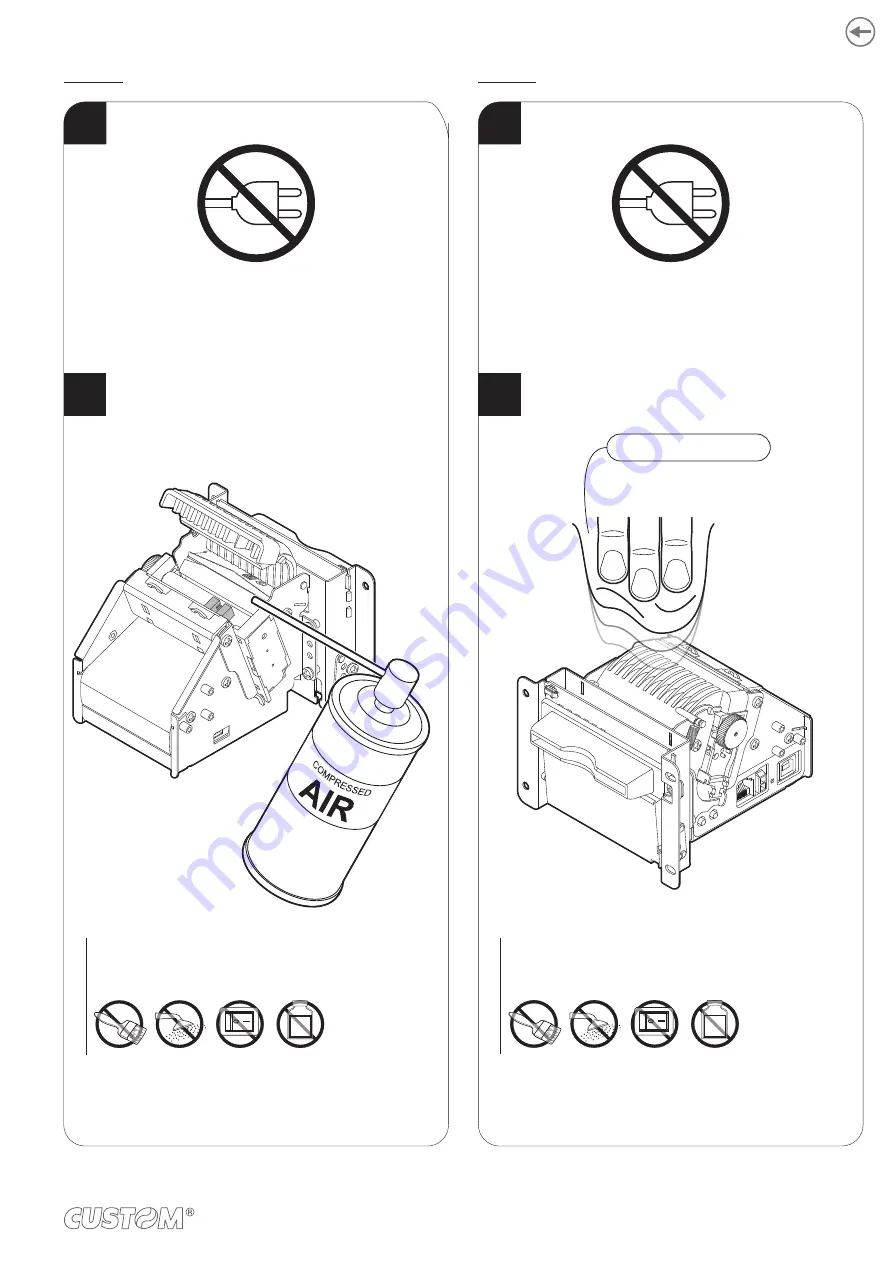
Sensors
Chassis
Disconnect the power supply cable.
ISOPROPYL ALCOHOL
To clean the device,
use compressed air or a soft cloth.
ATTENTION:
Do not use alcohol, solvents, or hard brushes.
Do not let water or other liquids get inside the device.
ON
Alcohol, solvent
Disconnect the power supply cable and open
the inspection door (see paragraph 5.1).
ATTENTION:
Do not use alcohol, solvents, or hard brushes.
Do not let water or other liquids get inside the device.
ON
Alcohol, solvent
Clean the paper presence sensor and
the sensor for the opening of the inspection door
by using compressed air.
1
2
1
2
Disconnect the power supply cable and open
the inspection door (see
).
93
Summary of Contents for TG1260HIII BP
Page 1: ...USER MANUAL TG1260HIII TG2460HIII ...
Page 2: ......
Page 4: ......
Page 6: ......
Page 10: ...10 ...
Page 12: ...12 ...
Page 14: ...TG1260HIII BP 1 Documentation installation instruction sheet 2 Device 1 2 14 ...
Page 15: ...TG1260HIII CUT BP 1 Documentation installation instruction sheet 2 Device 1 2 15 ...
Page 16: ...TG1260HIII CHROMED 1 Documentation installation instruction sheet 2 Device 1 2 16 ...
Page 46: ...The green status LED turns on and the device is ready COM 24Vdc 2 46 ...
Page 48: ...Wait until the paper is automatically loaded and cut VROOM 3 48 ...
Page 66: ...66 ...
Page 86: ...86 ...
Page 100: ...100 ...
Page 113: ...TG1260HIII BP 54 8 26 8 77 5 145 136 3 108 3 40 5 173 145 77 5 113 ...
Page 114: ...TG1260HIII CUT BP 38 8 10 8 99 166 5 152 3 124 3 56 5 194 5 166 5 99 114 ...
Page 115: ...TG1260HIII CHROMED TG2460HIII CHROMED 53 2 25 91 158 5 138 110 42 2 186 5 158 5 91 115 ...
Page 116: ...TG2460HIII TRANSP 131 6 103 6 59 5 36 31 4 191 4 163 4 95 7 95 7 163 4 116 ...
Page 117: ...TG2460HIII EJC 134 5 106 7 56 5 39 3 28 4 188 1 160 2 92 5 92 5 160 2 117 ...
Page 124: ...124 ...
















































