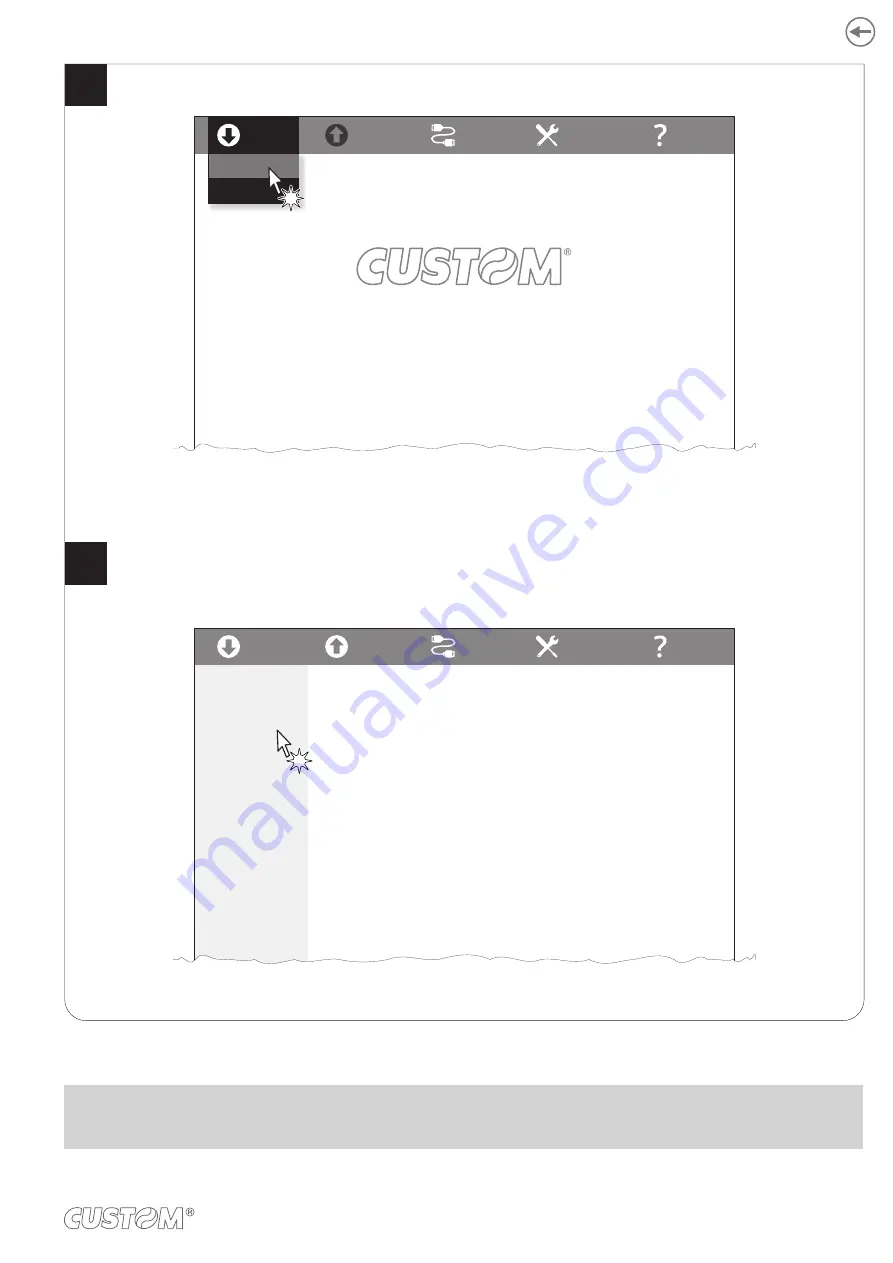
Click on UPGRADE and follow the instructions shown on the screen.
Click on LOAD > FROM DEVICE and select the device connected to the PC.
From Device
From File
SAVE
PORT
EXTRA
HELP
LOAD
Select a configuration file as follows:
Click on LOAD > From device and select a device connected with the PC
Click on LOAD > From file and select a .psc file on your PC
Drag and drop a .psc file
From Device
From File
SAVE
PORT
EXTRA
HELP
LOAD
SETUP
FONTS
UPGRADE
To perform an upgrade select a file as follows:
For firmware upgrade, click on OPEN and select
a.psw or .pfw file on your PC
For module upgrade, click on OPEN and select
a.mod file on your PC
4
5
ATTENTION:
During saving, it is strongly discouraged to disconnect the communication cable or to remove the power supply of the
PC or the device.
99
Summary of Contents for TG1260HIII BP
Page 1: ...USER MANUAL TG1260HIII TG2460HIII ...
Page 2: ......
Page 4: ......
Page 6: ......
Page 10: ...10 ...
Page 12: ...12 ...
Page 14: ...TG1260HIII BP 1 Documentation installation instruction sheet 2 Device 1 2 14 ...
Page 15: ...TG1260HIII CUT BP 1 Documentation installation instruction sheet 2 Device 1 2 15 ...
Page 16: ...TG1260HIII CHROMED 1 Documentation installation instruction sheet 2 Device 1 2 16 ...
Page 46: ...The green status LED turns on and the device is ready COM 24Vdc 2 46 ...
Page 48: ...Wait until the paper is automatically loaded and cut VROOM 3 48 ...
Page 66: ...66 ...
Page 86: ...86 ...
Page 100: ...100 ...
Page 113: ...TG1260HIII BP 54 8 26 8 77 5 145 136 3 108 3 40 5 173 145 77 5 113 ...
Page 114: ...TG1260HIII CUT BP 38 8 10 8 99 166 5 152 3 124 3 56 5 194 5 166 5 99 114 ...
Page 115: ...TG1260HIII CHROMED TG2460HIII CHROMED 53 2 25 91 158 5 138 110 42 2 186 5 158 5 91 115 ...
Page 116: ...TG2460HIII TRANSP 131 6 103 6 59 5 36 31 4 191 4 163 4 95 7 95 7 163 4 116 ...
Page 117: ...TG2460HIII EJC 134 5 106 7 56 5 39 3 28 4 188 1 160 2 92 5 92 5 160 2 117 ...
Page 124: ...124 ...






























