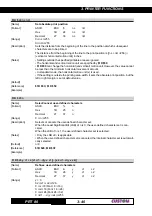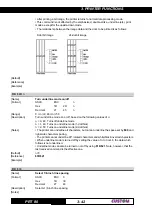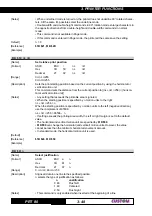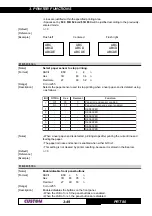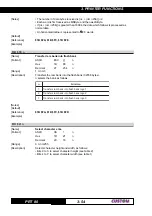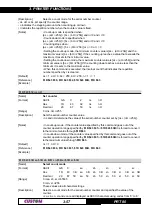3. PRINTER FUNCTIONS
PRT 80
45
3-
0
4
$
B
1
$
[Name]
Initialize printer
[Format]
ASCII
ESC
@
Hex
1B
40
Decimal
27
64
[Description]
Clears the data in the print buffer and resets the printer mode to that in effect when
power was turned on.
[Notes]
• The data in the receiver buffer is not cleared.
• The macro definitions are not cleared.
[Default]
[Reference]
[Example]
0
0
$
k
n
.
.
.
1
n
4
4
$
B
1
$
[Name]
Set horizontal tab positions
[Format]
ASCII
ESC
D
n1...nk NUL
Hex
1B
44
n1...nk 00
Decimal
27
68
n1...nk 0
[Range]
1
≤
n
≤
255
0
≤
k
≤
32
[Description]
Sets horizontal tab positions
•
n
specifies the column number for setting a horizontal tab position calculated from the
beginning of the line.
•
k
indicates the total number of horizontal tab positions to be set.
[Notes]
• The horizontal tab position is stored as a value of [character width x
n
] measured from
the beginning of the line. The character width includes the right-side character spacing
and double-width characters are set with twice the width of normal characters.
• This command cancels previous tab settings.
• When setting n = 8, the print position is moved to column 9, by sending
$09
.
• Up to 32 tab positions (
k
= 32) can be set. Data exceeding 32 tab positions is pro-
cessed as normal data.
• Send [
n
]
k
in ascending order and place a 0 NUL code at the end. When [
n
]
k
is less
than or equal to the preceding value [
n
]
k
-1,
the setting is complete and the data which
follows is processed as normal data.
• This command cancels all horizontal tab positions.
• The previously specified horizontal tab position does not change, even if the character
width is modified.
[Default]
Default tab positions are set at intervals of 8 characters (columns 9, 17, 25, …) for Font
A when the right-side character spacing is 0.
[Reference]
$09
[Example]
n
5
4
$
B
1
$
[Name]
Turn emphasized mode on/off
[Format]
ASCII
ESC E
n
Hex
1B
45
n
Decimal
27
69
n
[Range]
0
≤
n
≤
255
Summary of Contents for PRT 80
Page 1: ...PRT 80 Thermal printer for information kiosks and ATMs PRT 80 User Manual www custom it ...
Page 6: ...TABLE OF CONTENTS PRT 80 ii Blank Page ...
Page 14: ...1 INSTALLATION AND USE PRT 80 4 1 Section printer wiew Fig 1 3 Fig 1 4 ...
Page 16: ...1 INSTALLATION AND USE PRT 80 6 1 Blank page ...
Page 92: ...4 TECHNICAL SPECIFICATIONS PRT 80 4 4 Fig 4 3 Top view Low view Fig 4 4 4 X M3 ...