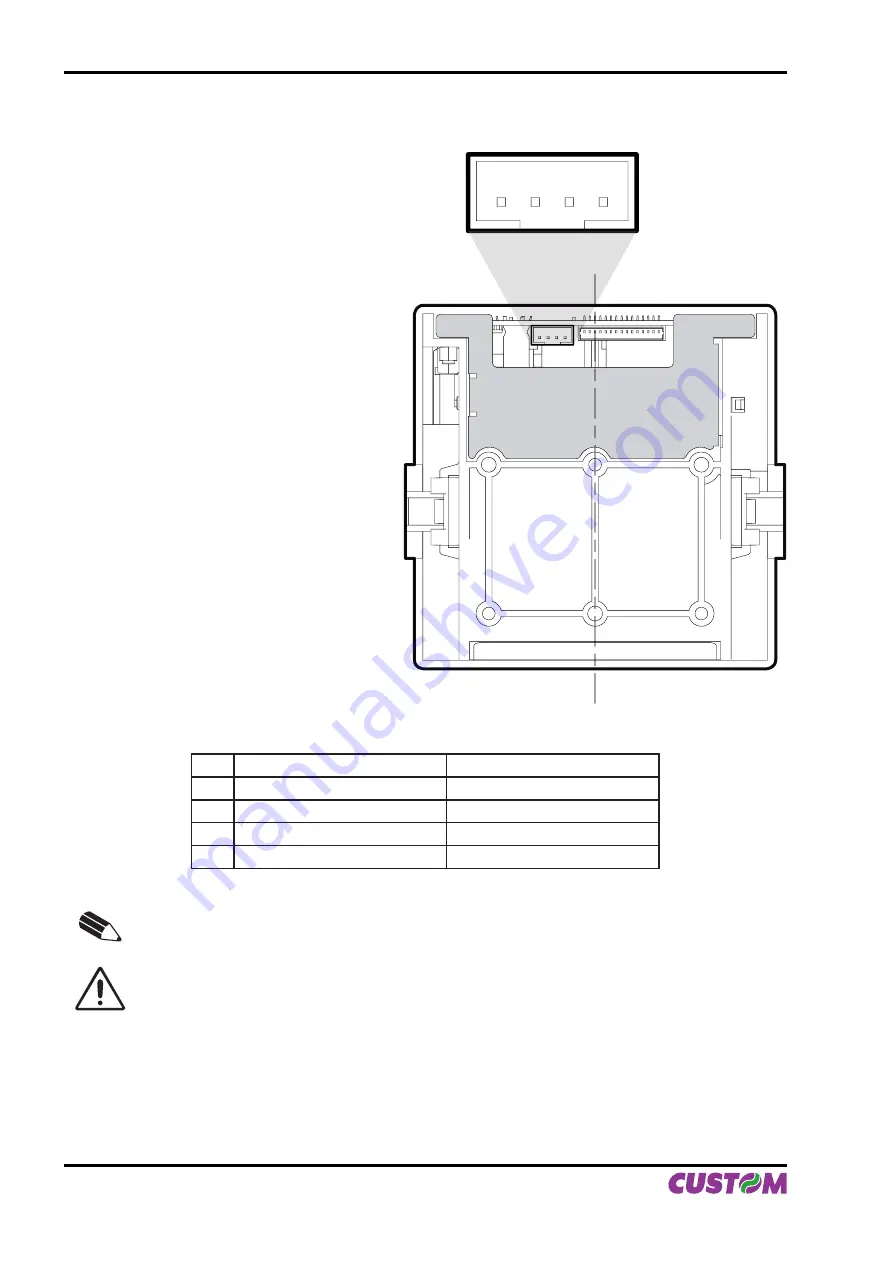
1
1.4 CONNECTIONS OF PLUSII-C AND PLUSII-P
1.4.1 Power supply
The printer is equipped with a 4 pin JST male
connector (90°) for the power supply. The signals
on the connector pins are as follows:
Model no. type:
Header:
S4B-PH-K-S 90° (JST)
Housing:
PHR-4 (JST) or equivalent
PIN
SIGNAL
DESCRIPTION
1
GND
Ground signal
2
GND
Ground signal
3
+Vin*
Head voltage
4
+Vcc*
Logic supply voltage
NOTE
(*) For the electrical specifi cations see Chapter 4.
WARNING
Respect the polarity of the power supply.
(Fig.1.6)
1. INSTALLATION AND USE
1-6 PLUS II
User Manual
Summary of Contents for Plus II
Page 1: ...OEM USER MANUAL PLUS II PLUS II ...
Page 10: ...Blank page INTRODUCTION 4 PLUS II User Manual ...
Page 48: ...Blank page 3 PRINTER FUNCTIONS 3 14 PLUS II User Manual ...
Page 52: ...Blank page 4 TECHNICAL SPECIFICATIONS 4 4 PLUS II User Manual ...
Page 54: ...Blank page 5 CHARACTERS SET 5 2 PLUS II User Manual ...
















































