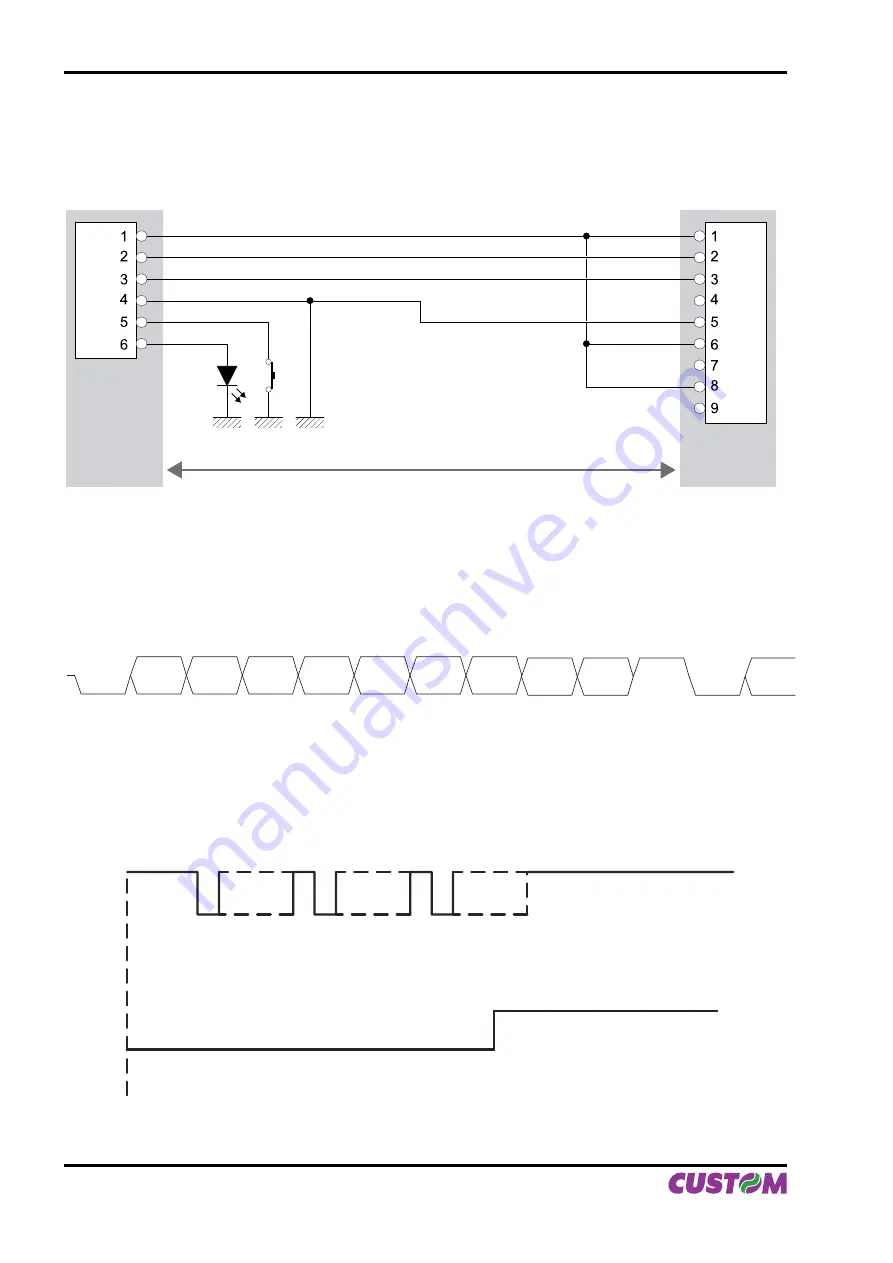
2.1.1 Connection Printer-PC
The diagrams below show a sample connection between printer and Personal Computer using a 6 pin female
Molex 51021 connector by printer side and a 9 pin female connector by a PC side.
DTR
DTR
RX
TX
GND
TX
RX
GND
FEED
LED
Printer
PC
1
2
In the serial protocol, the signals which distinguish the communication are TD, RD, and RTS if the RTS/CTS
protocol has been selected while, if the XON/XOFF protocol has been selected, the signals are TD and RD.
Transmission format
BIT 0
START
BIT
BIT 1
BIT 2
BIT 3
BIT 4
BIT 5
BIT 6
BIT 7
(1)
PARITY
BIT
(2)
STOP
BIT
NEXT
START
BIT
NOTE:
(1)
Bit 7 is present if only in the printer set-up is enabled 8 bit/char as data length.
(2)
Parity Bit is preset if only in the printer set-up the parity is enabled.
RTS/CTS Protocol
DATA
RD
RTS
STOP
START
START
START
STOP
STOP
DATA
WAIT
DATA
2. INTERFACES
2-2 PLUS II
User Manual
Summary of Contents for Plus II
Page 1: ...OEM USER MANUAL PLUS II PLUS II ...
Page 10: ...Blank page INTRODUCTION 4 PLUS II User Manual ...
Page 48: ...Blank page 3 PRINTER FUNCTIONS 3 14 PLUS II User Manual ...
Page 52: ...Blank page 4 TECHNICAL SPECIFICATIONS 4 4 PLUS II User Manual ...
Page 54: ...Blank page 5 CHARACTERS SET 5 2 PLUS II User Manual ...
















































