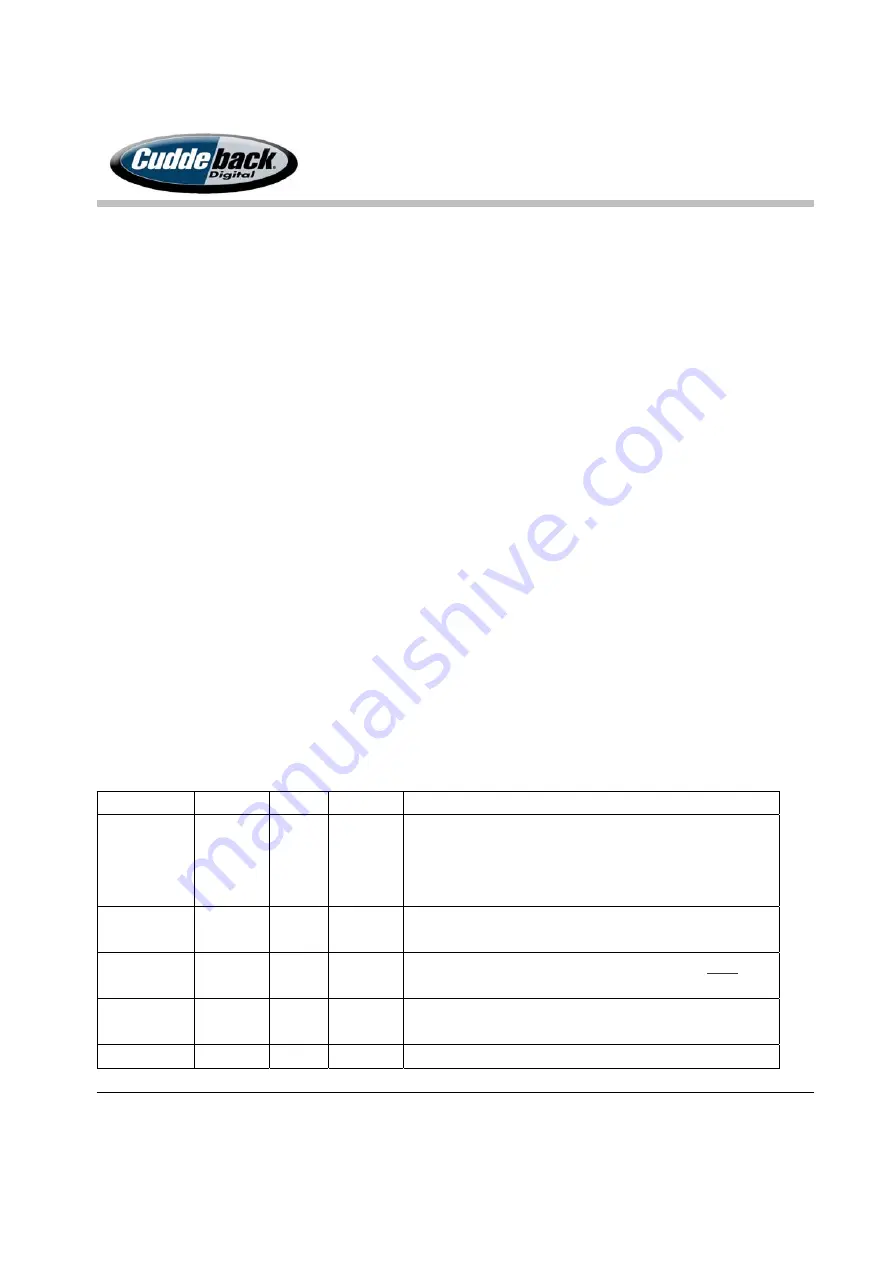
CuddeLink
Manual
Version 2.20.2017
Page 6 of 24
dwelling on the property with Internet access. This Internet access can be from a DSL, Cable, or
Cell Modem. Access is accomplished by connecting the CuddeLink Home Plus to a Windows PC
with Cuddeback’s Trophy Room program installed. Trophy Room will copy the images from the
HOME node and place them in Microsoft’s OneDrive folder to allow you to access the images
anywhere with a smart phone, tablet or PC.
Note – this feature is only available when CuddeLink Home Plus is attached to a Windows PC,
however images can be viewed on any Internet capable device.
Cell Modem
. Cuddeback offers the CuddeCell Modem that attaches to any CuddeLink camera
and allows images to be emailed or texted to a cell phone. This method requires a cell phone
contract with additional cell connection fees, but only 1 cell phone connection is required to
transmit images from up to 16 cameras.
CuddeLink Setup
CuddeLink is very easy to setup and deploy and only requires a few settings in each camera.
Settings Summary
SETTING
RANGE
HOME REMOTE
DESCRIPTION
CL MODE
OFF,
HOME,
REMOTE,
REPEATER
X
X
One camera must be set to HOME. All other cameras must
be REMOTE or REPEATER. Choose OFF if you want
CuddeLink disabled on this camera.
CL LOC
000 thru
999
X
X
Set this so your cameras can be identified. Each camera
should be assigned a unique number.
CL CHAN
1 thru 16
X
X
Every camera on the network must be set to the same CL
CHANNEL. You can choose any channel.
CL DELAY
5 sec to
1 hour
X
Remote only. Controls how often images are queued for
transfer.
CL COUNT
All, 25,
X
Remote only. Sets the maximum number of images that





















