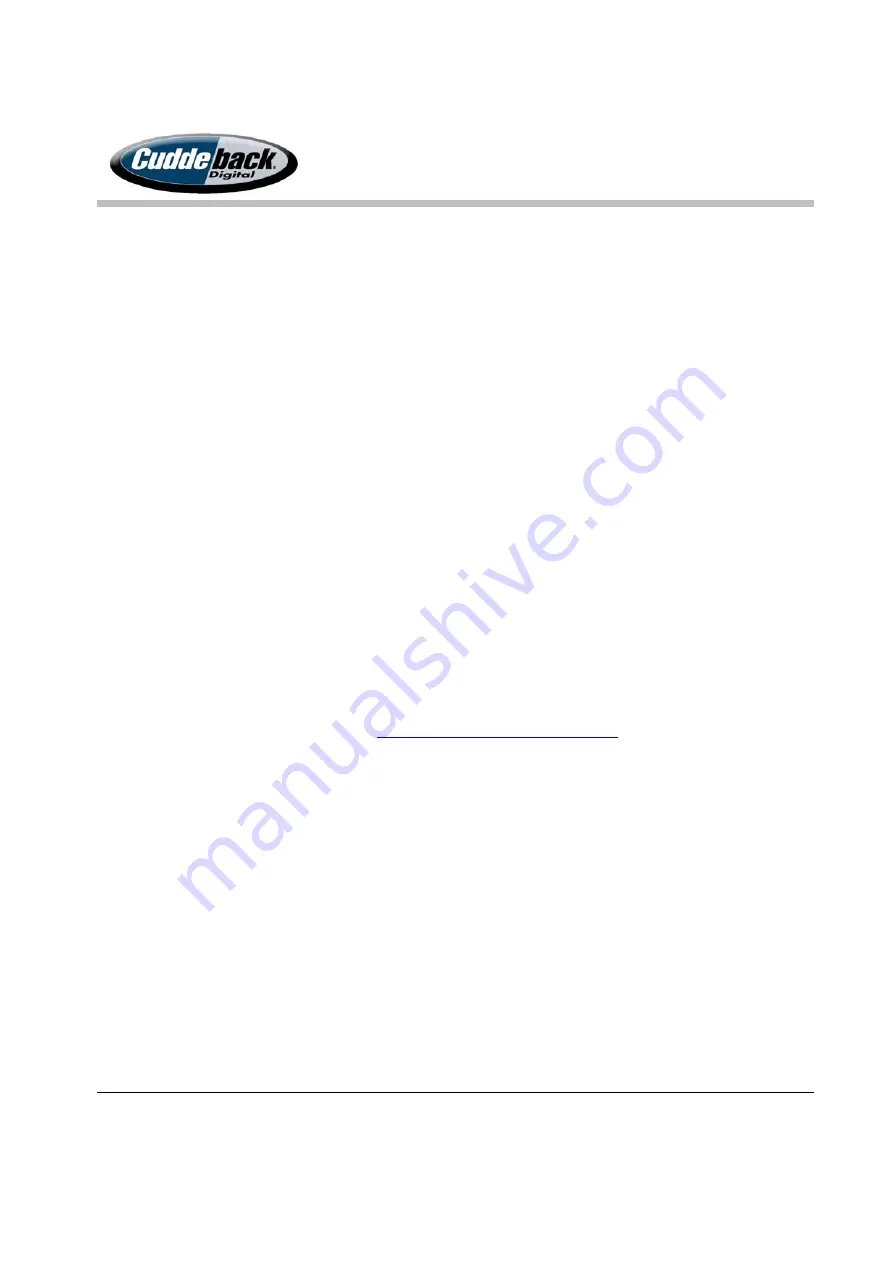
CuddeLink
Manual
Version 2.20.2017
Page 19 of 24
Status Folder
–This folder contains the status report from each camera. You only need to
view these status images if your web browser cannot display the status.html.
Images
– Images are identified with the prefix T_ which indicates this is a low resolution
image. The corresponding full size image is retained on the remotes camera’s SD card.
SD CARD
–
REMOTE
Images transmitted from the REMOTE cameras will be reduced in size and quality. This is
required due to the limitations of the wireless technology. However, the full size image are
saved on the REMOTE camera SD card in the DCIM 100CUDDY folder. This also means that if
you delete the CuddeLink images you will still have the original hi-resolution images on the
remote camera’s SD card.
TROPHY ROOM
We strongly recommend you use Trophy Room to manage your CuddeLink images. Trophy
Room is a free Windows program that is designed to manage trail camera images from all
brands of trail cameras. It includes advanced features for managing CuddeLink images.
If you are not a PC users, we recommend you consider purchasing a low cost Windows tablet for
CuddeLink image management. Visit
www.cuddeback.com/TrophyRoom
for details.
Trophy Room has a wealth of features to manage trail camera images, which are explained on
the website and the Trophy Room manual. Here is a brief description of how Trophy Room
functions with CuddeLink images.
1.
CuddeLink images are downsized to 50KB to maximize network performance. Trophy
Room will display the images as if they were full size.
2.
CuddeLink images saved on the SD card are sorted by camera ID, viewing and manually
copying the images requires special care. Trophy Room handles this for you.
a.
Allows viewing the CuddeLink images on the SD card
b.
Allows easy copying the CuddeLink images from the SD card to the PC.




















