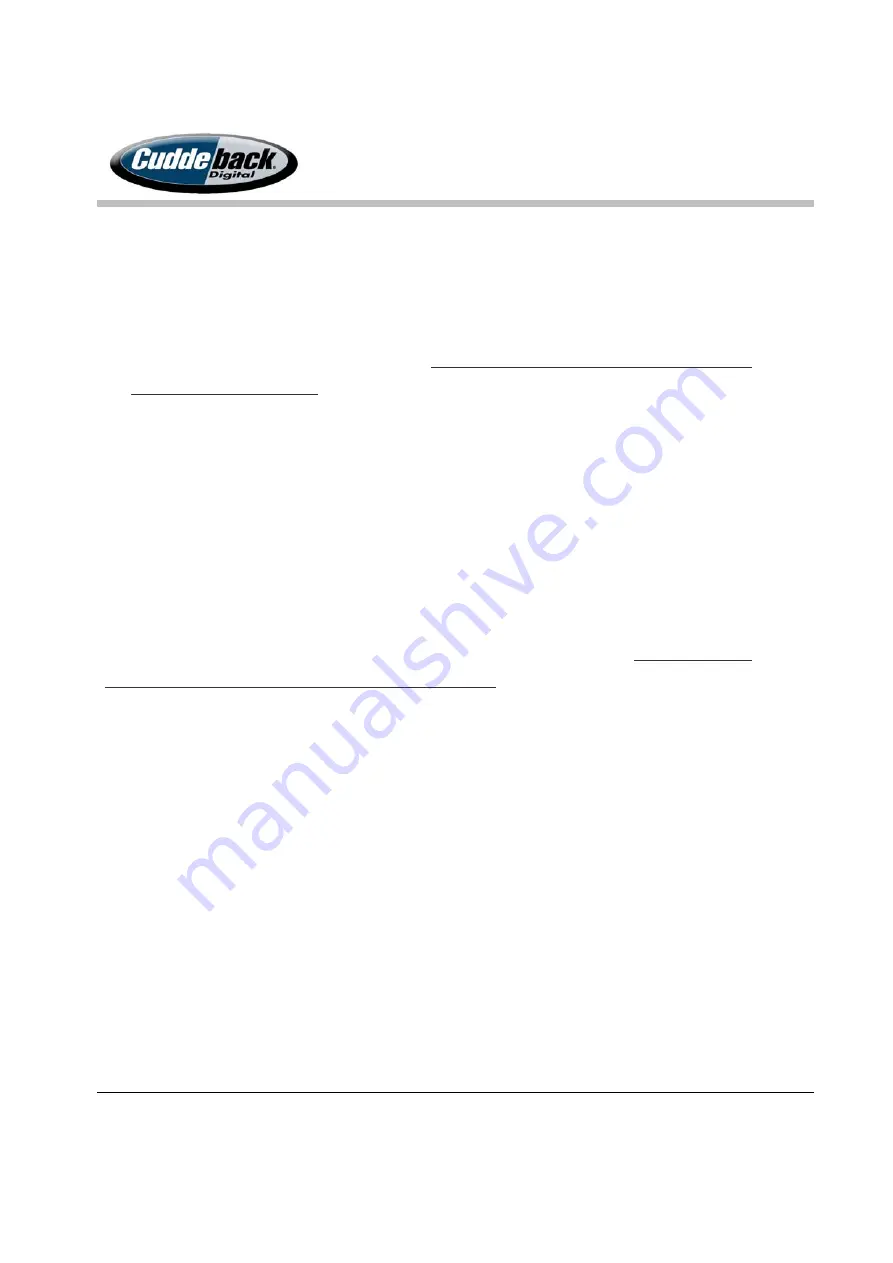
CuddeLink
Manual
Version 2.20.2017
Page 15 of 24
TIP – It is good practice to program a remote camera while next to the HOME or previously
deployed REMOTE camera. Then enable CL LEVEL while next to the deployed camera. This
will assure you have a CL Signal. Then as you move away from the Home camera and
towards your place of deployment you can observe the CL LEVEL to assure sufficient signal.
6.
Arm the camera and mount it as desired.
Note – you must ARM the camera before you
deploy additional cameras.
Step 3 – Deploy Additional Remote Cameras
Deploying additional remote cameras is identical to setting up the 1
st
remote, except you should
assign a new CL LOC number as explained above.
When you enable the CL LEVEL command the remote will display the signal strength of the
strongest signal received. As long as a signal is received your camera is connected to the
network.
Complete the setup of the camera parameters and then ARM the camera.
Note – you must
ARM the camera before you deploy additional cameras.
Continue deploying additional remote cameras as required.
Step 4 – Verifying the CuddeLink Network
After you have deployed all your cameras you should verify that they all can talk to the HOME
node. Return to the HOME camera and use the CL NODES command to verify that all REMOTE
cameras are connected to HOME, and to determine the REMOTES battery level.
Note – it may take an hour for the network to
build
. We recommend waiting 1 hour or more
after deploying the last camera before you check the HOME node CL INFO.
1.
Visit the HOME node and enable CL MENU, then enable CL NODES.
2.
The display will show
## NODES
where ## is how many cameras are in the network.
This includes the HOME node.
























