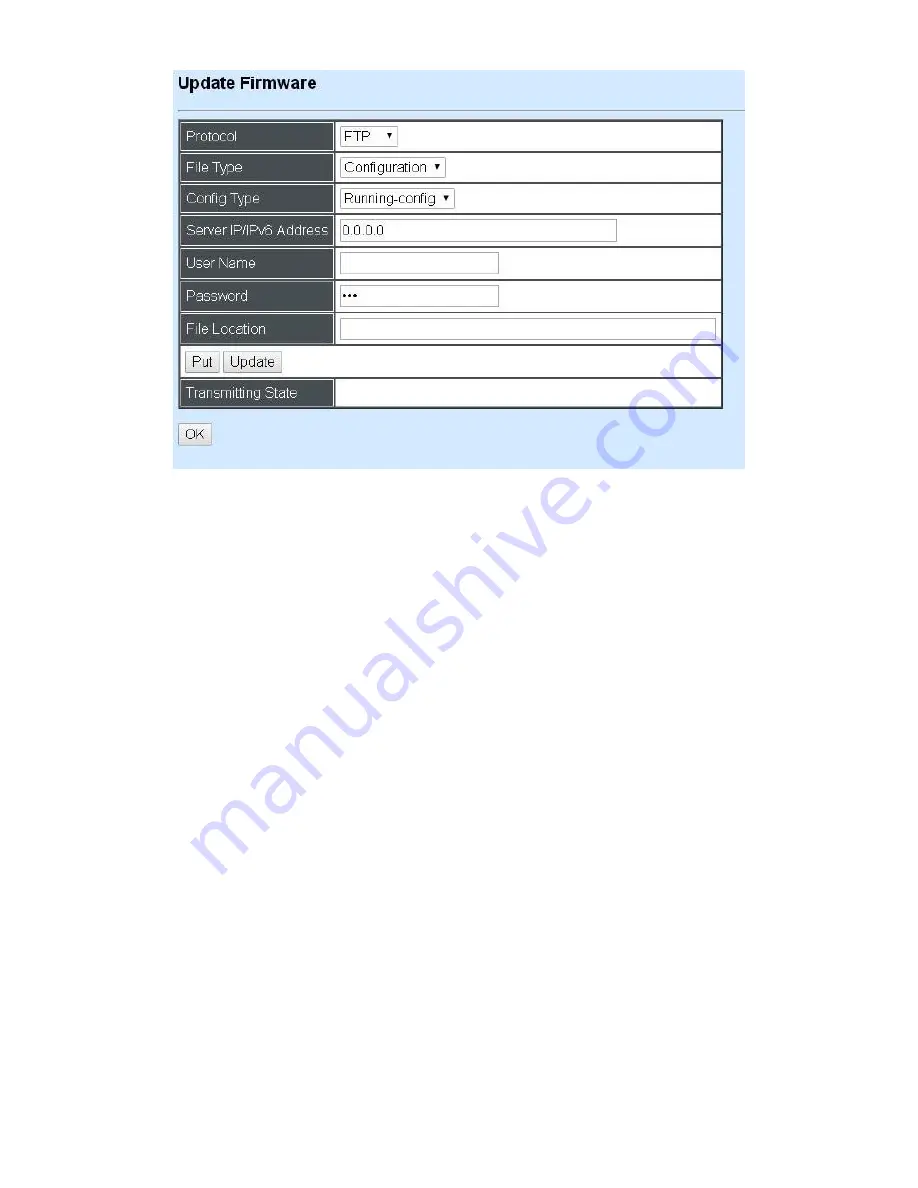
172
Protocol:
Select the preferred protocol, either FTP or TFTP.
File Type:
Select the file to process, either Firmware or Configuration.
Upgrade Image Option:
Choose Image1 or Image2 which the firmware will be upgraded to.
Config Type:
Choose
“Running-config”, “Default-config” or “Start-up-config” which the config file
will be saved or restored to
Server IP/IPv6 Address:
Enter the specific IP/IPv6 address of the File Server.
User Name:
Enter the specific username to access the File Server.
Password:
Enter the specific password to access the File Server.
File Location:
Enter the specific path and filename within the File Server.
Click
OK
to start the download process and receive files from the server. A transmitting progress
will be displayed during file transfer. Once completed, a process-completed message will pop up
to remind the user.
Click
Put
to start the upload process and transmit files to the server. A transmitting progress will
be displayed during file transfer. Once completed, a process-completed message will pop up to
remind users.
Click
Stop
to abort the current operation.
Select
Update
then press
Enter
to instruct the Managed Switch to update existing
firmware/configuration to the latest firmware/configuration received. After a successful update, a
message will pop up. The Managed Switch will need a reset to make changes effective.
















































