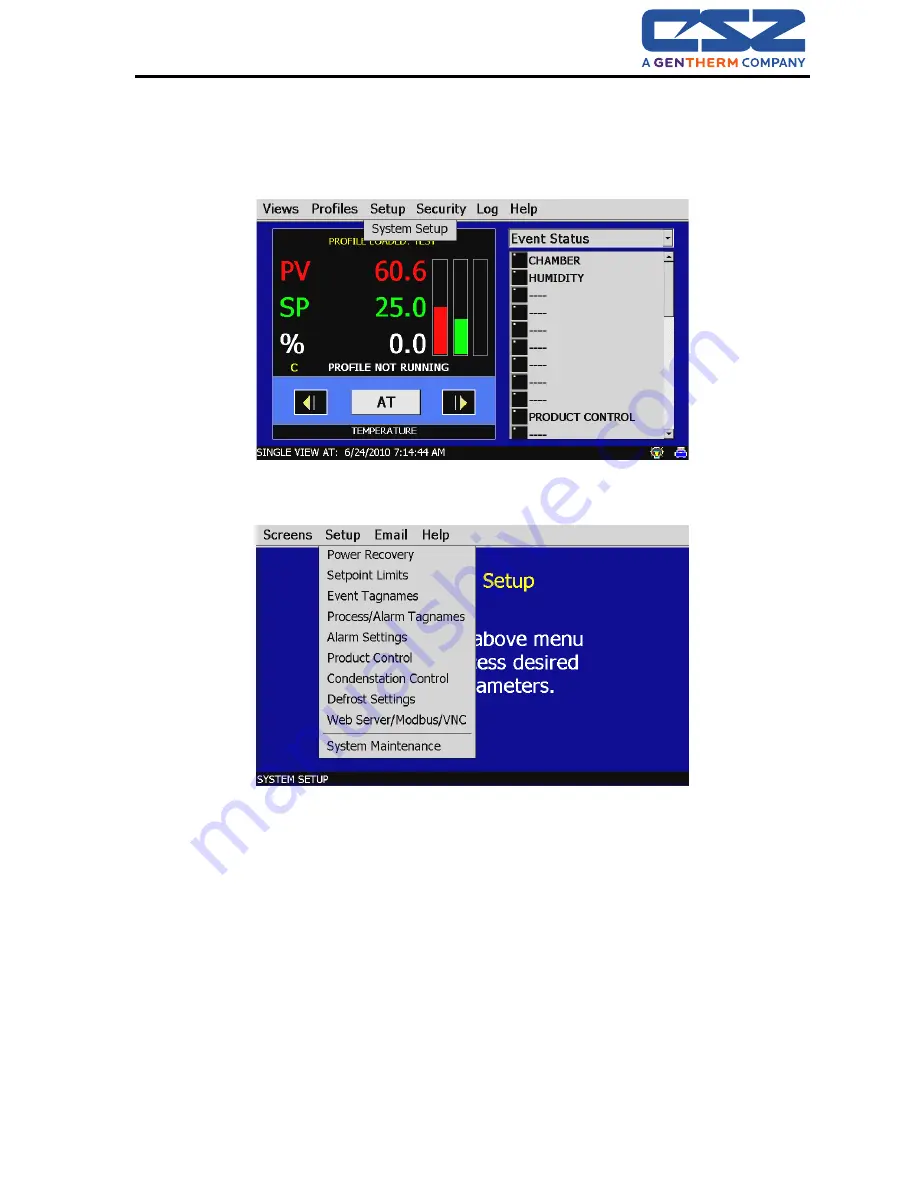
EZT-570i Technical Manual
43
6.1.3.2 USB Mouse Calibration Procedure
Begin by connecting a mouse to the EZT’s USB port. Using the mouse, you can navigate the screen
just like using a desktop PC. Begin by selecting “Chamber Setup” from the main setup menu.
Figure 6-8 Setup Menu Access
Select “System Maintenance” from the setup menu.
Figure 6-9 Chamber Setup Menu Access
You will be prompted with a message stated that “Maintenance mode will put system in offline
condition! Continue?” Select “Yes”.
From the setup menu, select “Calibrate Touch Screen”.
Summary of Contents for EZT-570i
Page 1: ...EZT570i Technical Manual Rev B EZT 570i Technical Manual...
Page 14: ...EZT 570i Technical Manual 14 4 1 6 Conditioning System Logic Flow...
Page 15: ...EZT 570i Technical Manual 15...
Page 19: ...EZT 570i Technical Manual 19 4 2 2 Humidity System Logic Flow...
Page 21: ...EZT 570i Technical Manual 21 4 3 2 Auxiliary Cooling System Logic Flow...
Page 23: ...EZT 570i Technical Manual 23 4 4 2 Dry Air Purge System Logic Flow...
Page 25: ...EZT 570i Technical Manual 25 4 5 2 Altitude System Logic Flow...
Page 29: ...EZT 570i Technical Manual 29 4 7 2 Transfer System Logic Flow...
Page 30: ...EZT 570i Technical Manual 30...
Page 58: ...EZT 570i Technical Manual 58 7 2 Standard Output Configuration...
Page 92: ......






























