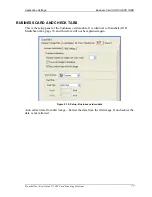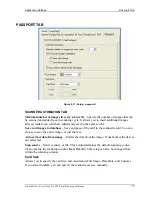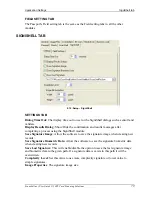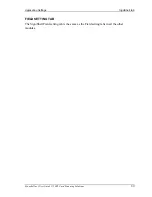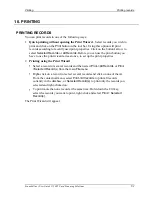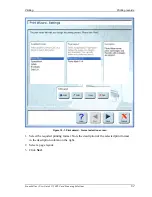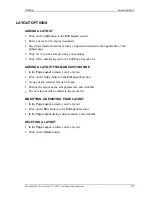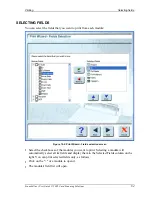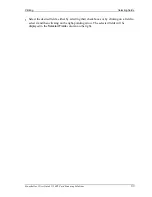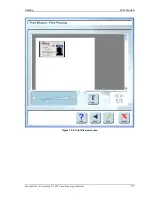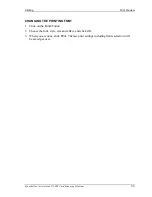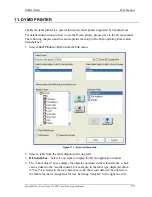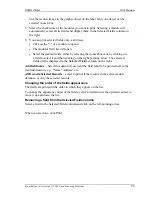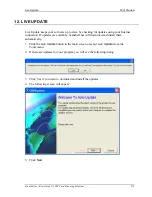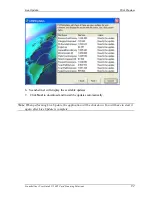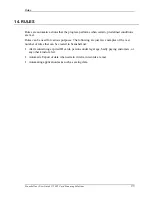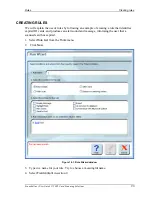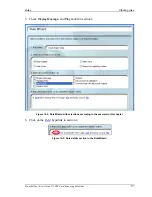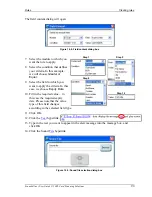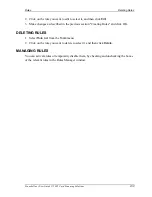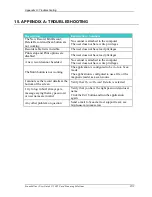DYMO Printer
Print Preview
Scanshell.net User Guide © 2005 Card Scanning Solutions
90
link the records image to the graphic object on the label. Only one object can be
selected in each box
5.
Select the checkboxes of the modules you want to print. Selecting a module will
automatically select all its fields and display them in the Selected Fields column on
the right.
6.
You can print selected fields only, as follows:
s
Click on the "+" of a module to open it.
s
The module's field list will open.
s
Select the desired fields, either by selecting their checkboxes or by clicking on
a field to select it and then clicking on the right-pointing arrow. The selected
fields will be displayed in the
Selected Fields
column on the right.
Add field name
– Select this option if you want the field label to be printed next to the
field information, e.g., "Name" Address" etc.
All Records/Selected Records
– select to print all the records in the active module
database, or only the selected records.
Changing the order of the fields appearance
The fields are printed in the order in which they appear on the list.
To change the appearance order of the fields, select a field and use the up/down arrows to
move it up and down the list.
Removing a field from the
Selected Field
s column
Select a field in the Selected Fields column and click on the left-pointing arrow.
When you are done, click
.