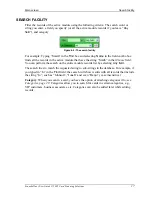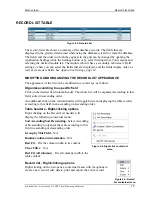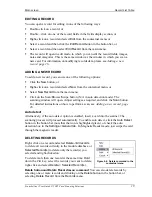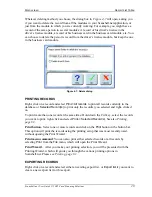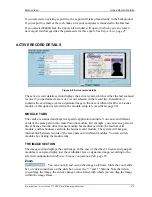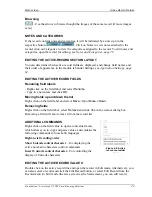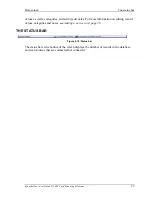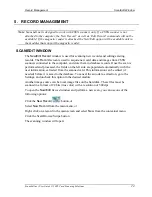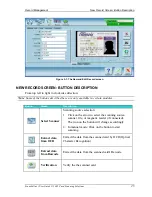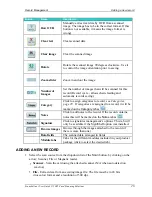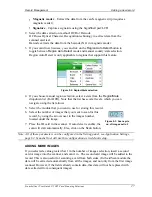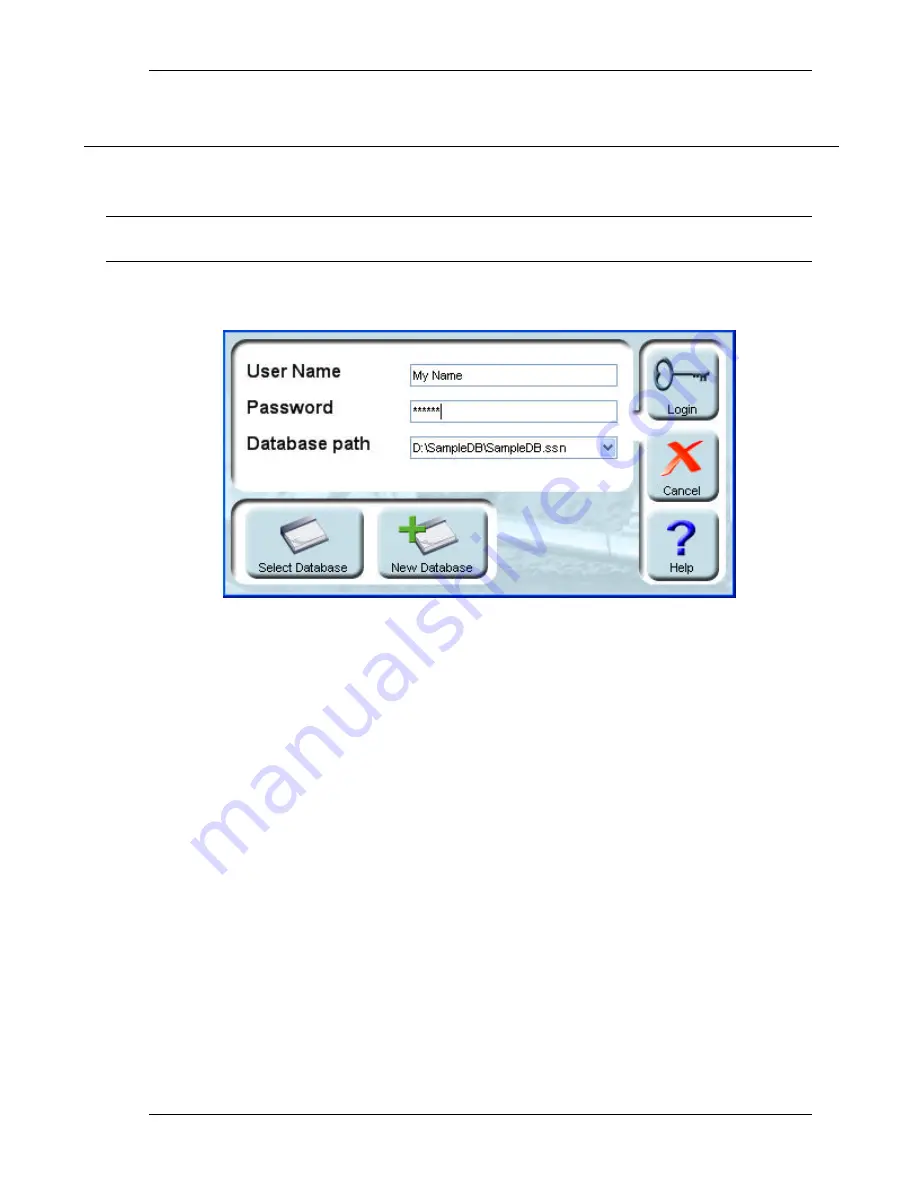
Starting the Program
Login
Scanshell.net User Guide © 2005 Card Scanning Solutions
12
3. STARTING THE PROGRAM
LOGIN
Note
: The very first time you start the program you will be prompted to enter your registration
number.
When you start the application, you will be presented with a Login dialog box, where you
have to fill in a user name and a password, and select or create a database:
Figure 3-1: Login window
1.
Type in your user name and password.
2.
Select a database to open. By default, the application starts with the database that
was most recently used, already selected. You can select another database (if it
exists) by clicking the
Select Database
button, or create a new database if no
database is available (you must create and specify a database before proceeding).
s
A standard browsing window will be opened, by default displaying the
application root directory.
s
Navigate to the desired database file (which can also be located in a different
directory), select a database and press
OK
.
3.
If there is no database yet, you must create at least one database before you can
proceed. Click the
New Database
button to create a database. For complete
instruction on creating a new database, please see
Creating a new database, page
36
.
4.
Click
Login
. The main screen
will appear.
FIRST TIME USE:
1.
You must create at least one database in which scanned data will be stored before
you can log in. Click the
New Database
button to open the Database Wizard and