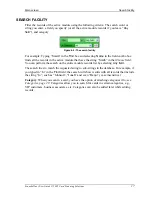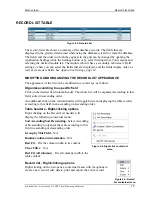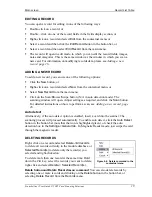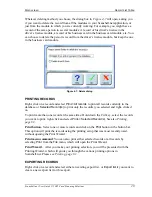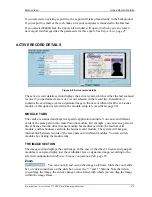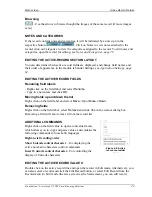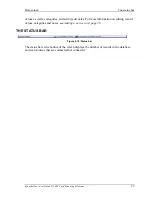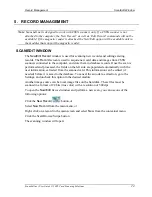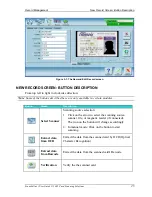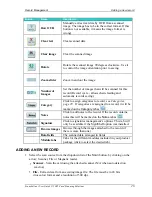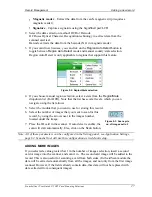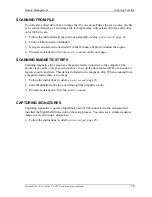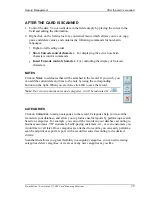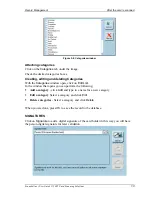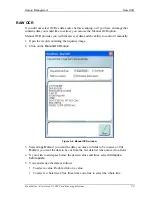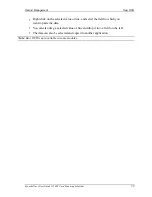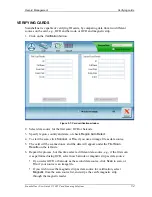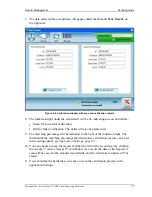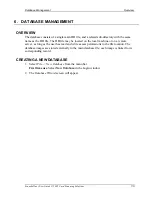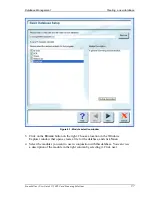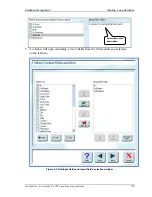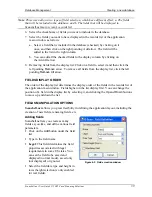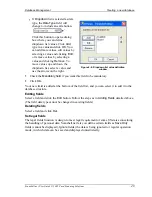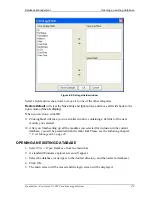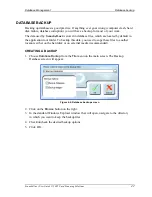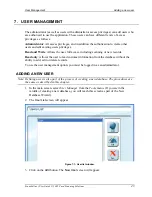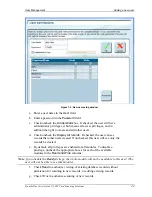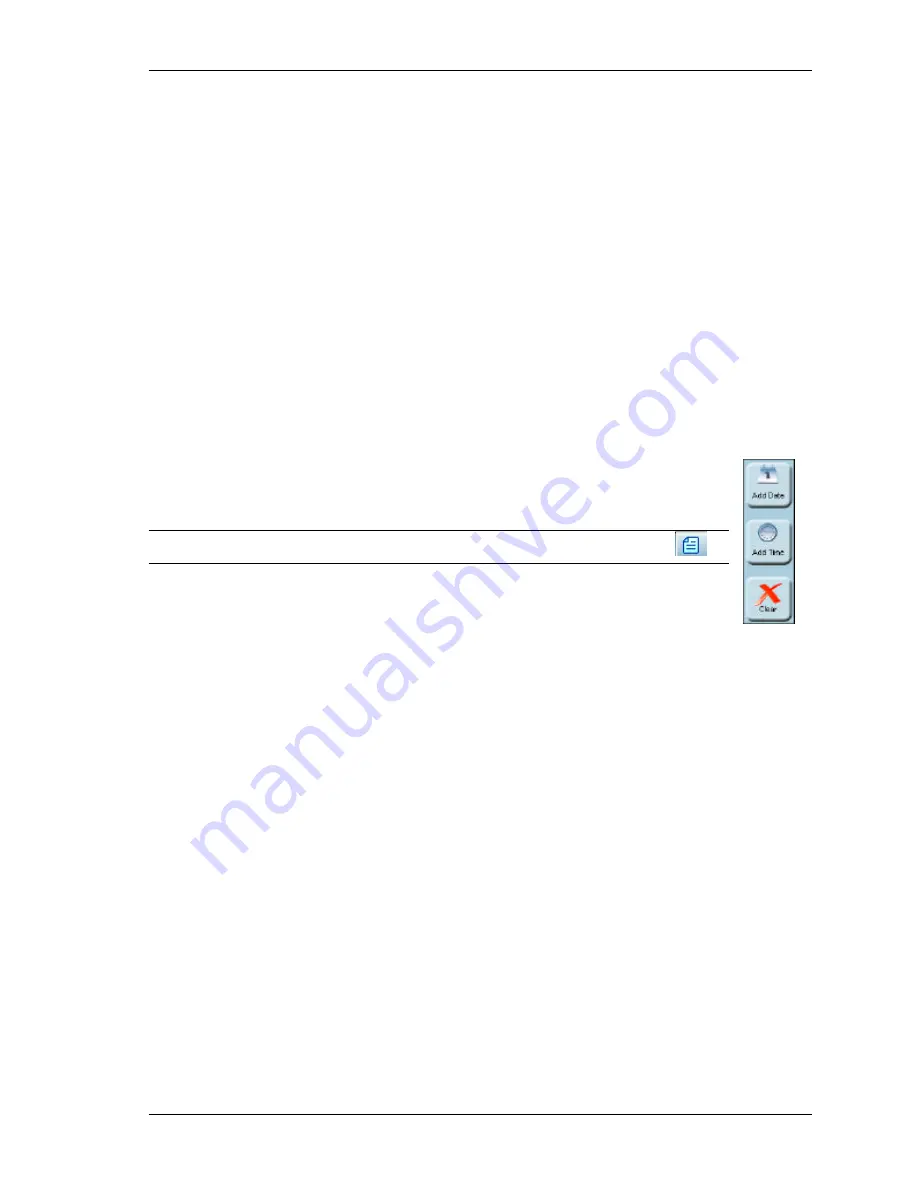
Record Management
After the card is scanned
Scanshell.net User Guide © 2005 Card Scanning Solutions
29
AFTER THE CARD IS SCANNED
1.
Control the data. You can edit data in the fields simply by placing the cursor in the
field and editing the information.
2.
Right-click on the field value for a contextual menu, which allows you to cut, copy,
paste and delete values, and contains the following commands for non- Latin
languages:
s
Right-to-left reading order
s
Show Unicode control character
– For displaying the active non-Latin
characters control commands
s
Insert Unicode control character
– For controlling the display of Unicode
characters.
NOTES
Click on
Notes
to add notes that will be attached to the record. If you wish, you
can add the current date and time to the note by using the corresponding
buttons on the right. When you are done, click OK to save the record.
Note
: If a record contains notes and categories, it will be indicated by a
.
CATEGORIES
Click on
Categories
to assign categories to the record. Categories help you to sort the
records in your database, and allow you to produce useful reports by performing a search
based on categories. For example, you can sort the records in your database according to
business associates, VIP customers, badly-paying customers, etc., or even customers you
would like to call later. Once categories are attached to records, you can easily perform a
search and print or export a report, with a record list sorted according to the desired
criteria.
Scanshell.net allows you great flexibility in assigning categories; you can edit existing
categories, delete categories, or create as many new categories as you like.