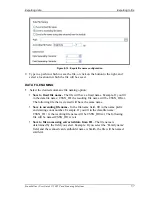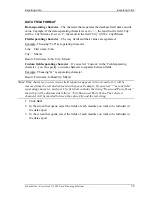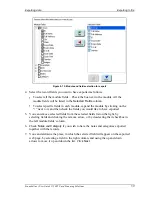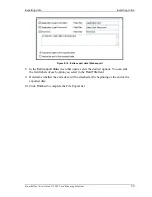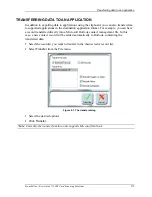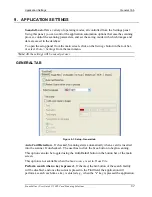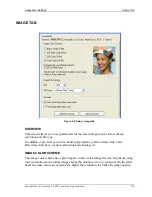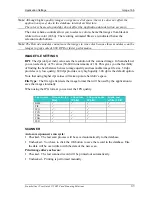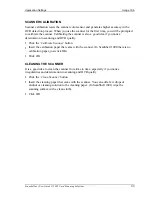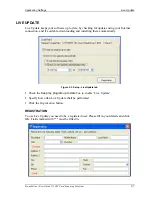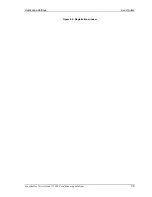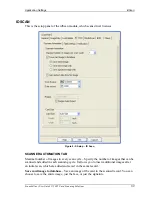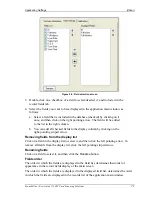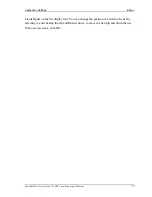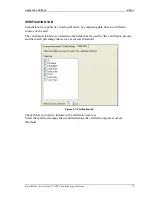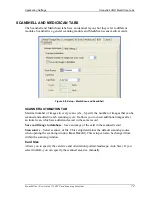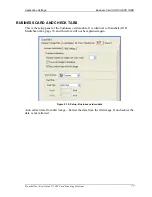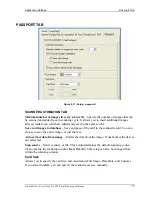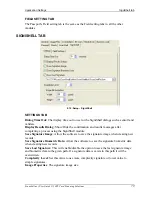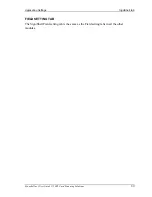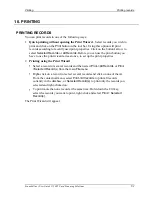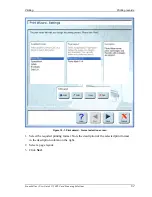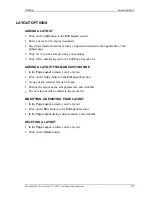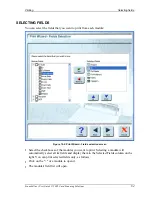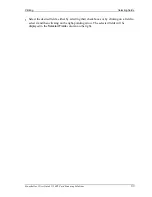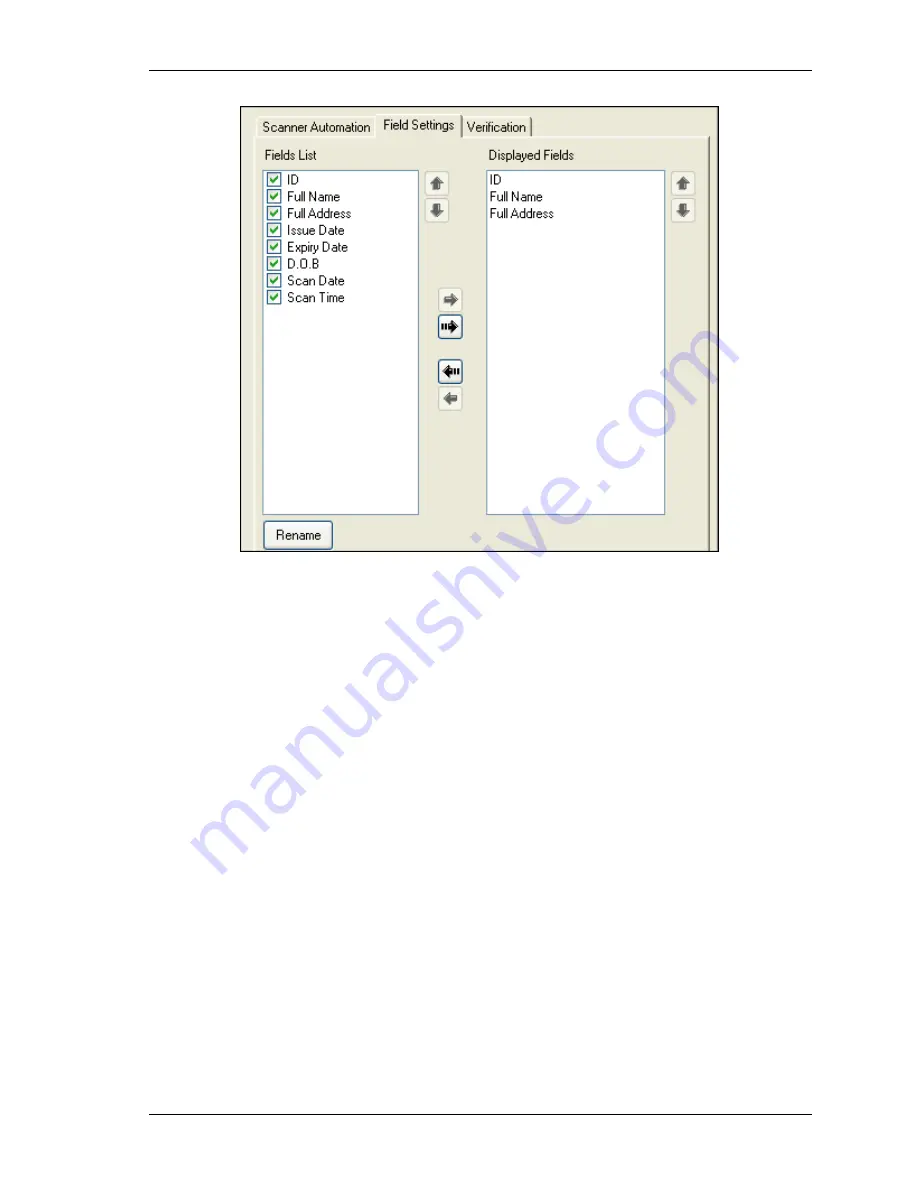
Application Settings
idScan
Scanshell.net User Guide © 2005 Card Scanning Solutions
71
Figure 9-6: Field selection screen
3.
Double-click on a checkbox of a field to select/deselect it, and include it in the
record fields tab.
4.
Select the fields you want to have displayed in the application main window as
follows:
a.
Select a field that is included in the database (checked) by clicking on it
once, and then click on the right pointing arrow. The field will be added
to the list in the right column.
b.
You can add all checked fields to the display column by clicking on the
right-pointing striped arrow.
Removing fields from the display list
Click on a field in the display list to select it, and then click the left pointing arrow. To
remove all fields from the display list, click the left pointing
striped
arrow.
Renaming fields
Click on a field to select it, and then click the
Rename
button.
Fields order
The order in which the fields are displayed in the field list, determines their order of
appearance in the record fields display of the main screen
The order in which the fields are displayed in the displayed field list, determines the order
in which the fields are displayed in the records list of the application main window.