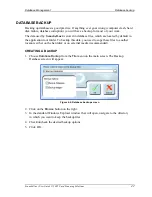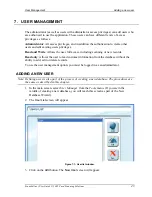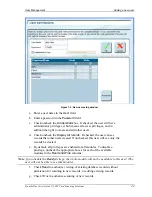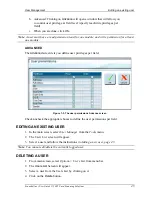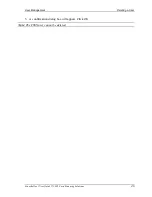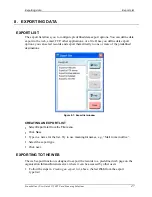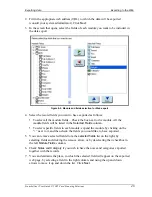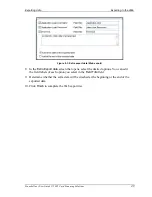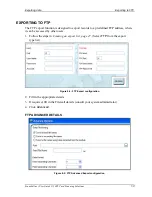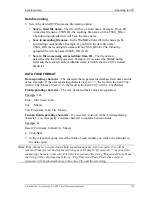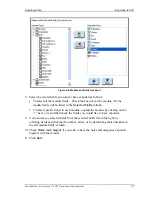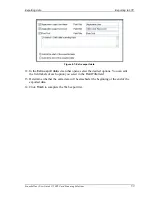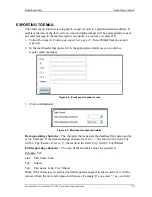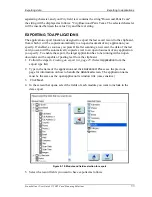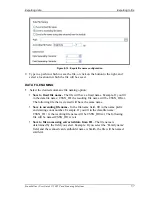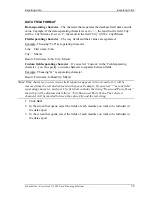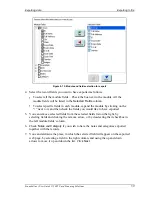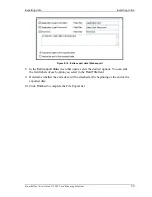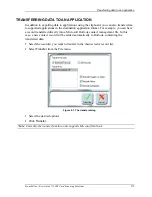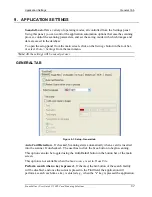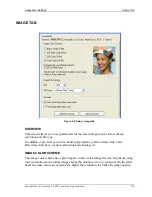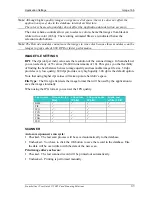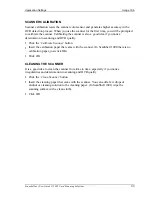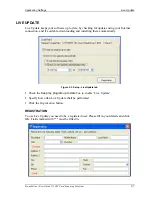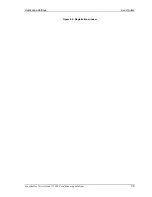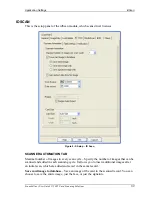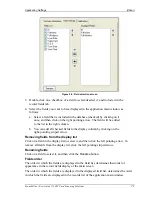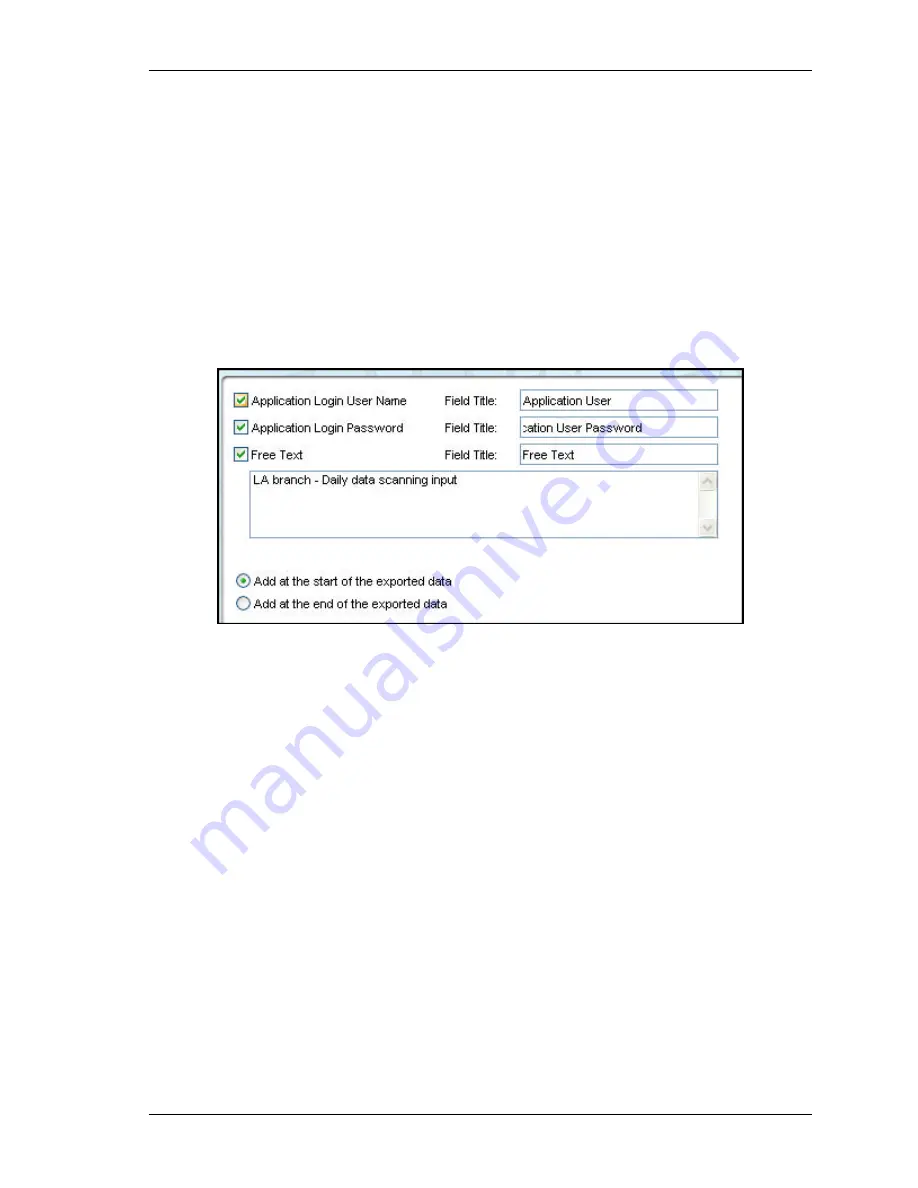
Exporting data
Exporting to file
Scanshell.net User Guide © 2005 Card Scanning Solutions
56
s
To select all the module fields – Check the box next to the module. All the
module fields will be listed in the
Selected Fields
column.
s
To select specific fields in each module, expand the module by clicking on the
“+” next to it, and then check the fields you would like to have exported
6.
You can remove selected fields from the selected fields list on the right, by
selecting fields and clicking the remove arrow, or by deselecting their checkbox in
the left module fields' column.
7.
Check
Notes
and
Category
if you wish to have the notes and categories exported
together with the records.
8.
Click
Next
.
Figure 8-11: Extra export data
9.
In the
Extra export data
screen that opens, select the desired options. You can edit
the field labels of each option you select in the
Field Title
field.
10.
Determine whether the extra data will be attached at the beginning or the end of the
exported data.
11.
Click
Finish
to complete the Application export list.
EXPORTING TO FILE
The file export function is designed to export the records to a text file automatically.
1.
Follow the steps in
Creating an export list, page 47
. (Select
File
from the export
type list). Click next.