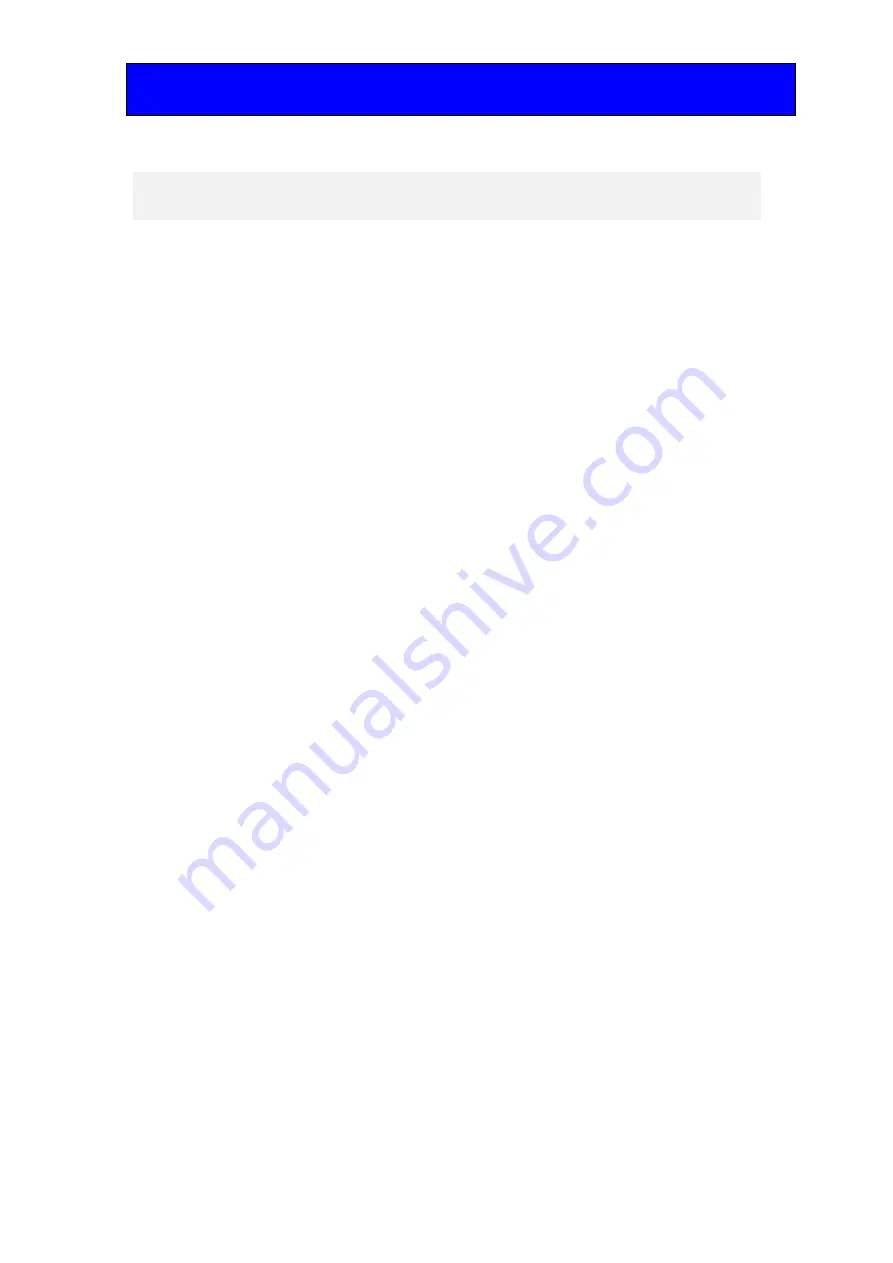
Crystal Vision
Installing Statesman
TANDEM-300 User Manual R1.2
18
14/02/2008
3 Installing Statesman
The Crystal Vision Statesman PC control software is designed to control a range of
Crystal Vision modules via serial control from a PC. Statesman provides a user friendly
means of configuring and operating the TANDEM-300 with the benefit of see-at-a-glance
status monitoring. Most functions can be accessed from Statesman menus. Some
advanced functions may only be available from the card edge.
The main Statesman application communicates with each module in a frame through an
active control panel. An active panel must be fitted to allow for Statesman control.
3.1 Installation
Minimum pre-requisites:
•
A PC running Windows 98, NT4 with SP 5 or higher or Windows 2000
•
A parallel port dongle supplied with the Statesman software package
•
An RS422 serial connection from the host PC to the Remote 2 connector on an
FR1AV or FR2AV Crystal Vision frame with at least one TANDEM-300
module and/or other Statesman compatible module
•
An active control panel MUST be fitted to the frame with version 1.50 or above
firmware
•
An optional RS422 to RS232 converter if the PC has no RS422 ports
Installing Statesman
•
Refer to the readme and/or help file on the CD before proceeding
•
To view all application windows, set graphics resolution to at least 1024 x 768
•
Remove any previous version of the Statesman software using the Add/Remove
Programs application in the Windows Control Panel
•
Ensure that the Statesman dongle is fitted to the parallel port of the host PC
•
Insert the Statesman CD and the installation should start immediately – if it
does not, run the setup.exe file on the CD
•
Obey any installation program prompts and restart the PC when prompted
Running Statesman for the first time
The Statesman PC Control System may be run from the Crystal Vision programs folder
via the Start menu or by double-clicking on the Crystal Vision.exe file in the installed
program directory.
When the program runs it should automatically detect any statesman compatible modules
in the connected frame or frames and display them in the main application left hand
explorer-style window.
Open any frame by clicking on the ‘+’ sign or by double clicking on a frame. Installed
modules should be shown with module icons. Frame and module icons can be named as
desired by right-clicking or using the edit menu.






























