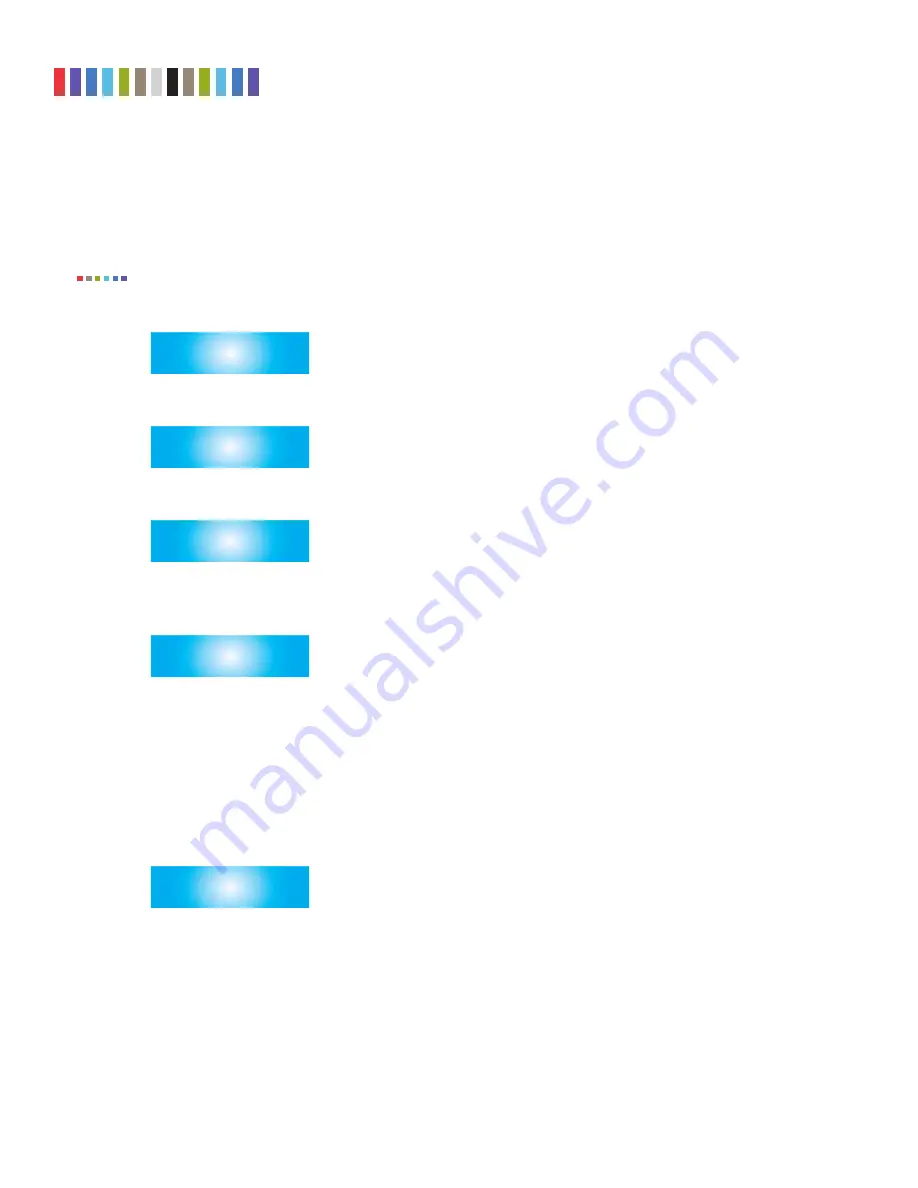
7
Protecting Your Digital Assets
TM
CRU WiebeTech Drive eRazer Ultra User Manual
3.2.3 Validation
The user may select the level at which the Drive eRazer Ultra verifies the erasure process at completion.
The options are Minimal (factory default selection), Medium, and High. This validation process offers a
basic level of assurance that the erasure was successfully completed.
Some erase specifications recommend or require that a separate tool be used for validation.
• From the “Review Settings” screen, press
Enter
, and then
Up
or
Down
to get to the “Validation”
screen. Press
Enter
.
VALIDATION
>
• The current validation setting will display, along with an option to change the setting. Press
Enter
to
change.
MINIMAL
CHANGE SETTING?
>
• Use the
Up
and
Down
buttons to scroll through the verify options: MINIMAL, MEDIUM, or HIGH.
Press
Enter
to select.
CHANGE VERIFY TO
MEDIUM
>
• After you select the validation you will be prompted to make your selection the default. Press
Enter
to save the mode as the default. Press
Up
or
Down
to set and continue without saving the setting
as default.
MEDIUM
MAKE DEFAULT? >
3.2.4 Label Printer Output
The Drive eRazer Ultra features a DB9 null-modem serial connection for the purpose of connecting a
label printer that supports the ZPL II programming language. This will allow the Drive eRazer to print a
label recording details of an erase process. This occurs at the end of the process. The label can then be
affixed to the drive, or to a DriveBox™ anti-static storage case. There are two output modes, one for a 4”
x 1” label and one for a 4” x 6” label. You may also print a label as a test without an erasure process.
• From the “Review Settings” screen, press
Enter
and then
Up
or
Down
to get to the “Printer
Output” screen. Press
Enter
.
PRINTER OUTPUT
>
NOTE















