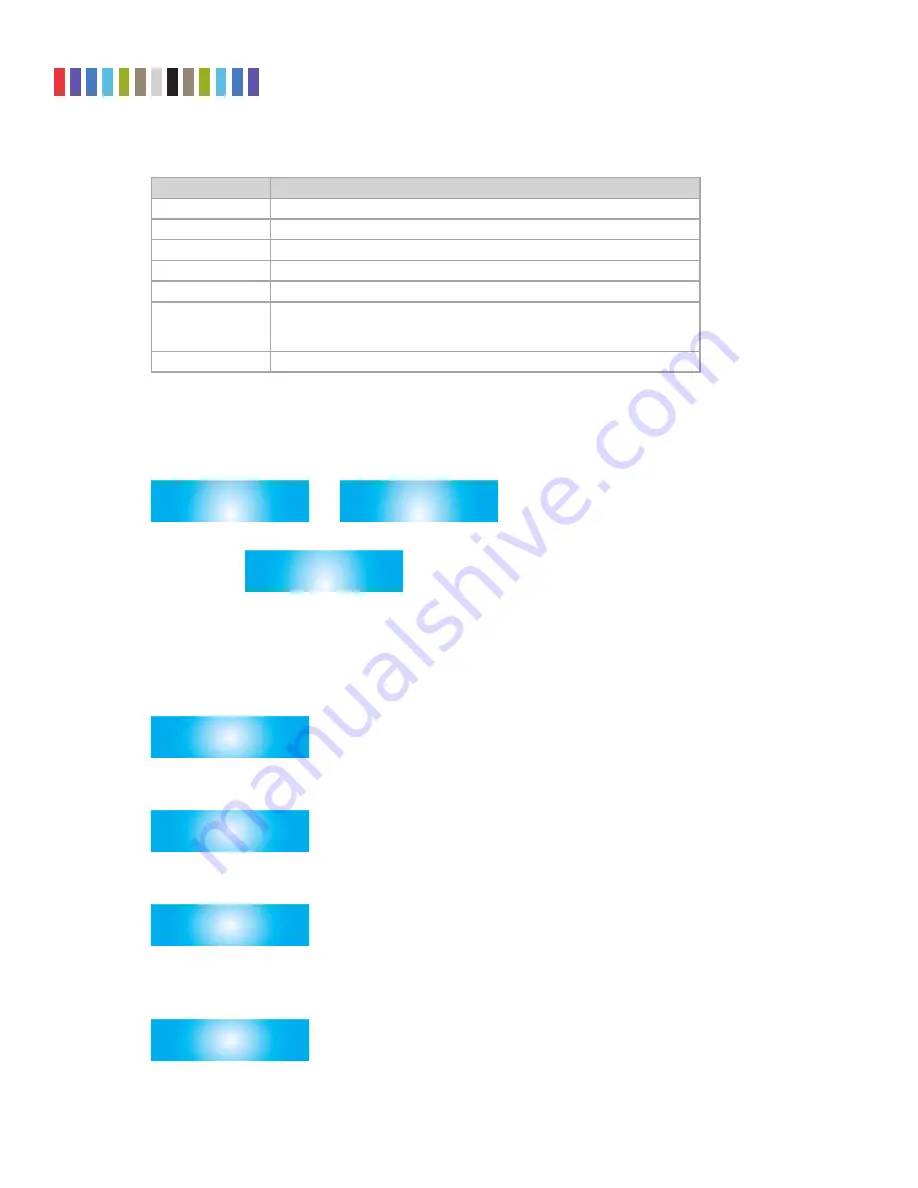
6
Protecting Your Digital Assets
TM
CRU WiebeTech Drive eRazer Ultra User Manual
Supported Erase Specifications, continued...
MODE
DESCRIPTION
DOD SANITIZE
US Department of Defense (DoD 5220.22-M) “Sanitize” standard
NIST80088 CLEAR
“Clear” standard defined by NIST special publication 800-88
NIST80088 PURGE
“Purge” standard defined by NIST special publication 800-88
CSEC ITSG-06
Canada’s data sanitization standard
HMG IS5 ERASE
Great Britain’s data sanitization standard
DSD ISM 6.2.92
Australia’s data sanitization standard. Also satisfies New Zealand’s GCSB
NZISM 2010 standard. Removes HPA or DCO areas, then performs a single
pass of a random pattern (three passes for drives smaller than 15GB).
VERIFY ONLY
No overwriting—performs the verification step only
Custom Erase
If this mode is selected, the user may select the pass count number and overwrite pattern. You can
set this mode the default when you select it by pressing
Enter
. Press
Up
or
Down
to set and con
-
tinue without saving the selection as the future default.
# OF PASSES
01 >
DATA PATTERN
00000000 >
CUSTOM ERASE
MAKE DEFAULT? >
3.2.2 HPA/DCO Handling
Erase modes Quick Erase, Custom Erase, Random Erase, Secure Erase N, and Secure Erase E allow the
user to select how hidden areas (HPAs and DCOs) are handled during the erasing process.
• From the “Review Settings” screen, press
Enter
and then
Up
or
Down
to get to the HPA/DCO
Handling screen. Press
Enter
.
HPA/DCO HANDLING
>
• The current HPA/DCO handling setting will display, along with an option to change the setting. Press
Enter
to change.
UNLOCK ALL
CHANGE SETTING?
>
• Use the
Up
and
Down
buttons to scroll through the handling options: unlock all, unlock HPA only,
and ignore all. Press
Enter
to select.
CHANGE TO
UNLOCK HPA ONLY
>
• After you select the handling, you will be prompted to make your selection the default. Press
Enter
to save the mode as default. Press
Up
or
Down
to set and continue without saving the setting as
default.
IGNORE ALL
MAKE DEFAULT?
>















