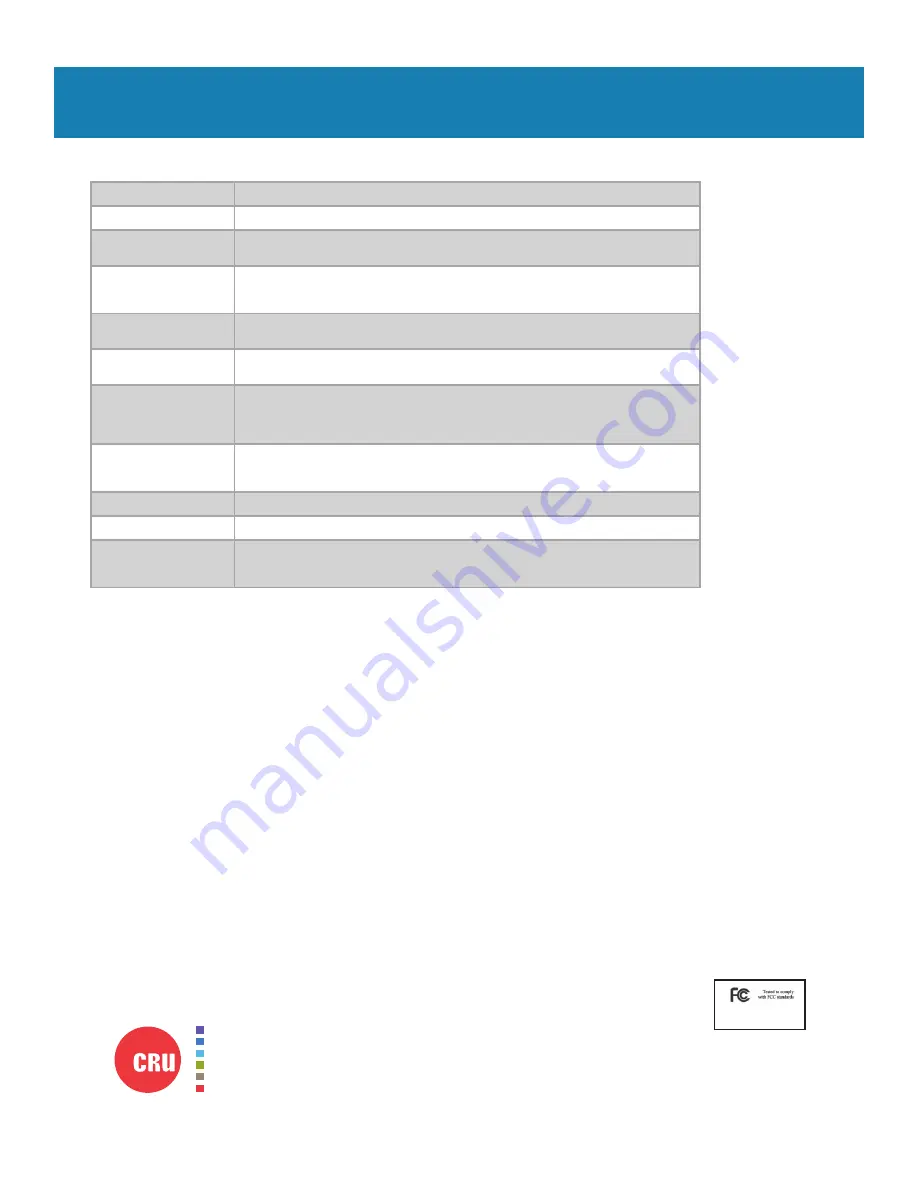
Protecting Your Digital Assets
TM
For more information,
visit the CRU web site.
www.cru-inc.com
5 TECHNICAL SPECIFICATIONS
Product Models
Drive eRazer Ultra
U.S. Patent No.
8,090,904
Output Interface Types &
Speeds
USB 2.0: up to 480 Mbps (compatible w/ USB 3.0 cables and interfaces)
RS232 Serial: up to 20k bits/s (Label Printing Only)
Supported Drive Types
2.5” and 3.5” SATA drives
3.5” IDE/PATA drives
Additional drives using optional adapters
Input Data Connectors
One (1) IDE/PATA connector
One (1) SATA connector
Output Data Connectors
One (1) USB 3.0 connector
One (1) DB9 Null Model Serial connector
Supported
Operating
Systems
Windows 10, 8, 7, and Vista
Windows Server 2012 and 2008 product families
Mac OS X 10.4.x or higher (USB 3 requires 10.8 or later)
Linux distributions that support the connection type used
Compliance
EMI Standard: FCC Part 15 Class A
EMC Standard: EN55022, EN55024
CE, RoHS, RCM
Product Weight
0.4 pounds (0.18 kg)
Product Dimensions
2.95” x 4.33” x 1.06” (75mm x 110mm x 27mm)
Technical Support
Your investment in CRU products is backed up by our free technical support for the lifetime of the
product. Contact us through our website,
www.cru-inc.com/support
or call us at 1-800-260-9800 or
+1-360-816-1800.
© 2012, 2015, 2017 CRU Acquisition Group, LLC. ALL RIGHTS RESERVED.
This User Manual contains proprietary content of CRU Acquisition Group, LLC (“CRU”) which is protected by copyright, trademark, and other intellectual property
rights.
Use of this User Manual is governed by a license granted exclusively by CRU (the “License”). Thus, except as otherwise expressly permitted by that License, no part
of this User Manual may be reproduced (by photocopying or otherwise), transmitted, stored (in a database, retrieval system, or otherwise), or otherwise used through
any means without the prior express written permission of CRU.
Use of the full Drive eRazer Ultra product is subject to all of the terms and conditions of this User Manual and the above referenced License.
CRU
®
, WiebeTech
®
, Drive eRazer™, and DriveBox™, (collectively, the “Trademarks”) are trademarks owned by CRU and are protected under trademark law. This User
Manual does not grant any user of this document any right to use any of the Trademarks.
Product Warranty
CRU warrants this product to be free of significant defects in material and workmanship for a period of three years from the original date of purchase. CRU’s warranty
is nontransferable and is limited to the original purchaser.
Limitation of Liability
The warranties set forth in this agreement replace all other warranties. CRU expressly disclaims all other warranties, including but not limited to, the implied warranties
of merchantability and fitness for a particular purpose and non-infringement of third-party rights with respect to the documentation and hardware. No CRU dealer,
agent, or employee is authorized to make any modification, extension, or addition to this warranty. In no event will CRU or its suppliers be liable for any costs of pro
-
curement of substitute products or services, lost profits, loss of information or data, computer malfunction, or any other special, indirect, consequential, or incidental
damages arising in any way out of the sale of, use of, or inability to use any CRU product or service, even if CRU has been advised of the possibility of such damages.
In no case shall CRU’s liability exceed the actual money paid for the products at issue. CRU reserves the right to make modifications and additions to this product
without notice or taking on additional liability.
FCC Compliance Statement:
“This device complies with Part 15 of the FCC rules. Operation is subject to the following two conditions: (1) This device may not cause
harmful interference, and (2) this device must accept any interference received, including interference that may cause undesired operation.”
This equipment has been tested and found to comply with the limits for a Class A digital device, pursuant to Part 15 of the FCC Rules. These limits are designed to
provide reasonable protection against harmful interference when the equipment is operated in a commercial environment. This equipment generates, uses, and can
radiate radio frequency energy and, if not installed and used in accordance with the instruction manual, may cause harmful interference to radio communications.
Operation of this equipment in a residential area is likely to cause harmful interference in which case the user will be required to correct the interference at this own
expense.
In the event that you experience Radio Frequency Interference, you should take the following steps to resolve the problem:
1)
Ensure that the case of your attached drive is grounded.
2)
Use a data cable with RFI reducing ferrites on each end.
3)
Use a power supply with an RFI reducing ferrite approximately 5 inches from the DC plug.
4)
Reorient or relocate the receiving antenna.
Part Number: A9-000-0029 Rev. 3.1
FOR OFFICE OR COMMERCIAL USE
1000 SE Tech Center Drive, Suite 160, Vancouver, WA 98683















