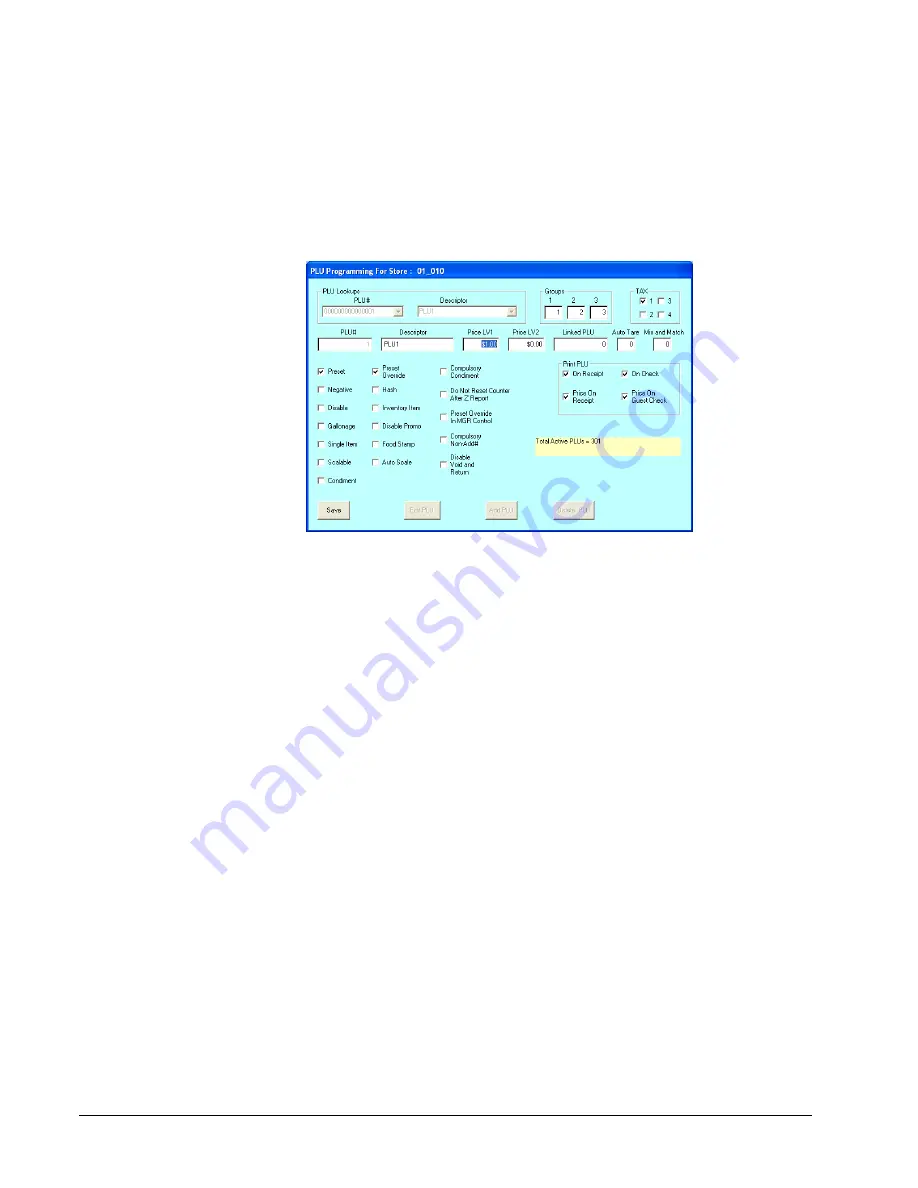
16
Menu Functions
SAM900 User's Manual v1.2
PLU File
The PLU file is maintained here. Follow the instructions on the screen, or refer to the
SAM4s
ER-900 Operators and
Program
for a complete description of your program options.
Choose
PLU File
from the
Edit ECR Data
menu. The appropriate
PLU Programming
dialog box displays:











































