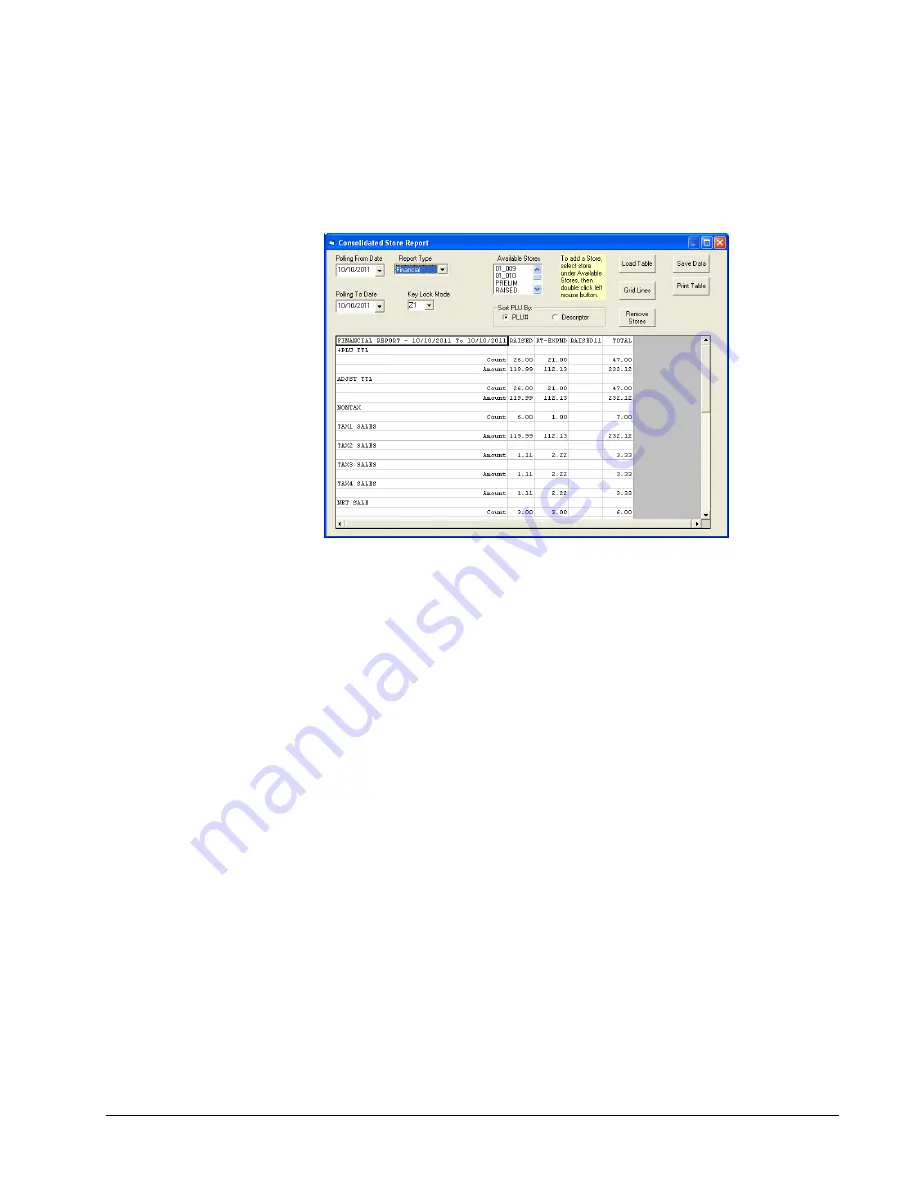
SAM900 User's Manual v1.2
Menu Functions
55
Consolidated Store Report
1.
Choose
Consolidated Store Report
from the
menu to display and print out a
consolidated financial, PLU and group reports for the selected stores. The
Consolidated
Store Report
dialog box displays.
2.
Chose the Polling Date from the drop down list for the reports you wish to consolidate.
3.
Chose the Report Type (Financial, PLU, or Groups) from the drop down list for your
consolidated report.
4.
Use the scroll bar to select specific stores to include in the consolidated report. Double-
click on the store to add that store to the consolidated report.
5.
Click on Load Table to load the consolidated store report.
6.
Click on the Grid Lines icon to toggle between displaying grid lines on the table and not.
7.
Click on the White/Gray icon to toggle between showing the descriptors in white or gray.
8.
Click on the Print Table icon to print the consolidated store report.
9.
Click on Exit to return to the main menu.






























