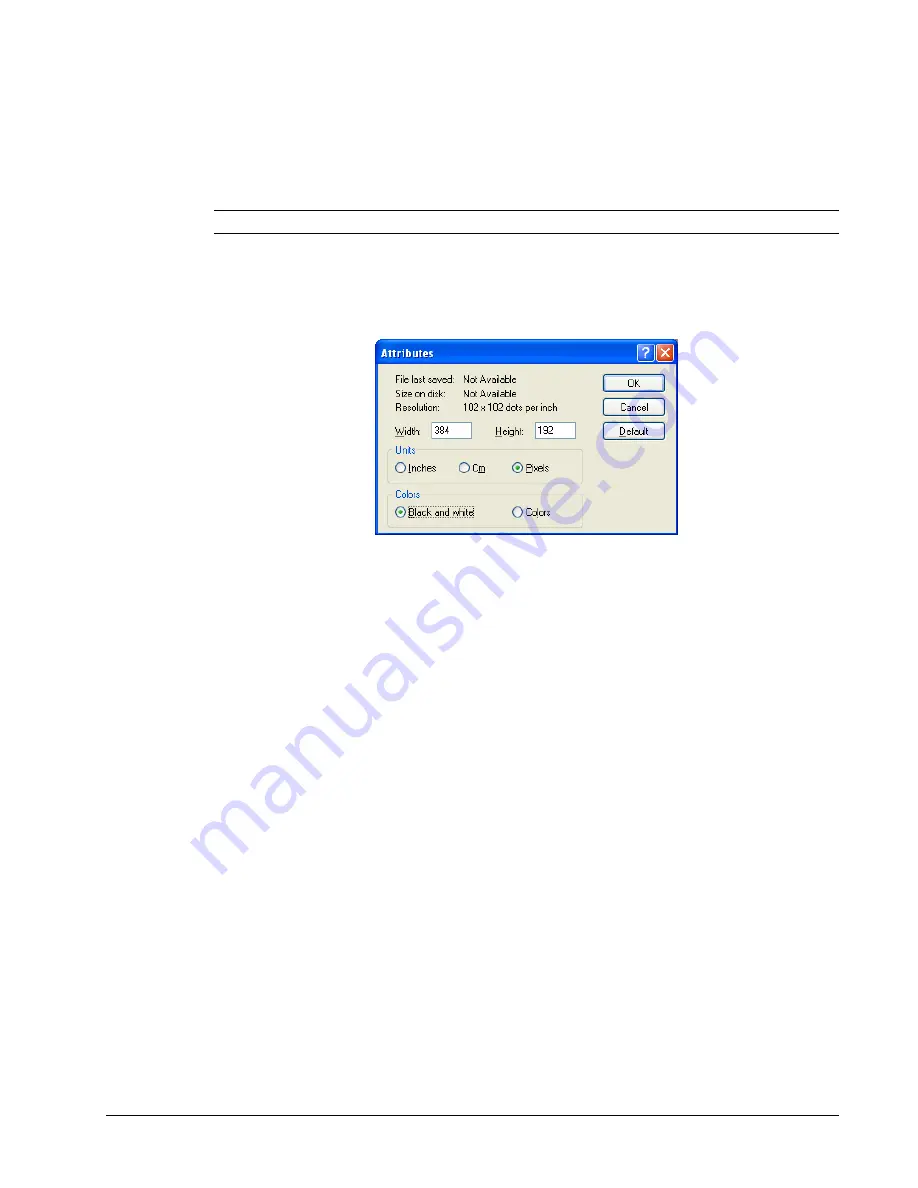
SAM900 User's Manual v1.2
Menu Functions
45
Download Bitmap Image
Preparing a Graphic Logo Bitmap for an ER-900 Series ECR
The image must be black/white, 384 x 192 pixels, and 10 Kbytes or less in size.
1.
Open MS Paint.
2.
Open the image file you wish to use.
3.
Choose
Attributes
from the
Image
menu. The
Attributes
dialog box displays.
4.
The image dimensions must be no larger than 384 pixels wide by 192 pixels high. If
the image size in pixels is greater than the maximum, you must resize your image.
a.
Click
OK
to exit the Attributes dialog.
b.
Select your image. (Choose
Select All
from the
Edit
menu.)
c.
Using the handles of the selected image, resize the image. Keep the image in the
upper left corner of the screen.
d.
Choose
Attributes
from the
Image
menu. The
Attributes
dialog box displays
again. Enter 384 in the
Width
field; enter 192 in the
Height
field; select
Pixels
as the unit. Click
OK
to exit the dialog box.
e.
Your image will be cropped to the 384 x 192 pixel size. If you cropped part of
the image you wish to keep, you can undo (Ctrl + Z) and try again. You may
have to experiment a bit to resize the image inside the 384 x 192 pixel limit.
5.
After the image is sized, select
Black and white
in the
Attributes
dialog.
6.
Save your image as type “Monochrome Bitmap (*.bmp,*.dib)” and confirm that the
size is 10k or less. If you resized your original image, rename it when you save
(original size may be retained with the original image.)












































