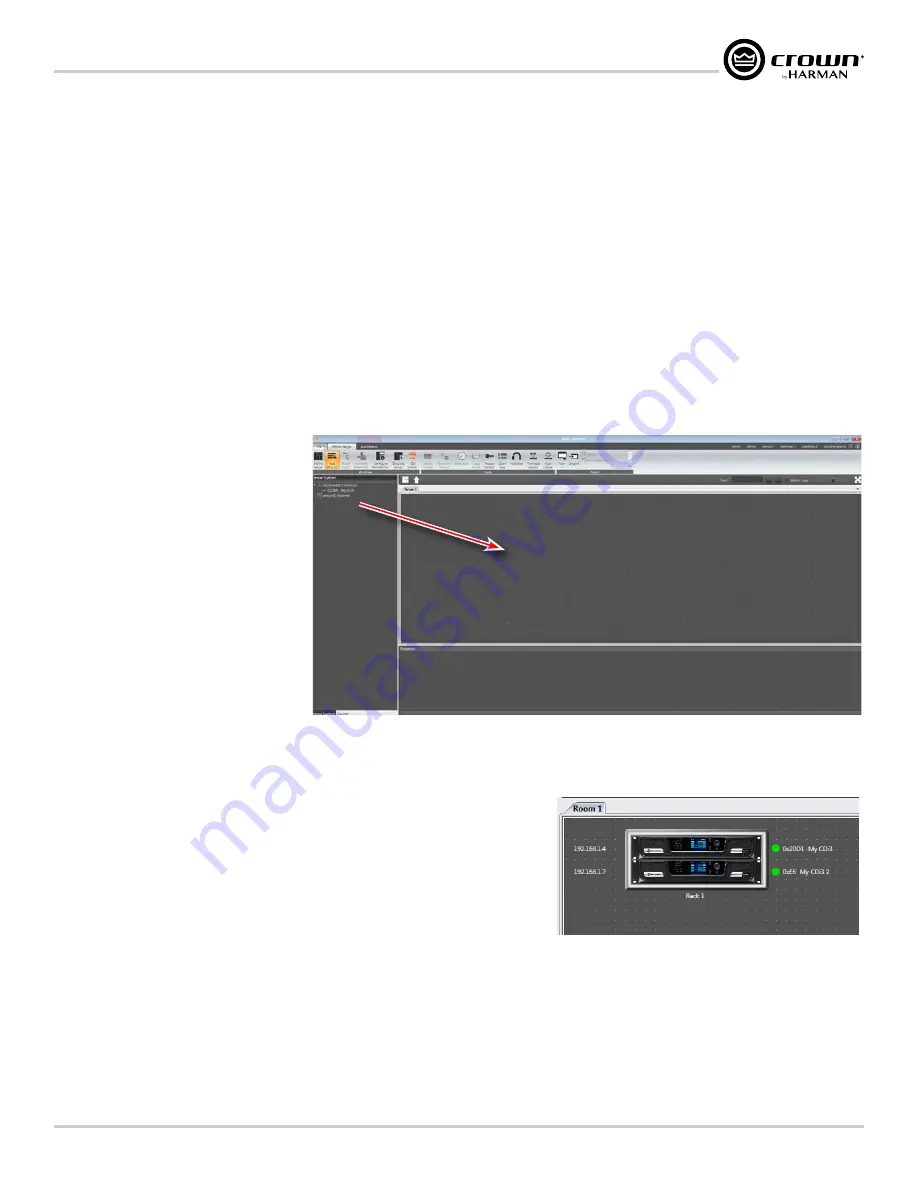
Page 29
CDi DriveCore Series Operation Manual
Using HiQnet Audio Architect
Using HiQnet Audio Architect
Crown CDi DriveCore amplifiers have Digital Signal Processing built in. When using a CDi DriveCore amp, the loudspeaker processing (crossovers,
limiters, EQs, and delays) are in the onboard DSP, making discrete rackmount loudspeaker processing devices unnecessary. This drastically reduces setup
time, commissioning, rack space, and costs. The CDi DriveCore's internal DSP can be used to perform the following:
• Configure signal flow.
• Optimize system gain structure.
• Configure DSP settings (set driver levels, crossover bands, delays, equalization, and limiting for your particular speakers).
• Configure output bridging, high Z/low Z operation, and much more.
Much of the CDi DriveCore's DSP can be monitored and controlled from the front panel, however, additional control and functionality can be achieved via a
networked PC running the HiQnet Audio Architect software. The following sections describe how to start using Audio Architect to configure CDi DriveCore
Series amplifiers. For additional information on using Audio Architect, please refer to the Audio Architect Help file.
Offline & Online Operation Explained
Audio Architect has two defined modes of
operation: Offline and Online. When
operating in Offline mode, system changes
made in Audio Architect will not be reflected
in the system hardware devices in real time;
offline changes must be sent to the system
devices in a second step, at which point
device settings will be updated. Conversely,
when operating in Online mode, any changes
made in Audio Architect will be reflected in
the system devices in real time.
When Audio Architect first opens, the Offline
Design ribbon is presented at the top of the
Main Audio Architect window (see
). From this window, discovered devices
can be added to the venue by clicking on
them in the Devices tab on the left and
dragging them into the Room window on the
right. Note that when a device is added to the venue, it is automatically removed from the "Discovered" device list.
Each device added to the venue will have an IP address listed to the left of the amplifier icon
and a Name ID to the right (see
). The Name ID can be edited in the Properties
menu at the bottom of the window. The number to the left of the Name ID is the HiQnet
Device Address. The green circle indicates that the amplifier has been discovered on the
network.
TIP:
Double clicking a device icon will open the device's Main Control panel (see
CDi DriveCore Control Panel" on page 31
Drag and drop to add device to venue
Figure 27:
Main Audio Architect window
Figure 28:
Device information
Summary of Contents for 2/300
Page 91: ......
















































