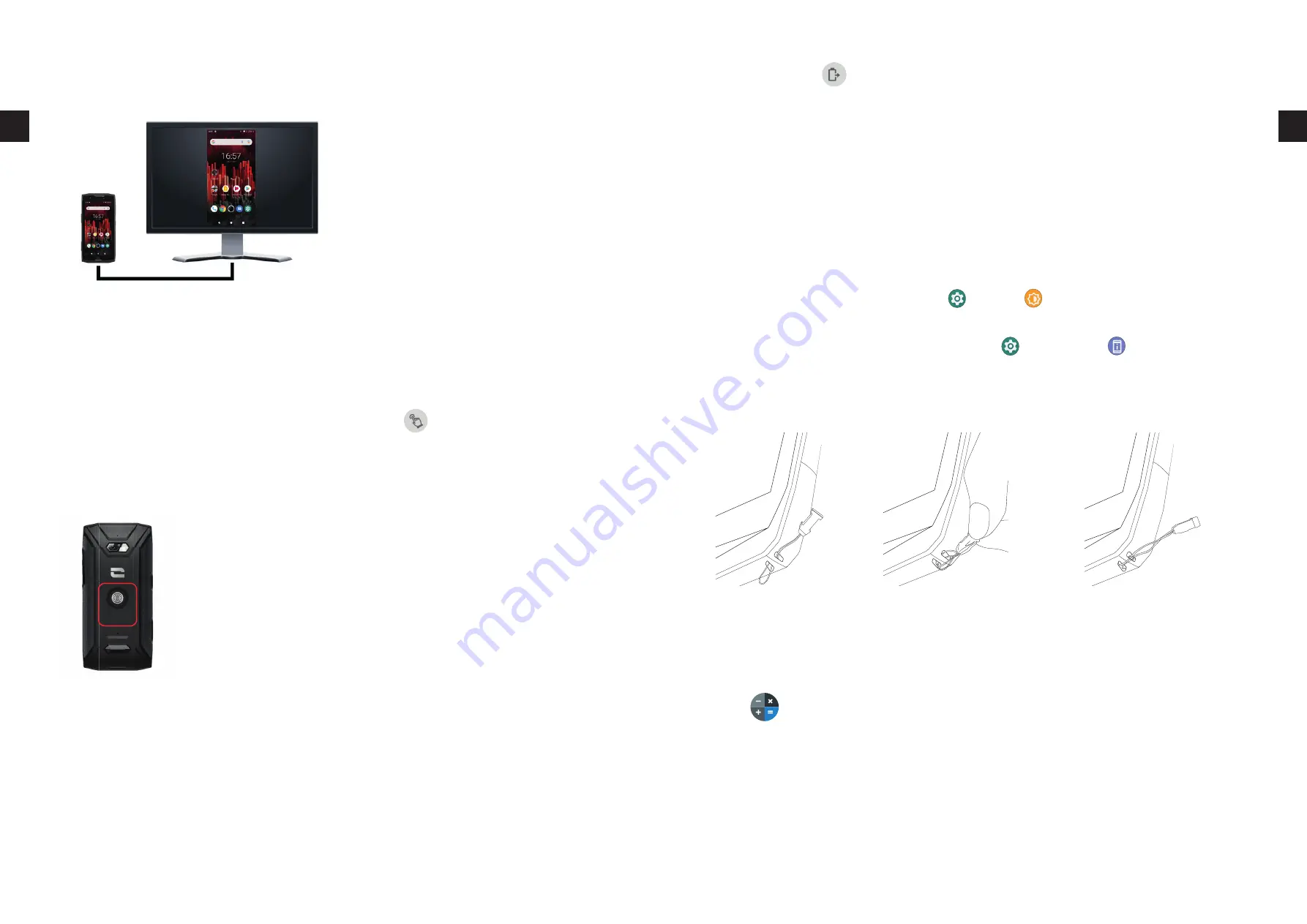
84
85
EN
EN
Secondary display on another screen
You now have the option to project your
smartphone screen on any other display via a
USB-C/HDMI connection�
Everything is done automatically, a few
seconds after plugging in�
Glove mode
Activating this mode will increase the screen's sensitivity so that you can use your smart-
phone while still wearing your gloves�
1.
Open the phone's Quick settings window by swiping down from the top of the screen�
2.
In the white banner at the top of the screen, click on the
icon to enable/disable glove
mode, which lets you use your smartphone and touch the screen even when wearing gloves�
NFC
The red box on the back of the phone in the image opposite shows you the
location of the CORE-X5's NFC antenna�
Make sure to position this part of the phone correctly on contactless
readers (payment terminals, transport terminals, badge readers, etc�) for
optimal operation�
Battery sharing
With the CORE-X5, you can now charge another phone or accessory using your battery power�
The function is automatically activated when you connect a second phone or accessory via a
USB-C cable�
The
Battery Share
icon on your Quick Settings window lets you:
• check that charging is in progress
• reverse the charging direction if necessary (in the case of two phones)�
Charging animation
When your phone is charging, this great new feature displays the phone name and battery
level using a proximity sensor that detects the movement of your hand�
This feature is particularly useful in the case of a company that has a fl eet of mobile phones
and uses the POWER STATION to charge the phones in its fl eet: with a quick wave of your
hand, you can easily fi nd your phone.
To activate this function, go to
Settings
> Display
>
Advanced settings, then
Enable/
Disable
Information when charging.
To change the name of your device, go to
Settings
> About Phone
>
Device Name,
then
enter the name you want to give it�
Attaching the leash*
Calculator
The Calculator app lets you to perform simple and complex calculations�
1.
Tap
in your phone's menu�
2.
Change the screen orientation to switch from the standard calculator to the scientifi c
calculator�






























