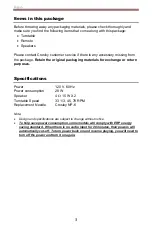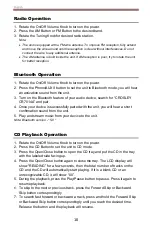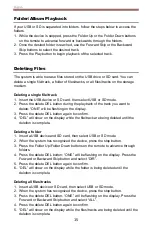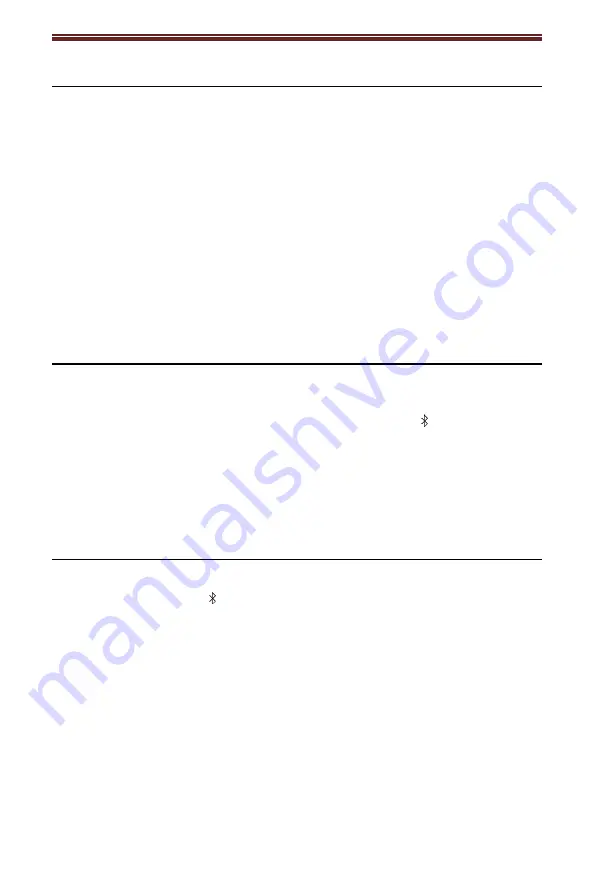
English
8
Stereo System Connection
RCA Jacks
The RCA Jacks output analog line-level signals and could be connected
directly with a pair of active/powered speakers or the appropriate input of your
stereo system.
The Red plug connects with the Right channel and the White plug connects
with the Left channel.
Note: The RCA Jacks are not designed to be connected directly to the passive/unpowered
speakers. If connected to the passive speakers, the volume level will be very low.
Spring clip speaker terminals
The spring clip speaker terminals deliver amplified, speaker-level signals as
output and should be connected with the passive speakers.
Aux Input Connection
You can connect an audio device to this unit and play your music through its
speakers. To do this, connect the 3.5mm auxiliary cable between your audio
device and the Aux In Jack of this unit, press the Phono/AUX/ button to set to
Aux In mode, and start playing.
Note: The aux in connection will automatically override the turntable or Bluetooth function.
To resume using the turntable or Bluetooth function, unplug the auxiliary cable from the aux
in jack.
Turntable Operation
1. Rotate the On/Off Volume Knob to turn on the power.
2. Press the Phono/AUX/ Button to set the unit to Phono mode.
3. Set the Speed Switch accordingly.
4. Place the record on the turntable. Use the 45 RPM Adapter if necessary.
5. Remove the stylus protector from the stylus assembly.
Note: To avoid stylus damage, make certain the included stylus protector is in place
whenever the turntable is being moved or cleaned.
6. Release the tonearm Hold Down Clip.
Note: When the turntable is not in use, remember to lock back hold down clip.
7. Use the Tonearm Lever to lift up the tonearm.
8. Gently move the tonearm over the record where play is desired to begin. Set
the Tonearm Lever back to the down position, the tonearm will descend
slowly onto the record and begin to playback.