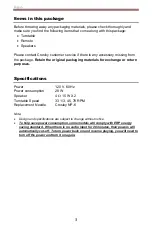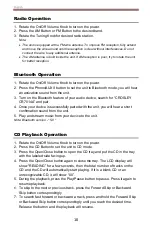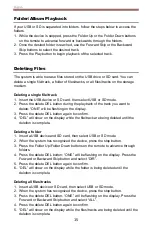English
11
8. To repeat a specific track, press Repeat button once while that track is
playing. To repeat all the tracks, press the Repeat button twice. To repeat
random tracks, press the Repeat button three times. To cancel repeat
function, press the Repeat button.
9. Press the Stop button if you want to completely stop playback.
Programmed Playback
1. Press the Stop Button before starting, press the Program button once to
enter program mode. Program Indicator will start flashing. The LCD
display will flash “01” as the track sequence which is to be edited.
2. Press the Forward Skip or Backward Skip buttons to select the desired
track that you would like to play. The LCD’s number will turn steady
instead of flashing, showing the sound track number at selection.
3.
Press the Program button to confirm the selected track. The LCD’s
number will start flashing again showing the next track sequence which is
to be edited.
4. Repeat steps 2 & 3 for additional sound tracks that you would like to play.
The tracks can be in any number and repeated. A maximum of 20 tracks
can be programmed at one time.
5. Press Play/Pause button to start the programmed playback. The tracks
will play in the same sequence that you programmed earlier.
6. To exit the program mode, press the Stop button twice and the Program
Indicator will be off.
Cassette Operation
1. Rotate the On/Off Volume Knob to turn on the power.
2. Press the Tape button to set the unit to Tape mode.
3. Press the Stop/Eject button to open the cassette door.
4. Insert the prerecorded cassette into the cassette tray, and press the Play
button.
5. To fast forward, press the Fast Forward button in. To stop and return to the
playback mode, press the Play button.
6. To rewind, press the Rewind button in. To stop and return to the playback
mode, press the Play button.
7. To stop the playback, press the Stop/Eject button once. To eject the cassette,
press the Stop/Eject button again.
Note: Remove the cassette from the cassette holder when it is not in use.