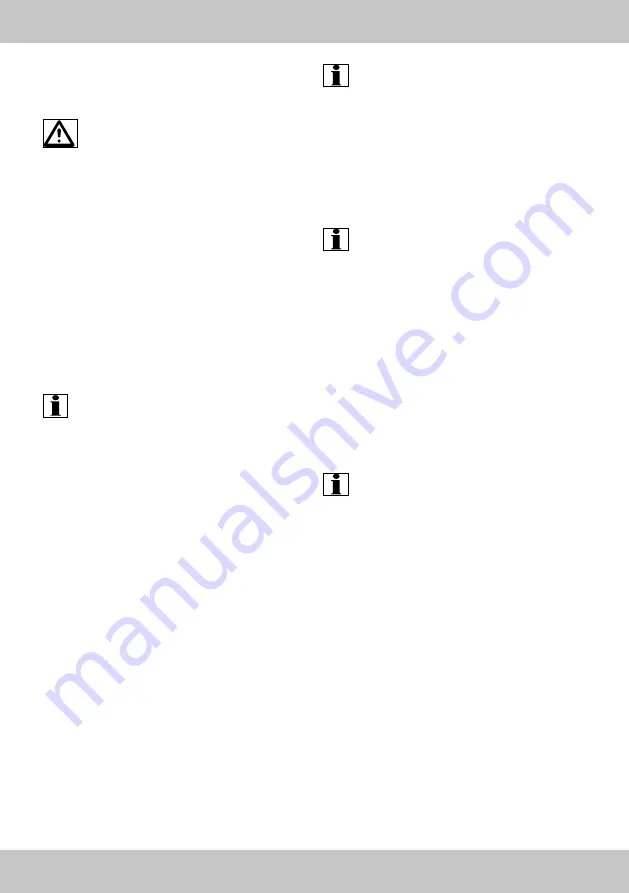
15
GB/IE/NI
Charging the battery
1 . Remove the battery (9) from the battery com-
partment (1g) of the quadrocopter (1) (Fig . E) .
WARNING:
Never charge the battery
(9) while it is still mounted to the quadro-
copter (1) . It could catch fire and destroy
the item .
Do not remove the outer case of the battery (9) .
This protects the battery (9) .
2 . Connect the end of the cable (6a) of the USB
charging cable (6) to the battery connector (9a)
of the battery (9) (Fig . F) .
3 . The battery charge indicator of the USB charg-
ing cable (6) is automatically activated (Fig . F) .
4 . Plug the other end (6b) of the USB charging
cable (6) into a USB port on a powered-on
computer or charging station with a USB port
(Fig . F) .
5 . The charge indicator light on the cable end (6b)
turns itself off .
NOTE:
Charging takes
about 110-120 minutes .
6 . After charging, disconnect the battery connector
(9a) from the end (6a) of the USB charging
cable (6) and unplug the end (6b) of the USB
charging cable (6) from the USB port .
7 . Insert the rechargeable battery (9) into the
battery slot (1g) correctly (see “Inserting the
rechargeable battery”) .
Under-voltage warning
The lights (1h) start flashing when the rechargeable
battery (9) is almost empty . Land the quadrocop-
ter (1) as soon as you notice this .
Inserting the battery
1 . Open the battery compartment lid (1i) of the
battery compartment (1g) and insert the bat-
tery (9) .
2 . Connect the battery connection (9a) (9b) with
the quadrocopter (1) .
3 . Close the battery compartment (1g) completely .
Removing the battery (Fig. F)
Open the lid (1i) of the battery compartment (1g)
and insert the battery (9) .
NOTE:
If the battery connector (9a) (9b)
is connected to the quadrocopter (1), you
must disconnect this before removing the
rechargeable battery (9) from the quadro-
copter (1) .
Setting the camera (Fig. G)
The camera (1e) is firmly attached under the quad-
rocopter (1) . Turn the camera wheel-buttons up or
down to set the camera lens position .
NOTE:
The camera (1e) has a small LED
indicating status . For good visibility, the
camera functions are also shown via the
quadcopter (1) LEDs .
Transferring data (Fig. H)
Photographs and film are stored on the micro-SD
card (10) . The data is transferred to a computer
or device with a USB port (such as a television) as
follows:
1 . The Micro-SD card (10) is positioned inside
the camera (1e) . Press down on the micro-SD
card (10) and remove it from the port (1e) .
2 . Slide the micro-SD card (10) fully into the mi-
cro-SD card USB stick (7), as shown in Figure H .
NOTE:
Take care to insert the micro-SD
card (10) properly . It needs to be almost
completely inside the micro-SD card USB
stick (7) .
3 . Insert the micro-SD card USB stick (7) into the
USB port of a computer .
4 . The computer will recognise the micro-SD card
USB stick (7) and you will then be able to copy
the data to the computer .
Suitable flight environment
For ideal flight conditions, the following criteria
should be met:
• Calm wind conditions, up to force 3 winds .
• Check local weather report for current weather
conditions and forecast changes .
• People must remain a safe distance (5m) from
the quadrocopter when it is taking off .
• Be aware of obstacles before flying, and move
them out of the way if possible, or maintain a
safe distance from them (> 5m) .

































