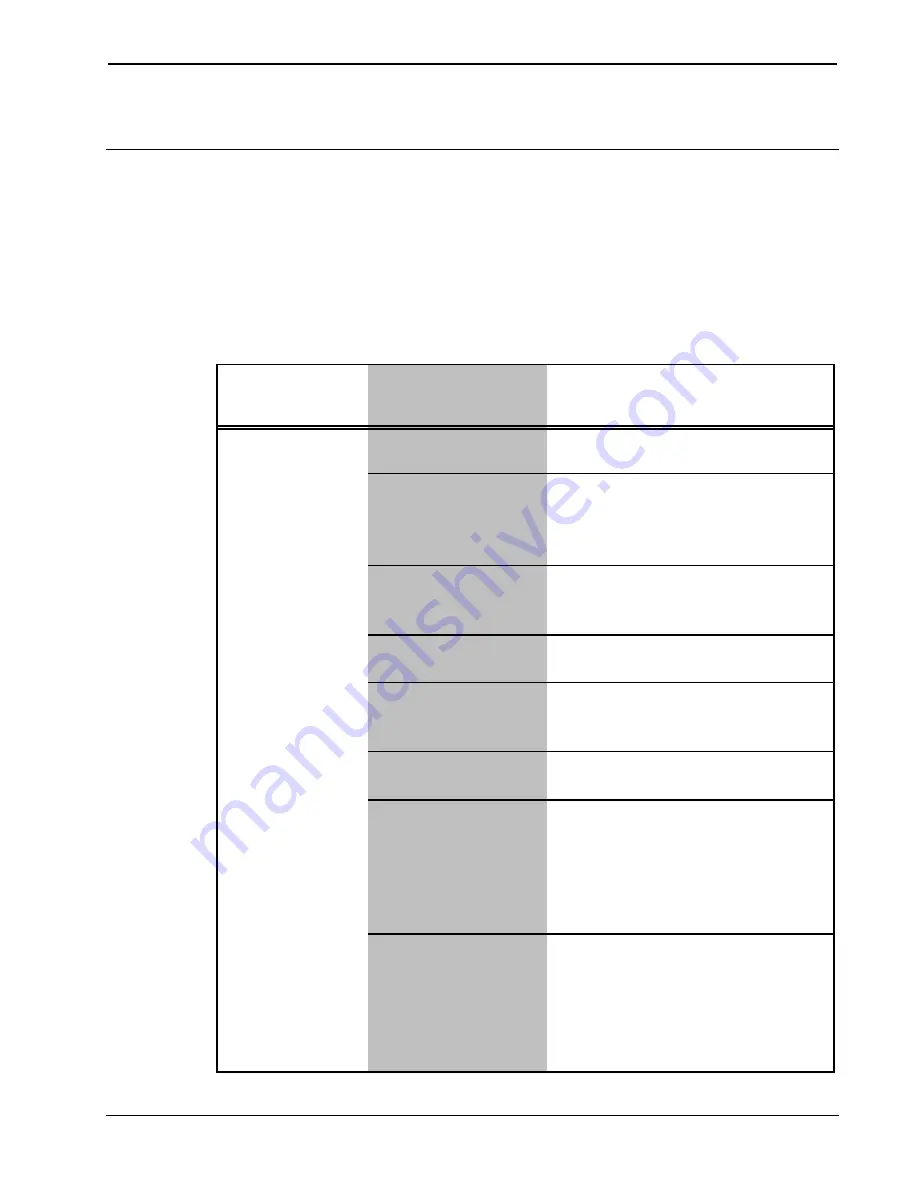
Crestron
TPS-ENET
Ethernet Card for TPS/Tilt Panel
Problem Solving
Troubleshooting
The table below provides corrective action for possible trouble situations.
If further assistance is required, please contact a Crestron customer
service representative.
TPS-ENET Troubleshooting
TROUBLE
POSSIBLE
CAUSE(S)
CORRECTIVE ACTION
Improper Ethernet
connection (IEC).
Verify proper connection at
touchpanel LAN port.
Incorrect
firmware/software.
Update firmware/software versions
as per those listed in the
"Specifications" section of this
guide.
Incorrect touchpanel
selected in SIMPL
Windows.
Instead of selecting touchpanel
from Touchpanel (Wired), select
from Touchpanel (Ethernet).
TPS-ENET
improperly installed.
Follow installation procedures in
this guide.
Damaged connector
pins.
Inspect connector pins. If bent,
carefully re-straighten. If broken,
contact Crestron customer service.
Another device set to
same IP address.
Obtain new touchpanel static IP
address.
Possible bad port on
hub.
Use crossover cable to connect
directly to PC and ping address of
touchpanel to confirm
communication. If it is good,
confirm hub port by testing with
another ethernet device.
Link failure.
Turn off Autoneg in Viewport and
manually set Ethernet
communications parameters using
the AUTONEG command (use
autoneg ?
to display a list of
commands).
Communications
via the LAN port
is not functioning.
Operations & Installation Guide - DOC. 6016
Ethernet Card for TPS/Tilt Panel: TPS-ENET
•
21




































