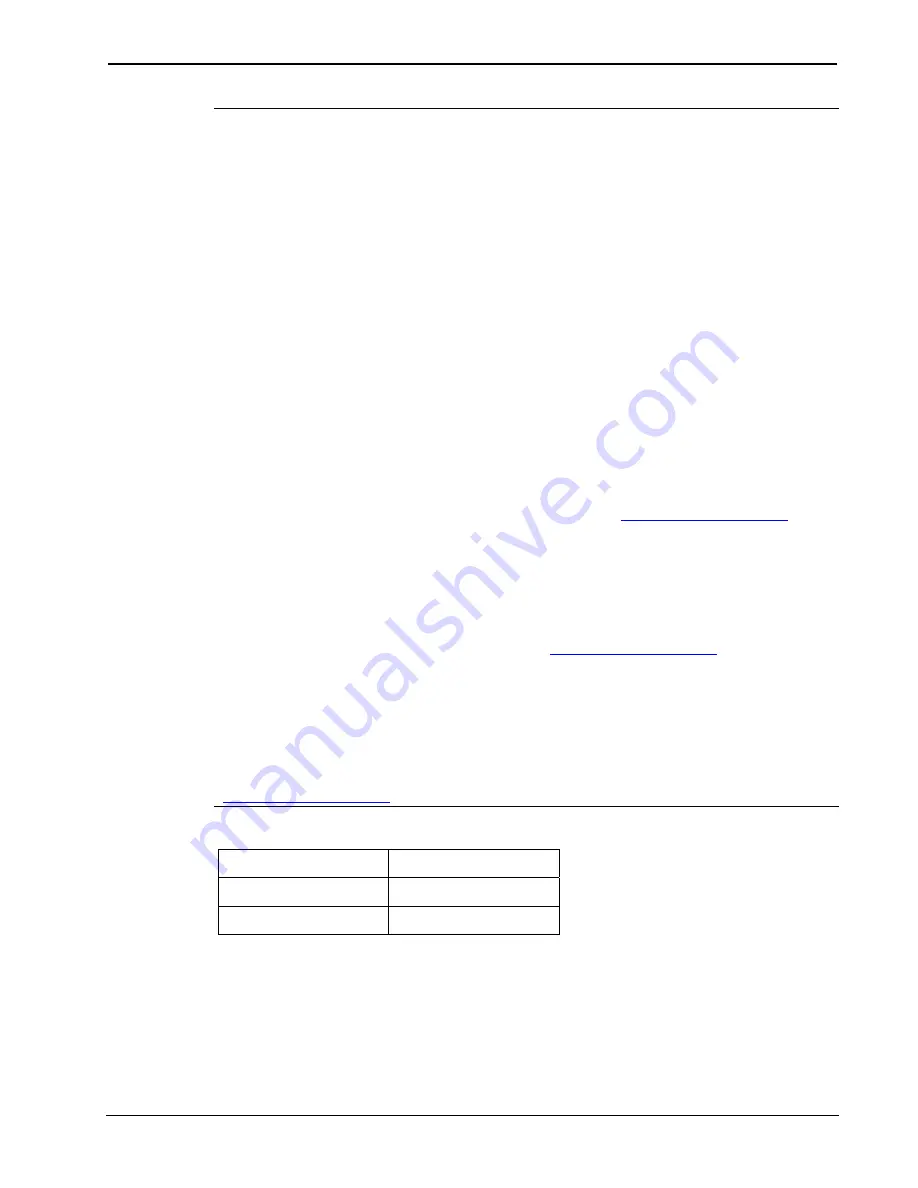
Ethernet Card for TPS/Tilt Panel
Crestron
TPS-ENET
NOTE:
Console command help is accessed several ways. Typing “
?”
displays the help main menu, “
help”
displays a description of the help
system, and typing
“help all
” displays all console commands with
detailed descriptions and other relevant information. Help for individual
commands is available by type the command followed by a “?”, (i.e.
ADDMASTER ?).
NOTE:
To enable the keystroke echo in the console, press
“ENTER”
or
“RETURN”
as the first keystroke. Otherwise, the keystrokes will not be
displayed.
NOTE:
The IP Address, IP Mask, and Default Router for the touchpanel
must be obtained from a MIS Department or other Network
Administrator. Refer to the latest revision of the Crestron e-Control
Reference Guide (Doc. 6052) for term (IP Mask, Default Router, etc.)
definitions. The latest version can be obtained from the Downloads |
Product Manuals section of Crestron’s website (
.
NOTE:
For Ethernet communication, IP tables must be set up in the
control system and touchpanel. Refer to the “IP Table Setup” section of
the latest revision of the Crestron e-Control Reference Guide (Doc.
6052). The latest version can be obtained from the Downloads | Product
Manuals section of Crestron’s website (
NOTE:
Some of the specific console commands are listed below. For a
complete listing and description of each, refer to the latest version of the
2-Series Console Commands Reference Guide (Doc. 6002) available
from the Downloads | Product Manuals section of the Crestron website
(
Console Commands for Ethernet Setup
ADDMASTER IPMASK
DEFROUTER IPTABLE
IPADDRESS REMMASTER
As an example of an Ethernet setup, a TPS touchpanel is connected to a
PRO 2 via Ethernet. The PRO 2 is at IP Address 192.168.0.1. The TPS
panel is at IP Address 192.168.0.2. The PRO 2 has the TPS panel defined
on CIP ID 05. There is no default router required. The IP Mask for the
14
•
Ethernet Card for TPS/Tilt Panel: TPS-ENET
Operations & Installation Guide - DOC. 6016











































