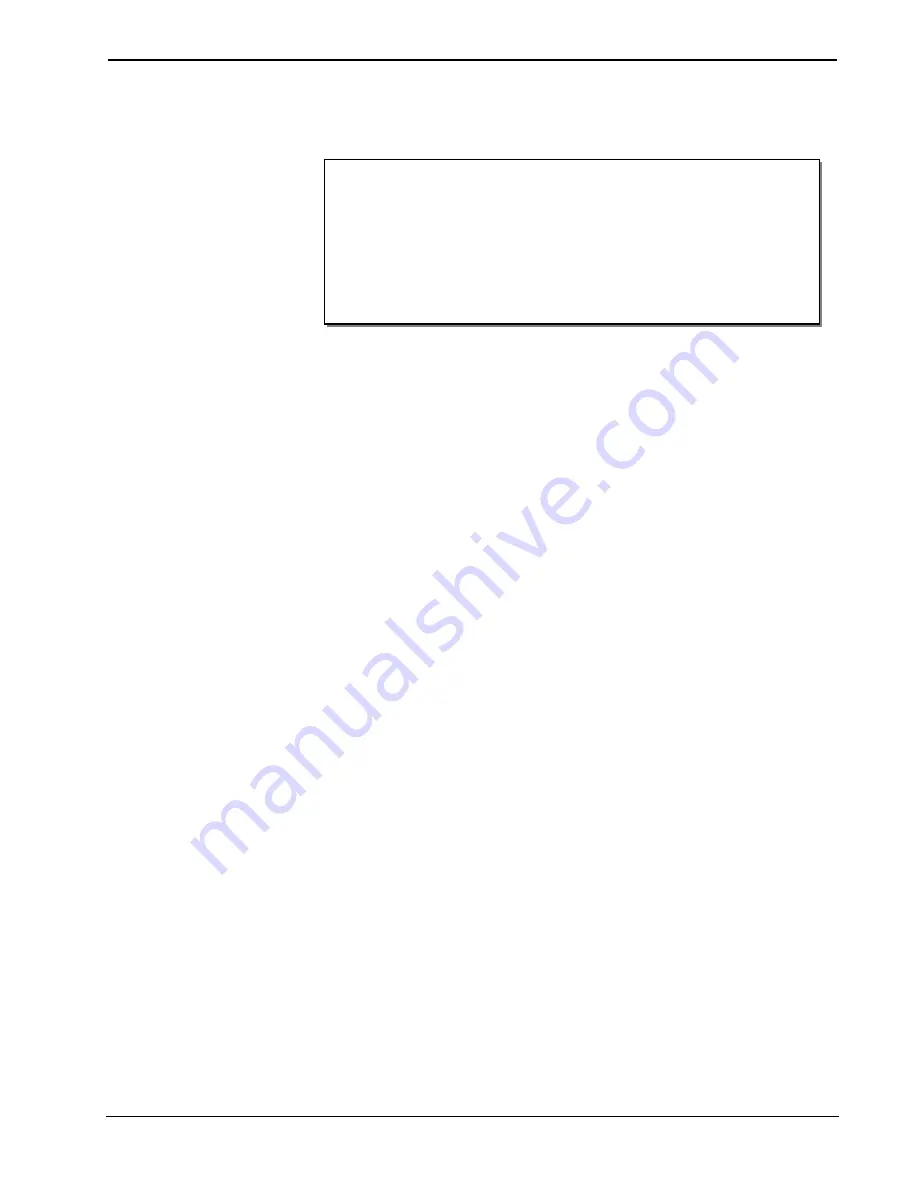
4.3” Designer Touch Screen
Crestron
TPMC-4SMD
•
10 optional “hard key” push buttons
•
White LED button backlighting and feedback
•
Custom engravable button text
•
Room occupancy sensor option*
•
Single wire Ethernet connectivity
•
PoE network powered
•
Versatile wall, surface and tabletop mounting options
•
Available with black or white smooth finish
Features and Functions
(Continued)
Advanced Touch Screen Control
A Crestron touch screen offers an ideal user interface for controlling all the
technology in a home, boardroom, classroom, courtroom or command center. Touch
screens do away with piles of remote controls, cluttered wall switches and cryptic
computer screens, simplifying and enhancing the technology. Crestron touch screens
are fully customizable for controlling audio, video, lighting, shades, HVAC, security
and other systems, with easy to use controls and icons, true feedback and real time
status display, live streaming video and advanced navigation of digital media servers,
tuners and other devices.
Smart Graphics
Crestron touch screens use Smart Graphics to deliver the ultimate user experience
and the ultimate value, by enabling the creation of dynamically rich user interfaces
with incredible efficiency and unparalleled functionality. Using Smart Graphics,
programmers can swiftly integrate fluid gesture-driven controls, animated feedback,
metadata, embedded apps and full-motion video for a deeply engaging and
ultra-intuitive touch screen experience.
Crestron Smart Graphics include the following enhancements:
•
Cool looking graphical buttons, sliders, knobs and gauges are intuitive and
fun to use.
•
Kinetic effects enhance the feeling of realism with lists and toolbars that
scroll with momentum at the flick of a fingertip.
•
Drag and drop objects snap into place offering an easy way to switch
sources.
•
Dashboard widgets personalize the touch screen with clocks, weather, news
and other information.
•
Customizable themes allow a completely different look and feel for every
user, event or season.
•
Fully developed SmartObjects™ enable sophisticated control over complex
devices with minimal programming. SmartObjects are powerful
Crestron-designed or custom-designed objects created in VT Pro-e
®
using
Smart Graphics technology. Each SmartObject™ allows programmers to
easily add controls, user presets, and metadata interfaces for everything
from simple keypads to complex media devices and environmental systems.
*
Item(s) sold separately.
2
•
4.3” Designer Touch Screen: TPMC-4SMD
Operations & Installation Guide – DOC. 7027E































