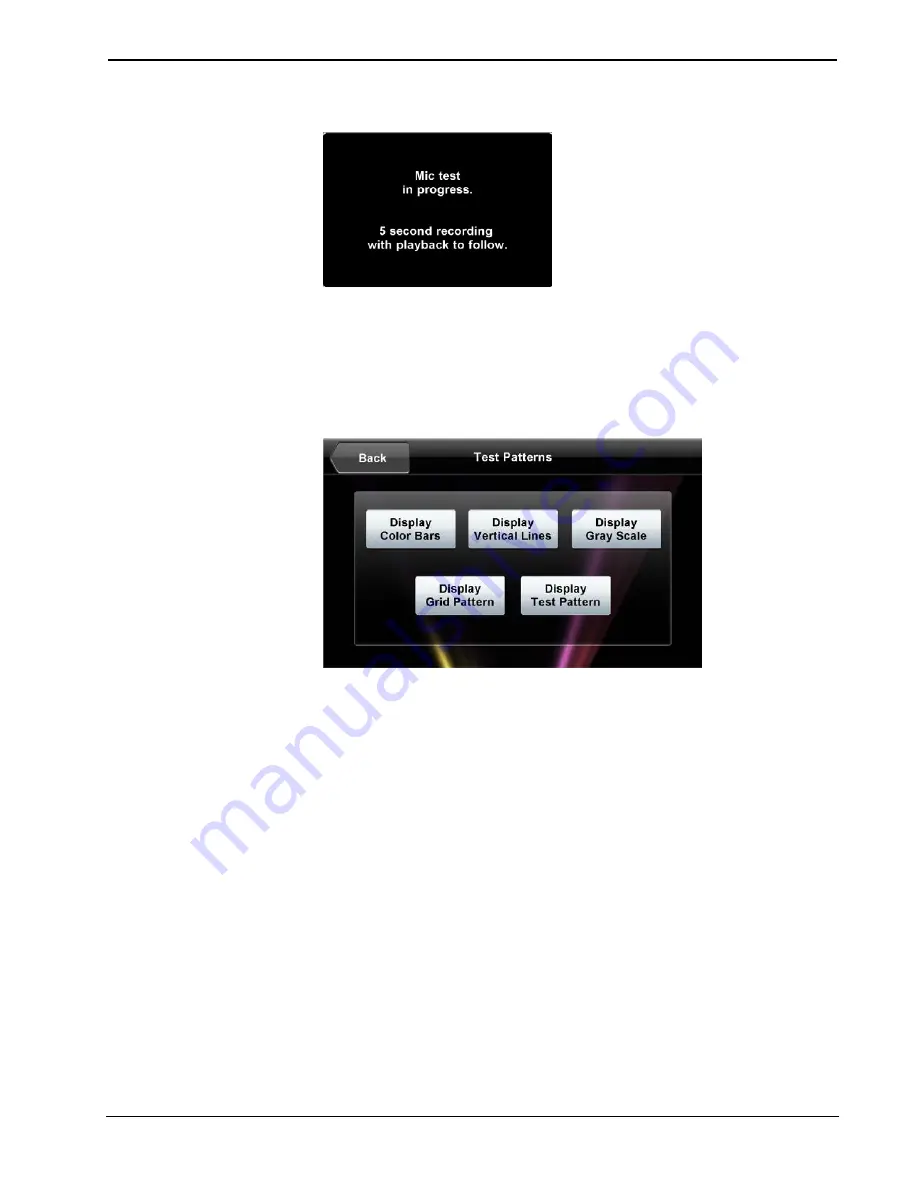
Crestron
TPMC-4SMD
4.3” Designer Touch Screen
Mic Test In Progress Screen
Speak into the microphone on the front of the TPMC-4SMD and the recording is
played back to confirm the microphone is functioning. After playback, the button
reverts to its original
Mic Test
label.
On the “Diagnostics” menu, the
Test Patterns
button to display the “Test Patterns”
menu, shown in the illustration below.
“Test Patterns” Menu
The “Test Patterns” menu contains buttons for selecting the different available test
patterns:
Display Color Bars
,
Display Vertical Lines
,
Display Gray Scale
,
Display Grid Pattern
and
Display Test Pattern
. Touch
Back
to return to the
“Diagnostics” menu. From the “Diagnostics” menu, touch
Back
to return to the
“Panel Setup Options” menu.
About
On the “Panel Setup Options” menu, the
About
button opens a small window
displaying the
Firmware Version
and the
OS Image Version
. Touch
Back
to return
the “Panel Setup Options” menu.
System Messages Enabled/Disabled
On the “Panel Setup Options” menu, the
System Messages Disabled
(the default
setting) button toggles between this state and
System Message Enabled
, allowing
system messages to be turned on or off.
Save & Exit
On the “Panel Setup Options” menu, touch
Save & Exi
t to save all settings, exit the
setup screens and return to the main project.
Operations & Installation Guide – DOC. 7027E
4.3” Designer Touch Screen: TPMC-4SMD
•
21


























