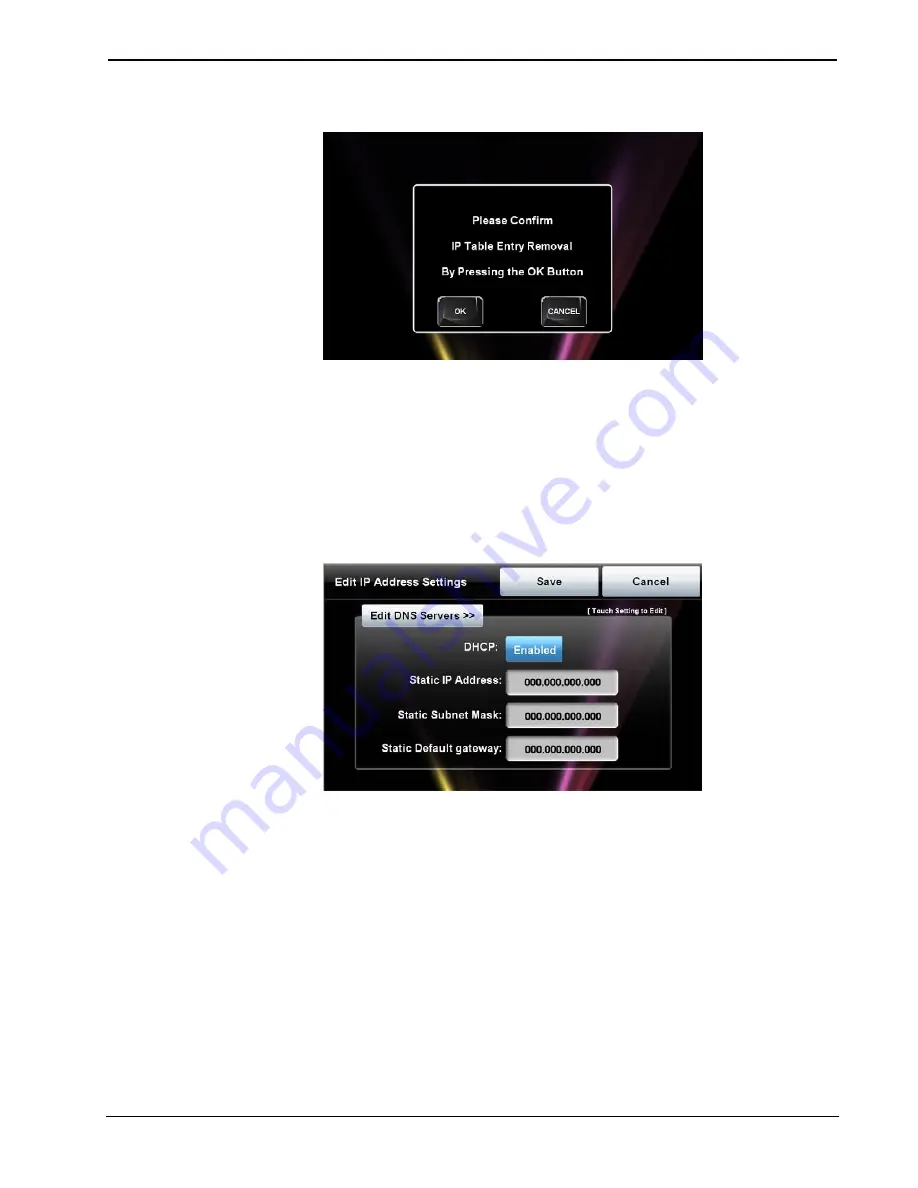
Crestron
TPMC-4SMD
4.3” Designer Touch Screen
Confirm IP Table Entry Removal Screen
Touch
OK
to confirm the removal or touch
CANCEL
to cancel the removal. The
display returns to the “Control System Interface” menu (refer to the illustration at the
bottom of page 13). From the “Control System Interface” menu, touch
Back
to
return to the “Ethernet Setup” menu.
On the TPMC-4SMD, DHCP is enabled by default. To switch to a static IP address,
touch
IP Address Settings
on the “Ethernet Setup” menu, to access the “Edit IP
Address Settings” screen. (Touch
Back
to return to the “Panel Setup Options”
menu.)
“Edit IP Address Settings” Screen
Touch the
Enabled/Disabled
button to toggle between DHCP enabled and disabled.
Then touch the button for the
Static IP Address
,
Static Subnet Mask
or
Static Default
gateway
desired. The on-screen keyboard opens. After entering the addresses, touch
OK
to add the entries or
CANCEL
to cancel them.
On the “Edit IP Address Settings” screen, touch
Edit DNS Servers
to enter the
screen for editing these addresses, shown in the illustration below.
Touch
Save
to keep the new setting or
Cancel
to cancel it.
Operations & Installation Guide – DOC. 7027E
4.3” Designer Touch Screen: TPMC-4SMD
•
15






























