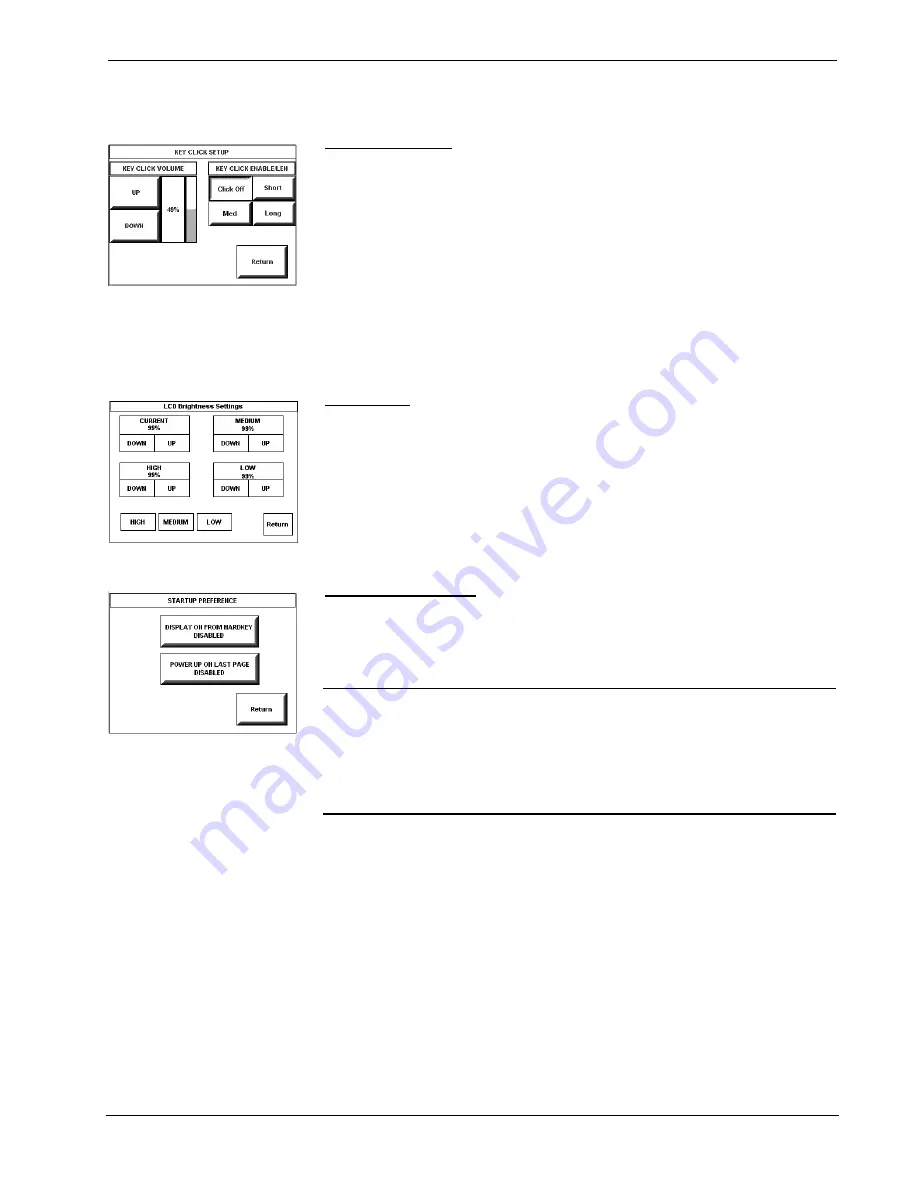
Crestron
ST-1700CIR
IR Wireless Touchpanel
KEY CLICK SETUP SCREEN
Key Click Setup
From the SETUP MENU, press the
Key Click Enabled
button to open the KEY
CLICK SETUP screen. (If the function is currently disabled, the button legend is
“
Key Click Disabled
.”) To enable an audible tone (beep) when the touchpanel
buttons are pressed, select among the
Short, Med,
or
Long
KEY CLICK
ENABLE/LEN buttons to set the duration of the tone. The touchpanel responds with
a corresponding signal. To disable the feature, select
Click Off
.
Use the KEY CLICK VOLUME
UP
and
DOWN
buttons to increase and decrease
the volume of the signal. The display to the right of the buttons shows the relative
volume from 0% to 100%, both as a numeric value and, for a quick visual reference,
as an analog bar.
Select the
Return
button to return to the SETUP MENU.
SCREEN SETTINGS -
BRIGHTNESS
Brightness
From the SETUP MENU, press the
Brightness
button to open the LCD Brightness
Settings screen. The screen permits changes to the “current” screen brightness level,
or setup of preset values for low, medium, and high brightness settings. “Joins”
assigned to the
HIGH
,
MEDIUM
, and
LOW
buttons at the lower left make it
possible to select these presets from buttons on a program page. The
UP
and
DOWN
buttons increase and decrease screen brightness, respectively, for each level.
Select the
Return
button to return to the SETUP MENU.
STARTUP PREFERENCE
Startup Preference
The Startup Preference feature allows (when the touchpanel is off or in standby) the
display to come on or stay off when a “quick” pushbutton is pressed. From the
SETUP MENU, press the
Startup Preferences
button to open the STARTUP
PREFERENCE screen.
NOTE:
The “Display On From Hardkey” feature applies only to units with the
1700C-BTNB-BEZEL or 1700C-BTNB-BEZEL-BLANK option installed. These
options provide for installation of a new bezel and ten “quick” pushbuttons, five on
each side of the LCD screen. You can use these buttons to access any frequently used
commands. For detailed information, refer to the latest version of the 1700C Button
Bezel Kit Operations and Installation Guide supplied with the options (Doc. 6224),
available from the Crestron website (http://www.crestron.com/manuals)
.
When pressed, the
DISPLAY ON FROM HARDKEY
button toggles between
ENABLED and DISABLED. With ENABLED selected, the display comes on when
one of the “quick” pushbuttons is pressed. With DISABLED selected, the display
stays off when a “quick” pushbutton is pressed (if touchpanel was off, it goes to
standby). The default is DISABLED.
The
POWER UP ON LAST PAGE
button also toggles between ENABLED and
DISABLED. Enabling this option causes the unit to “remember” the last page and
which “joins” were active when the unit was last powered down, and return to that
state when next powered on. If the option is disabled, the unit will always go to the
first page of the project and all “joins” are cleared.
Select the
Return
button to return to the SETUP MENU.
Operations Guide – DOC. 6469
SmarTouch™ IR Wireless Touchpanel: ST-1700CIR
•
9




























