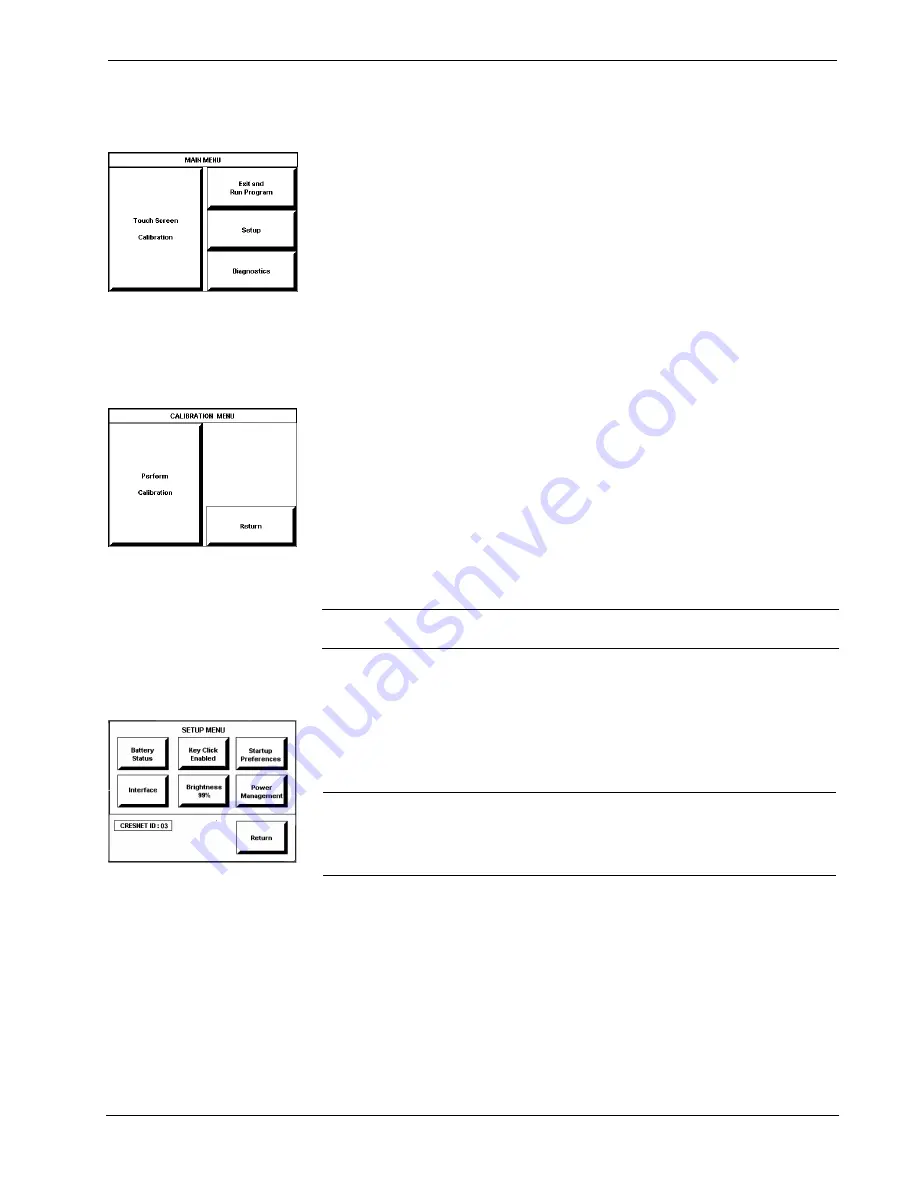
Crestron
ST-1700CIR
IR Wireless Touchpanel
Configuring the Touchpanel
MAIN MENU
This menu can also be obtained via
digital reserved join number, 17242.
To configure the unit, it may be necessary to access a series of setup screens prior to
viewing run-time screens that are loaded into the touchpanel for normal operation.
The MAIN MENU for configuring the touchpanel appears when a finger is held to
the touchscreen for about five seconds from the powered down state.
Upon entering SETUP MODE, the MAIN MENU, shown to the left, displays four
buttons:
Touch Screen Calibration
,
Exit and Run Program
,
Setup
, and
Diagnostics
.
The
Exit and Run Program
button verifies that all of the setup information has
been saved to EEPROM and displays the main page that has been programmed into
your system. The remaining buttons on the MAIN MENU open other menus, which
are discussed in subsequent paragraphs.
Calibration Menu
CALIBRATION MENU
Calibration of the touchscreen is required if the active touch area of a button does
not coincide with the button's image. Select the
Touch Screen Calibration
button to
display the CALIBRATION MENU, shown to the left. The CALIBRATION MENU
offers the choice to initiate calibration with the
Perform Calibration
button or
return to the previous screen with the
Return
button. Choose an option by touching
the correct button.
If you proceed to calibrate the touchpanel, the screen displays the message "Touch
Upper Left" centered on the panel with a cross hair in the upper left corner. Touch
the cross hair in the corner of the screen to initiate calibration. Other messages
appear with cross hairs in the appropriate corners. Follow the screen instructions to
conclude calibration and return to the MAIN MENU.
NOTE:
When touching the screen during calibration, be as accurate as possible.
Use the tip of a capped pen or the eraser end of a pencil.
Setup Menu
SETUP MENU
To obtain the SETUP MENU, shown to the left, press the
Setup
button from the
MAIN MENU. The SETUP MENU offers a series of buttons, which open additional
menus and displays that are detailed in subsequent paragraphs. After setup
parameters have been set, select the
Return
button to return to the MAIN MENU.
NOTE:
For convenience, the current CRESNET ID setting is displayed in the lower
left corner.
NOTE:
All touchpanel settings are automatically saved in non-volatile memory.
Operations Guide – DOC. 6469
SmarTouch™ IR Wireless Touchpanel: ST-1700CIR
•
7












































