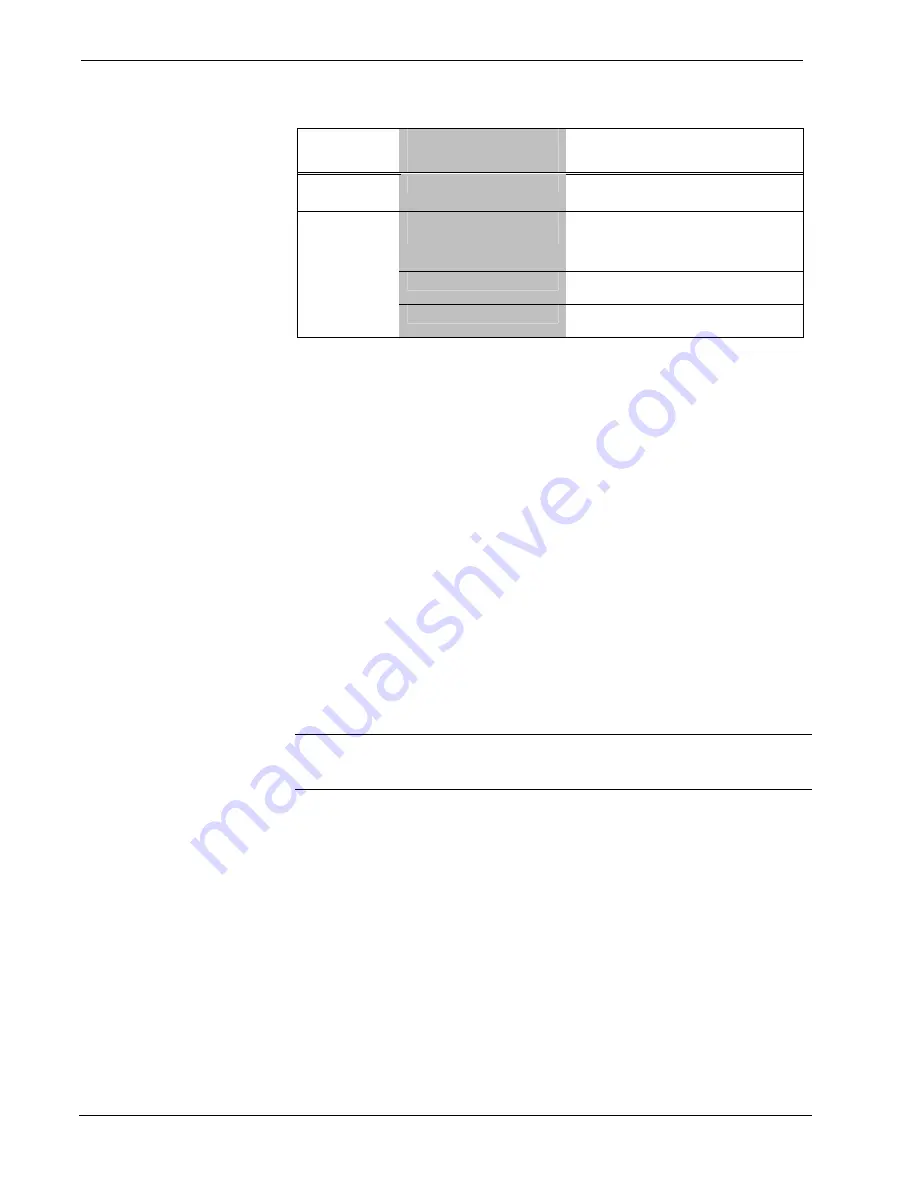
2-Series Card Cage System
Crestron
RACK2
RACK2 System Troubleshooting (continued)
TROUBLE
POSSIBLE
CAUSE(S)
CORRECTIVE ACTION
System does
not function.
Incorrect power supply.
Use a Crestron power supply.
IRP2 or serial port not
placed properly.
Verify placement of IRP2 (Hold
phosphor card under IRP2 while
pressing button) and tighten serial
cables.
Used wrong IR/Serial port.
Verify that proper IR or serial port is
defined.
A/V system
device does
not respond.
(Depends on
which cards
are installed)
Serial cable miswired.
Verify that serial cable is wired correctly
for RS-232.
Troubleshooting Non-Functioning Units
Perform the following procedures to correct system lock-up problems that are not
resolved via the procedures in “Troubleshooting Communications” on page 23.
1. Connect a DB9 straight-through RS232 cable between the RACK2 and a
PC. Refer to “Establishing Communication with the RACK2” on page 21
for more information.
2. Open Viewport and select
Setup | Communication Settings
to open the
“Port Settings” window.
3. In the window, select
RS-232
(Connection Type),
57600
(Baud Rate),
N
(Parity),
8
(Data Bits) and
1
(Stop Bits) and click
OK
.
4. Power down the RACK2.
5. While powering up the RACK2, press and hold
ALT
and
K
on the
keyboard until the following text (or similar) appears in Viewport:
System Monitor [v1.001 (0001)]
12-19-01 16:25:23 32 MB RAM, 4MB FLASH
CS>
NOTE:
After this, you can increase the baud rate to 115200 (for faster
communication) by pressing F8 on the keyboard and then selecting 115200 from the
“Set Baud Rate” window.
6. At the Viewport prompt, type
erase
and press Enter. The following text
appears in Viewport.
CS>erase
->25%->50%->75%->100%
Done
CS>
7. Press
ALT
and
O
(not zero) on the keyboard. The “Open” window appears.
8. Find and select the correct firmware file (.CUZ) and click
Open
.
9. Once “Completed Successfully” appears in Viewport, type
quit
at the
Viewport prompt and press Enter.
40
•
2-Series Card Cage System: RACK2
Operations Guide – DOC. 5958























