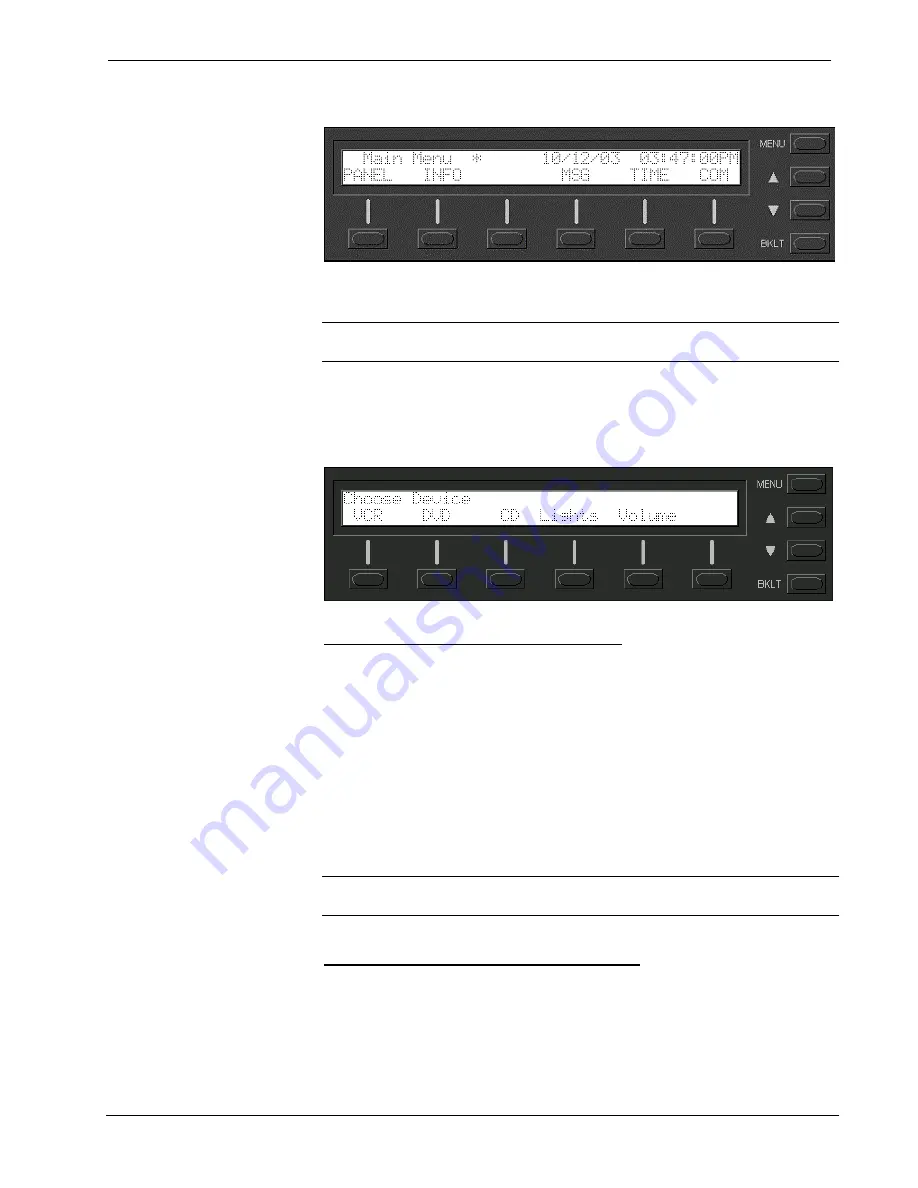
Crestron
RACK2
2-Series Card Cage System
Default Front Panel Page
Creating a Page with Front Panel Editor
NOTE:
The creation of a front panel page is discussed in this section. For more
details, consult the SIMPL Windows help file. Search for Front Panel Editor.
Assume that a page, as shown after this paragraph, is required. The concept of such
an application is that the user can then choose a given device and then, from a lower-
level page, control one or more transport functions of the device.
Example of a Front Panel Page
Adding Top-Level Pages and Objects
Use SIMPL Windows and access the Front Panel Editor by selecting
Project | Edit
Front Panel
. Click on the
Add
button and enter a new name for the new page. For
this example, use “Menu1 – Choose Device” as the name.
Double click on the front panel (green screen area) to open the “Edit Panel Object”
window. This example requires that headings be added to the page, so choose
Text
Object
from the
Object Type
area. In the
Inactive Text
field, enter “Choose device”
and click
OK
. The object is displayed on the panel. Click on and drag the object to
its desired location on the panel, top row.
Add additional objects (VCR, DVD, CD, Lights, and Volume) to the page by double
clicking in the screen area where the object is to appear. Repeat the procedure in the
previous paragraph; place objects over the appropriate menu function button.
NOTE:
Objects on a screen can be copied and pasted for ease of design (using
SIMPL Windows v2.00 or later).
Adding Lower-Level Pages and Objects
Lower-level pages can be added for each of the objects on the bottom row of the
page just created. For the purpose of this example, one lower-level page is added for
the
VCR
object. Simply click on the
Add
button and enter a new name for the new
page. For this example, use “Menu2 – VCR Control” as the name.
Operation Guide – DOC. 5958
2-Series Card Cage System: RACK2
•
35




























