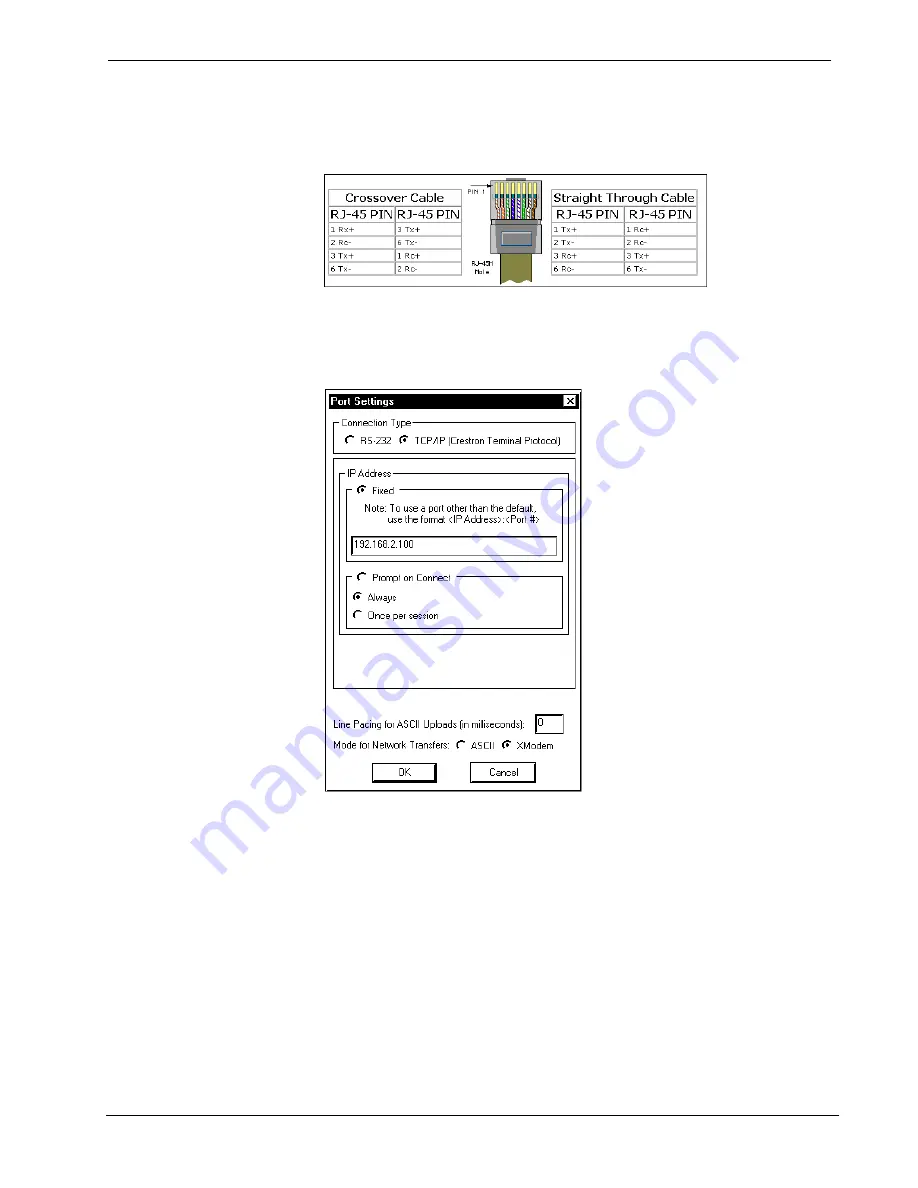
Crestron
RACK2
2-Series Card Cage System
ports directly, without using a hub. The following figure illustrates pinouts for
straight through and crossover RJ45 cables. Pins 4, 5, 7, and 8 are not used.
RJ45 Pinouts
Once the cable connections are made, open the Crestron Viewport and click
Setup |
Communication Settings
on the menu to display the “Port Settings” window. Then
click
TCP/IP
as the connection type. Enter the IP address of the RACK2.
“Port Settings” Window
To verify communication, click
Diagnostics | Establish Communications (Find
Rack).
This should display a window that gives the IP address and port number.
Troubleshooting Communications
Use the following checklist if communication cannot be established with the
RACK2.
1. Verify that you are using the correct cables. As described previously,
an RS-232 connection requires a straight-through serial cable. That is,
pin 1 on one end is connected to pin 1 on the other end. Pin 2 connects
to pin 2, etc. With a TCP/IP connection, you must use a CAT5 cable
with 8-pin RJ45 connectors.
2. With a serial connection, verify that the correct COM port on the PC
has been selected. Some computers have more than one COM port;
Operation Guide – DOC. 5958
2-Series Card Cage System: RACK2
•
23






























