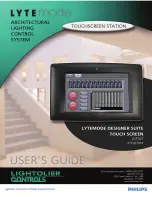Supplemental Guide – DOC. 8401A
CCS-UC-1-T: UC Audio Console for Microsoft Teams
•
1
CCS-UC-1-T:
Crestron Mercury Tabletop UC Audio
Conference Console for Microsoft
Teams
Introduction
The CCS-UC-1-T Crestron Mercury® Tabletop UC Audio Conference Console for
Microsoft Teams™ provides an audio conferencing solution specifically engineered for use
with the Microsoft Teams intelligent communications platform. The tabletop touch
screen console features full-duplex wideband audio conferencing and speakerphone
capabilities that deliver a consistent user experience in every meeting space from the
familiar and intuitive Microsoft Teams UI. The Microsoft Teams UI provides simple
operation, built-in calendaring, and one-touch meeting joins.
This supplemental guide discusses the requirements and configuration instructions for
the CCS-UC-1-T as part of a UC-M100-T Flex M100-T Tabletop UC Audio Conference
System for Microsoft Teams. For information on installing the CCS-UC-1-T, refer to the
CCS-UC-1-T Quick Start Guide (Doc. 8399) at
Requirements
Administrator
This document is written for use by a facility’s Information Technology (IT)
administrator. The IT administrator should have the following knowledge and skills:
•
General Skills
−
IP Networking
−
Basic PC Operation and Administration
•
Crestron-specific skills
−
Crestron Fusion® software (if applicable)
−
Crestron XiO Cloud™ service
Summary of Contents for Mercury CCS-UC-1-T
Page 4: ......