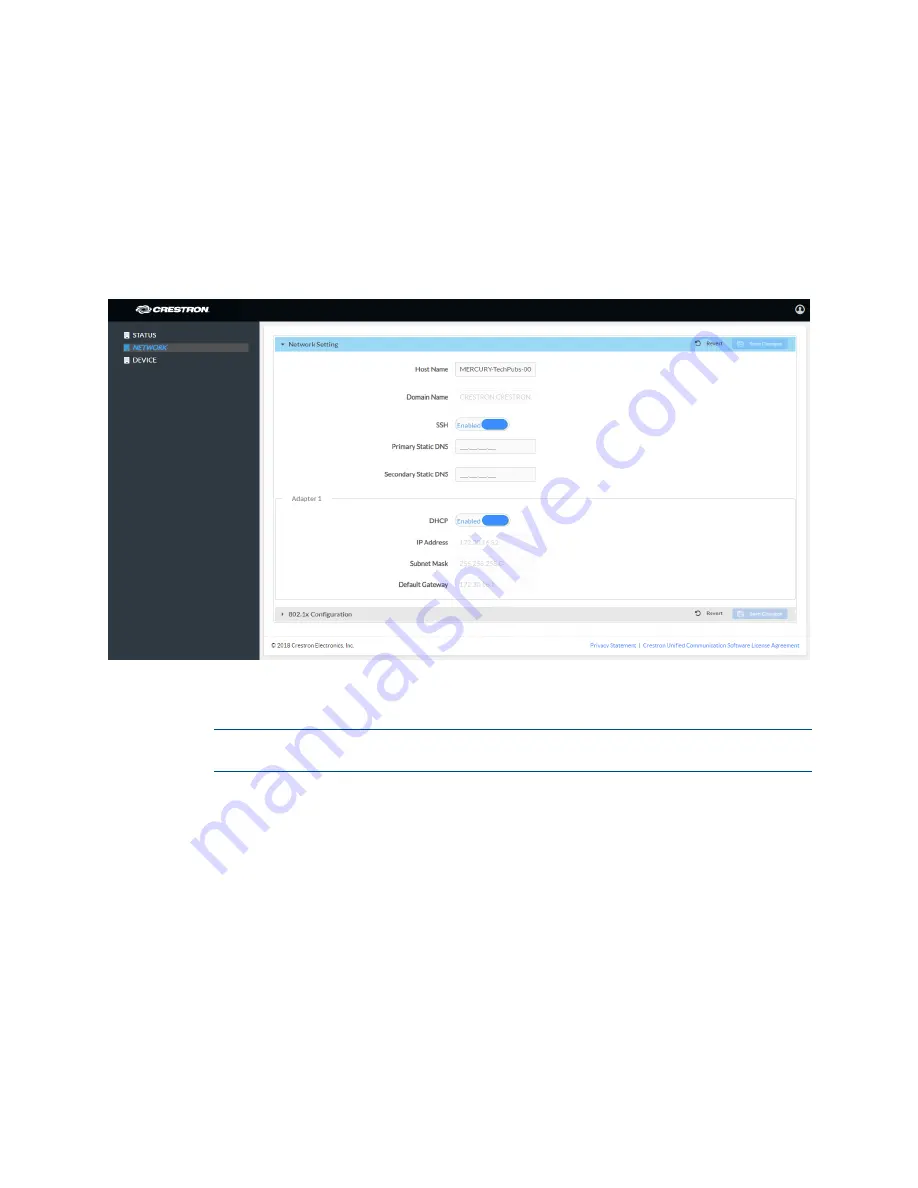
14
•
CCS-UC-1-T: UC Audio Console for Microsoft Teams
Supplemental Guide – DOC. 8401A
NETWORK
Click NETWORK to configure the device for operating in a network environment. The
screen displays controls for configuring the network settings and 802.1x authentication.
Network Setting
To configure the network settings follow this procedure:
NETWORK Screen - Network Setting
1.
Enter a host name in the Host Name field and a domain name (optional) in the
Domain Name field.
NOTE:
Use a host name and domain name as an alternative to IP addressing
when connecting client computers to the device.
2.
Set SSH to Enabled to use network services securely over an unsecured network.
If not needed, set SSH to Disabled.
3.
If DHCP is not being used, enter IP addresses for the Primary Static DNS and
Secondary Static DNS fields.
4.
The network adapter can be set to have its IP address, subnet mask, default
gateway, and DNS servers set manually, or obtain the settings from a DHCP
server. Choose one of the following options for each network adapter.
−
Set DHCP to Enabled to use a DHCP server to provide the IP address, subnet
mask, default gateway, and DNS server.
−
Set DHCP to Disabled to manually enter the Ethernet parameters. When set
to Off, the IP address, subnet mask, default gateway, and DNS servers must
be manually entered.
Summary of Contents for Mercury CCS-UC-1-T
Page 4: ......
















































