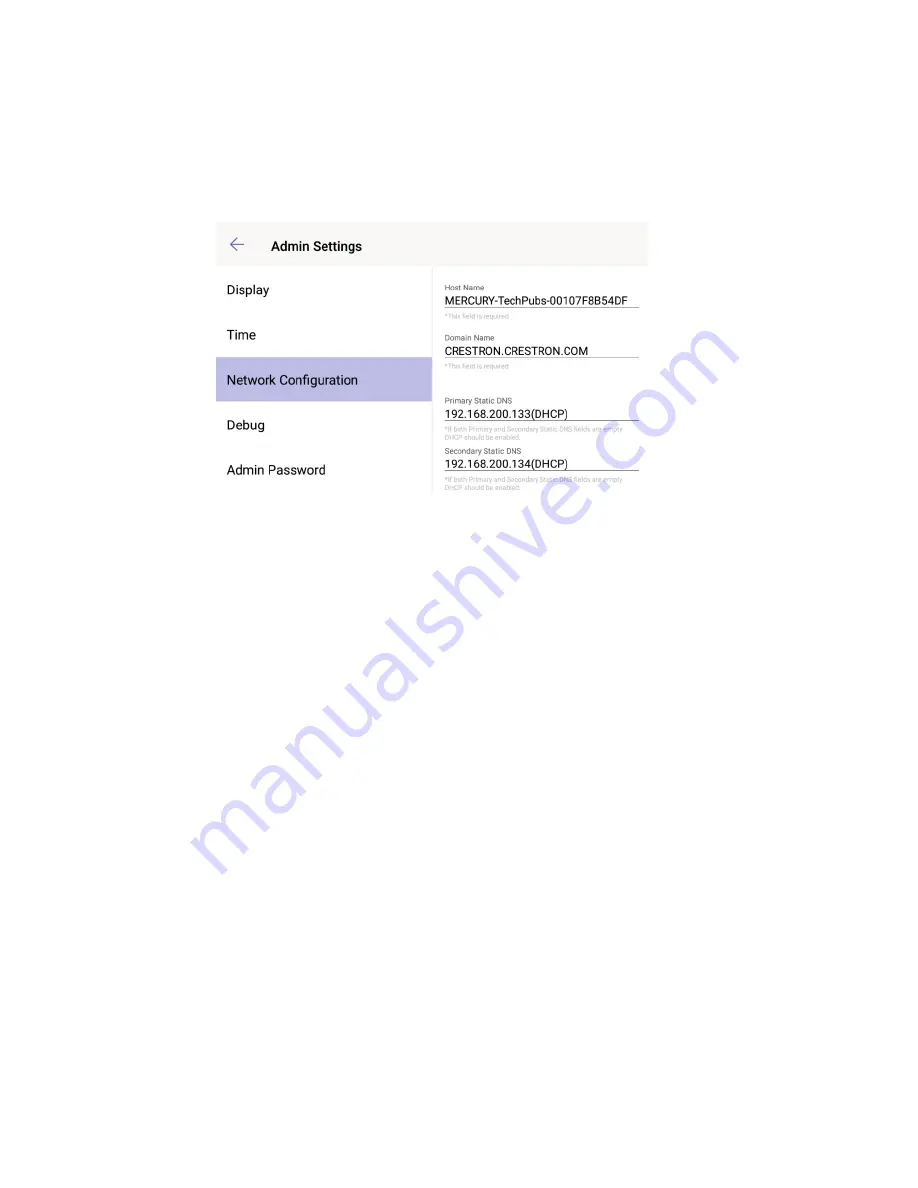
Supplemental Guide – DOC. 8401A
CCS-UC-1-T: UC Audio Console for Microsoft Teams
•
11
To configure the network connection:
1.
Tap Network Configuration on the left side of the screen. The settings are
displayed on the right side of the screen.
Network Configuration
2.
Touch and drag up or down to scroll through the available settings.
3.
Tap in a field to change a setting and make any required changes. Change the
DHCP setting by sliding the DHCP switch to the left or right.
4.
Tap Save to save the settings.
Debug
The Debug section contains controls for rebooting the device and restoring the factory
default settings. To reboot the device or restore the factory default settings, tap Debug
on the left side of the screen and then choose one of the following options:
•
Tap Reboot Phone to restart the device.
•
Tap Factory Defaults to restore the factory default settings.
Admin Password
The Admin Password section allows you to change the default password (“admin”) to a
password of your choosing. To change the admin password:
1.
Tap Admin Password on the left side of the screen.
2.
On the right side of the screen, enter the current password in the Current
Password field, and the new password in the New Password field.
3.
Retype the new password the Confirm New Password field.
4.
Tap Change to save the settings.
Summary of Contents for Mercury CCS-UC-1-T
Page 4: ......
















































