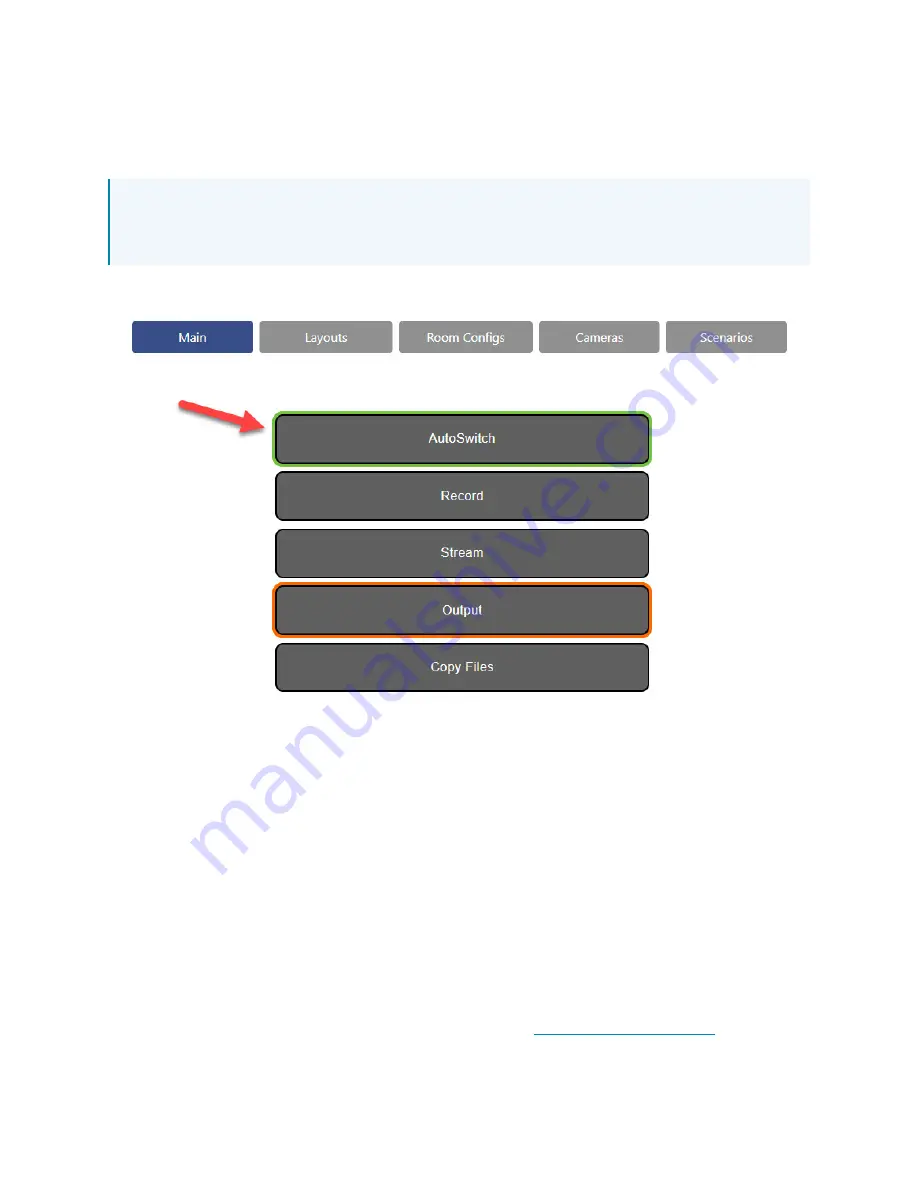
Product Manual — Doc. 9324C
IV-SAM-VXN-1B, IV-SAM-VXP-1B, and IV-SAM-VXS-1B • 92
A green outline is shown around the button when AutoSwitching is turned on, and the system
output will switch automatically based on the active speaking participant. Select AutoSwitch
again to stop automated switching.
NOTE: Automate VX may display an error when AutoSwitch is started. The error message
will display the IP Address of any Microphone Devices or Camera Devices that it is unable to
connect to.
AutoSwitch On
Select Record to start and stop a recording. A red outline is shown around the button when
recording is turned on. Select Record again to stop recording.
l
Recordings can be paused and resumed. This option is turned off by default. To turn on
this option, refer to
.
l
If ISO recording is turned on, separate video files for each input are created in addition to
the main program recording.
l
Program recordings and ISO recordings are saved to local storage at D:\Recordings\VX.
Select Output to start the camera feed of the Automate VX system to output in Wirecast. For
more information, refer to
Wirecast Configuration on page 87
.
Select Copy Files to copy any recordings to the destination specified in the copy file settings.
Select Stream to start or stop a stream from Wirecast to an an external streaming source, such
as supported social media platforms. Streaming must be initially configured in Wirecast before
this option can be used. For more information, refer to the
.


























