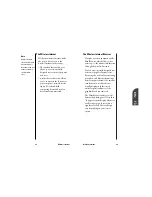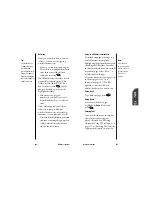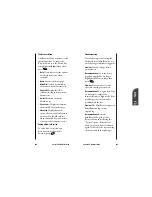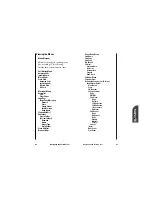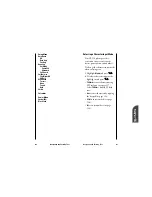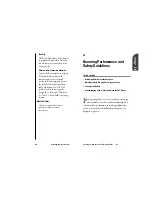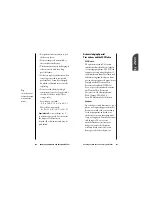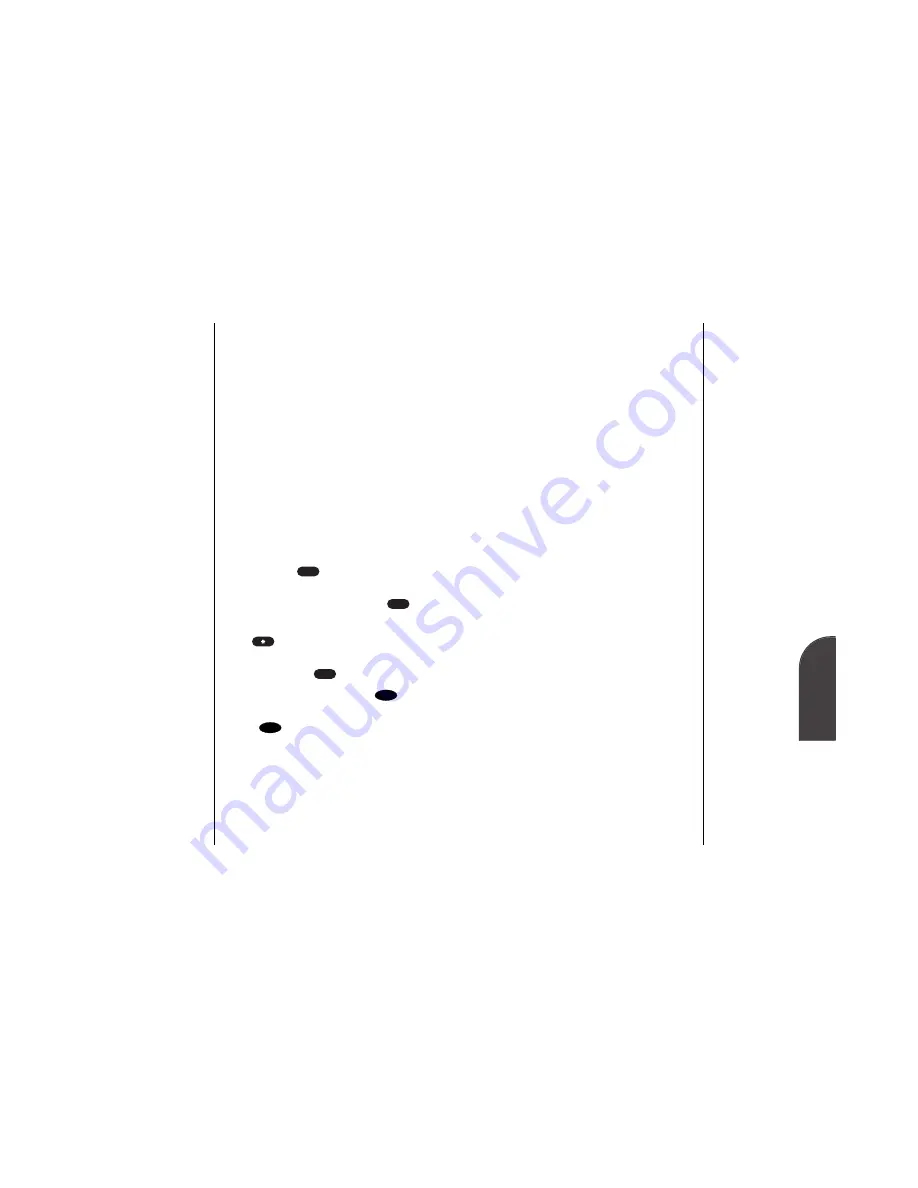
Navigating and Entering Text
127
Adding a Word to the T9 Database
If a word you want to enter does not
display as an option when you are
using T9 Text Input, you can add it
to the database.
To add a word to the database:
1.
Select the
Abc
mode (see “Selecting
a Character Input Mode” on page
123)
2.
Enter the word using multi-tap
text entry. (See “Entering
Characters by Tapping the
Keypad” on page 127.) The word
will appear as an option the next
time you scroll through options
during T9 Text Input.
Entering Symbols and Numbers
To enter symbols, select the
SYM
mode (see “Selecting a Character
Input Mode” on page 123). To enter
a symbol, press the appropriate key
indicated on the display
To enter numbers, select the
123
mode and press the appropriate key
(see “Selecting a Character Input
Mode” on page 123).
14
Navigating and
Entering Text
126
Navigating and Entering Text
Entering Characters Using T9 Text
Input
To enter characters using T9 Text
Input, select the
T9 Word
mode (see
“Selecting a Character Input Mode”
on page 123).
T9 Text Input analyzes the letters
you enter using an intuitive word
database and creates a suitable word.
You only have to press the key your
desired letter appears on once. (The
word may change as you type.)
If the word you want does not
display after you have entered all the
letters, press
to scroll through
additional word selections. To accept
a word and insert a space, press
.
To change the case of a letter, press
the
key before entering it. To
enter Smart Punctuation in T9
mode, press the
key.
If you make a mistake, press
to
erase a single character, or press and
hold
to delete the entire entry.
CLR
CLR
1
#
0
Summary of Contents for SP 510
Page 1: ...SP 510 Phone User Guide ...