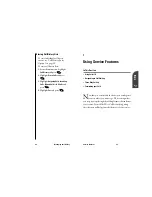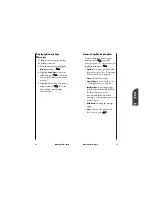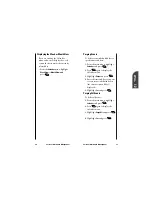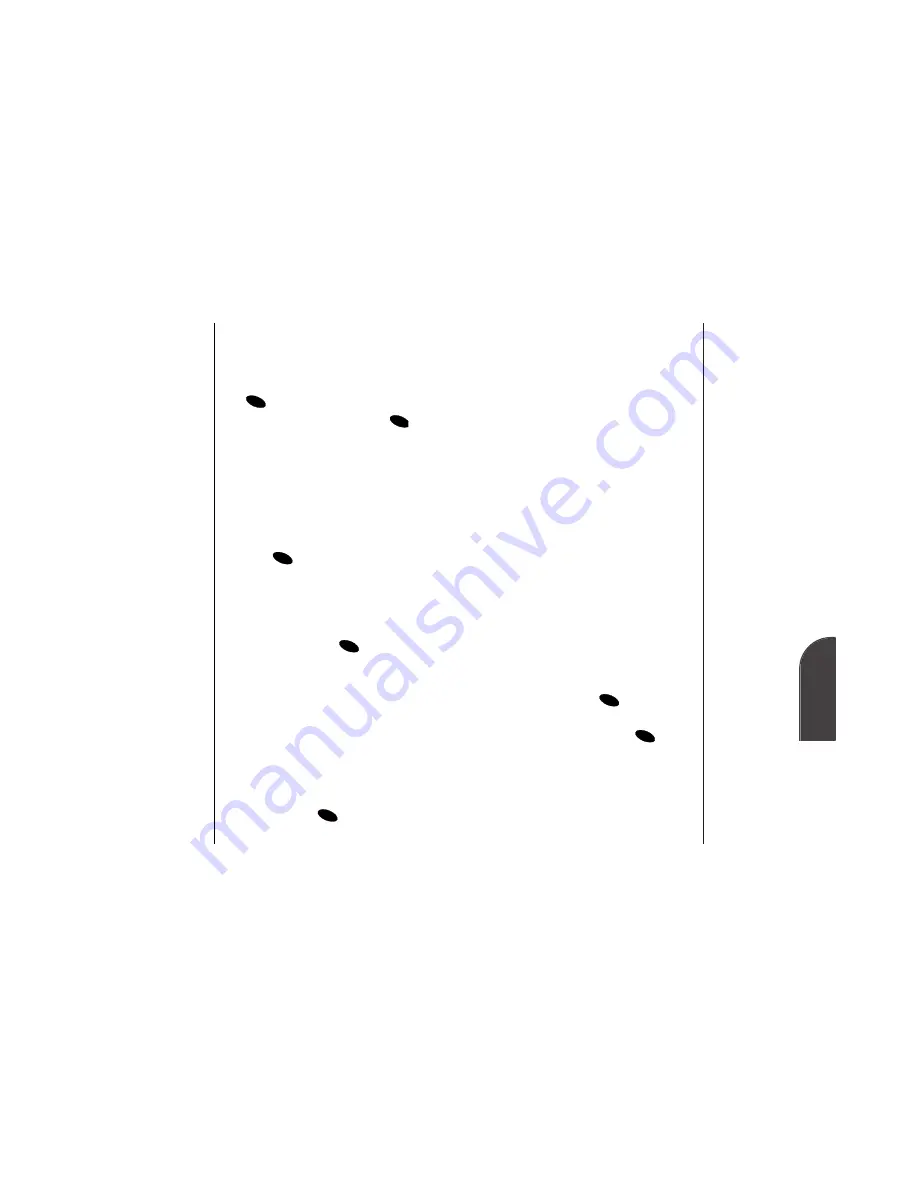
Using your Internal Phone Book
67
9
Internal
Phone Book
66
Using your Internal Phone Book
to the entry. (See “Adding a Phone
Number to an Internal Phone
Book Entry” on page 68.)
•
Set ID Ringer
to assign a ringer type
to the entry so you know when the
entry is calling you by the type of
ring. (See “Assigning an ID Ringer
to an Internal Phone Book Entry”
on page 68.)
•
Prepend
to add numbers to the
beginning of the phone number.
(See “Prepending an Internal
Phone Book Entry” on page 69.)
•
Edit
to change the entry's phone
number, label, name, entry
number, Secret mode or default
(Speed Dial) phone number. (See
“Editing an Internal Phone Book
Entry” on page 70.)
•
Erase Number
to delete the entry’s
default (Speed Dial) phone
number. To delete the phone
number, press
again.
•
Erase Entry
to delete the entry. To
delete the entry, press
again.
OK
OK
Tip:
You can view the
next entry by
pressing the
Mouse Key right or
view the previous
entry by pressing the
Mouse Key left.
Finding Entries
To find a number by its entry
number:
1.
Highlight
Phone Book
and press
.
2.
Highlight
Find Entry
and press
.
3.
Entries are displayed in numerical
order. Scroll through the entries
with the Mouse Key (up/down).
You can also enter the entry
number.
4.
To display the Internal Phone
Book entry, highlight the entry and
press .
Internal Phone Book Entry Options
When you display an Internal Phone
Book entry, the following options are
displayed. To select an option,
highlight it and press
.
•
Call
to dial the phone number. (If
you are roaming and have the Call
Guard feature activated, select
Roam Call
. See “Call Guard” on
page 18.)
•
[Additional Phone Numbers]
to display
alternate phone numbers (if the
entry has more than one phone
number). To dial the phone
number, press
again.
•
Add phone #
to add a phone number
OK
OK
OK
OK
OK
Summary of Contents for SP 510
Page 1: ...SP 510 Phone User Guide ...