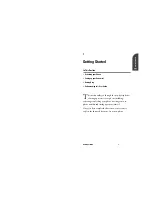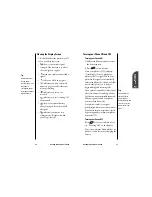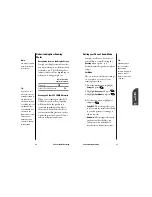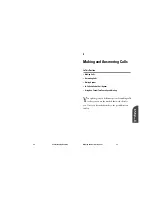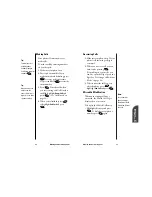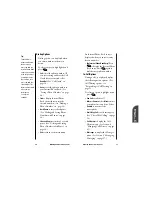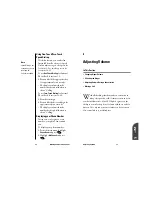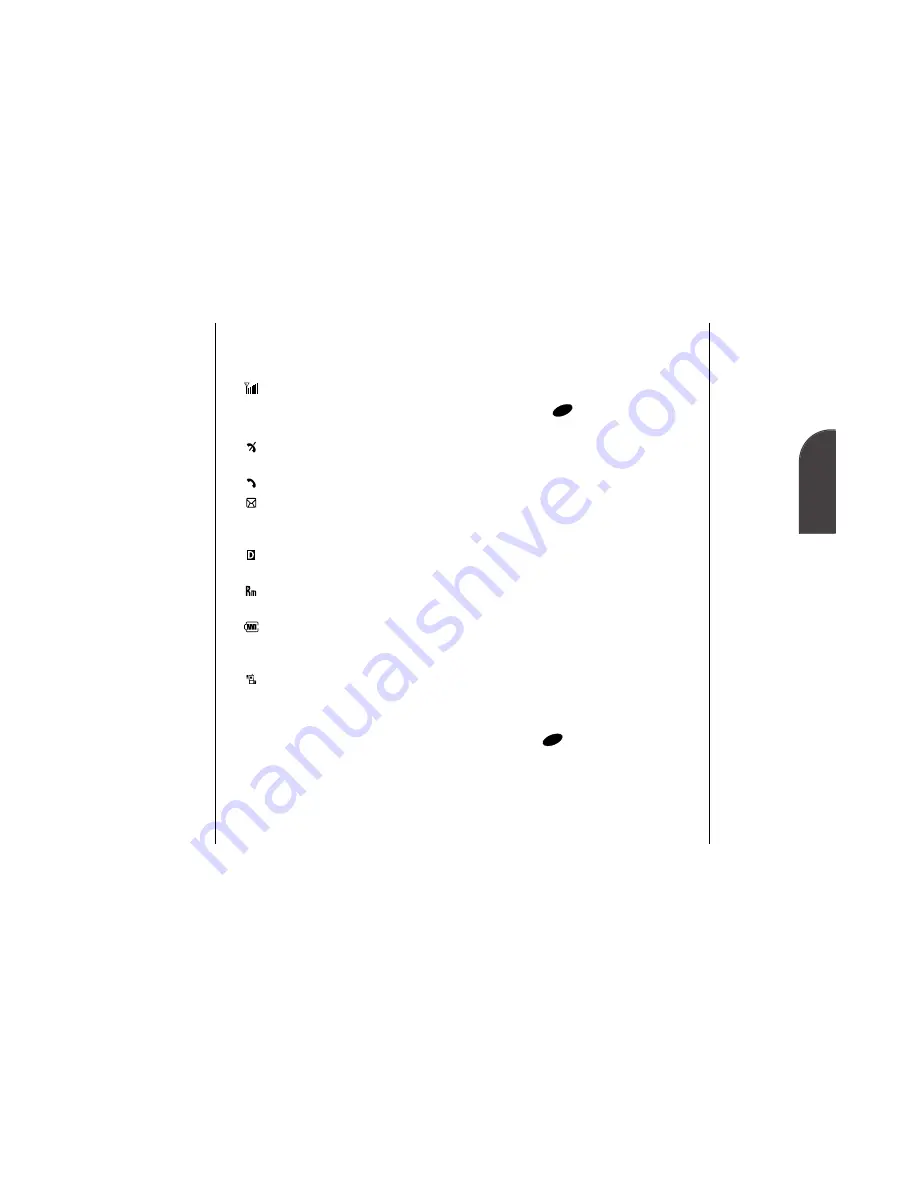
Viewing the Display Screen
This list identifies the symbols you’ll
see on your display screen.
•
shows your current signal
strength. The more lines you have,
the stronger your signal.
•
means your phone cannot find a
signal.
•
tells you a call is in progress.
•
indicates you have voicemail,
numeric page or wireless Internet
messages waiting.
•
indicates you are on the
network.
•
indicates you are “roaming” off
the network.
•
shows your current battery
charge strength. (Icon shown full
charged.)
•
indicates your phone is in
vibrate mode. (Displayed when
your Flip is closed.)
Tip:
The Power Save
feature helps to
conserve your
battery power when
you are in an area
where there is no
signal.
Tip:
Display indicators
let you know
whether you are on
the network
available to you or
roaming on another
digital network.
2
Getting to Know
your Phone
10
Getting to Know your Phone
Getting to Know your Phone
11
Turning your Phone ON and OFF
Turning your Phone ON
1.
Fully extend the antenna to receive
the best reception.
2.
Press
for two seconds.
Once your phone is ON, it displays
“Searching for Service” while your
phone looks for a signal. When your
phone finds a signal, it automatically
enters Standby mode – the phone’s idle
state. At this point, you're ready to
begin making and receiving calls.
If your phone is unable to find a signal
after 15 minutes of searching, a Power
Save feature is automatically activated.
When a signal is found, your phone
returns to Standby mode.
Your phone searches for a signal
periodically without your intervention.
You can also initiate a search for service
by pressing any key (when your phone
is turned ON).
Turning your Phone OFF
Press
for two seconds until you
see “Powering Off ” on the display.
Your screen remains blank while your
phone is off, unless you’re charging the
battery.
PWR
END
PWR
END
Summary of Contents for SP 510
Page 1: ...SP 510 Phone User Guide ...