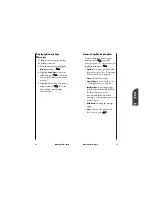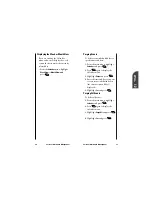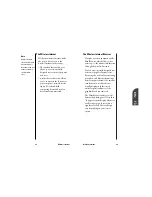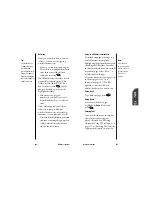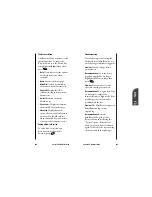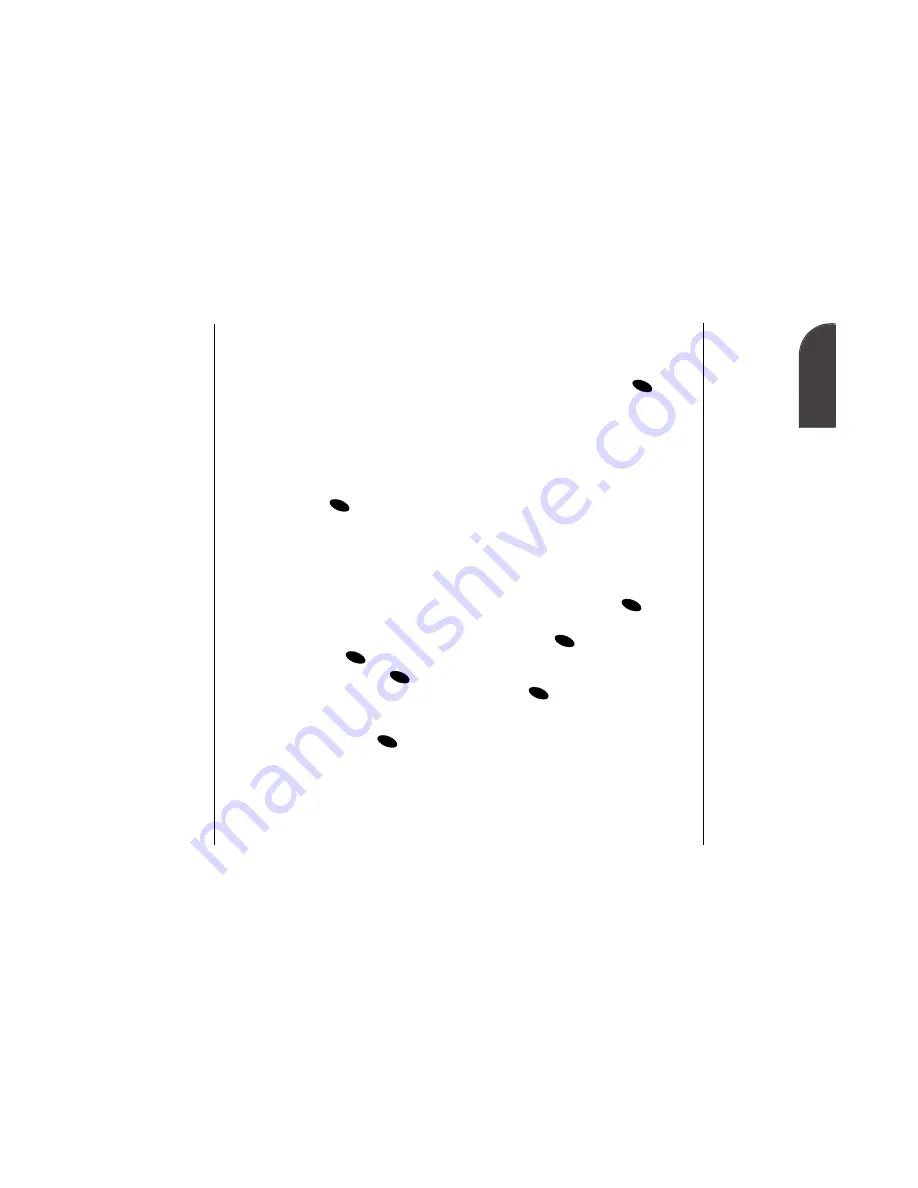
11
Note:
There are no
Speed Dial options
associated with
special numbers.
Setting your Phone’s Security
83
Your Phone’s
Security
Changing the Lock Code
To change your lock code:
1.
From the
Security
menu, highlight
Change Lock
and press
.
2.
Enter your new lock code.
3.
Renter your new lock code.
Using Special Numbers
You can save three special numbers
separately from your Internal Phone
Book entries (they can be the same
number). You can make and receive
calls from special numbers even
when your phone is locked.
To add or replace a special number:
1.
From the
Security
menu, highlight
Special #s
and press
.
2.
Highlight an entry location and
press .
3.
Enter or replace the phone
number, highlight
Ok
and press
.
OK
OK
OK
OK
82
Setting your Phone’s Security
Accessing the Security Menu
You must enter your lock code to
view the Security menu. If you
forget your lock code, try using the
last four digits of your Social
Security number, the last four digits
of your wireless phone number or
0000.
To access the Security menu:
1.
From the main menu, highlight
Security
and press
.
2.
Enter your lock code.
Locking your Phone
When your phone is locked, you can
only receive incoming calls or make
calls to 911, or special numbers.
To lock your phone:
1.
From the
Security
menu, highlight
Lock Phone
and press
.
2.
Highlight
Lock Now
and press
.
Unlocking your Phone
To unlock your phone:
1.
Highlight
Unlock
and press
.
2.
Enter your lock code.
OK
OK
OK
OK
Tip:
If you can’t recall
your lock code, try
using the last four
digits of either your
Social Security
number or
phone number or try
0000. If none of
these work, call your
wireless service
provider.
Summary of Contents for SP 510
Page 1: ...SP 510 Phone User Guide ...